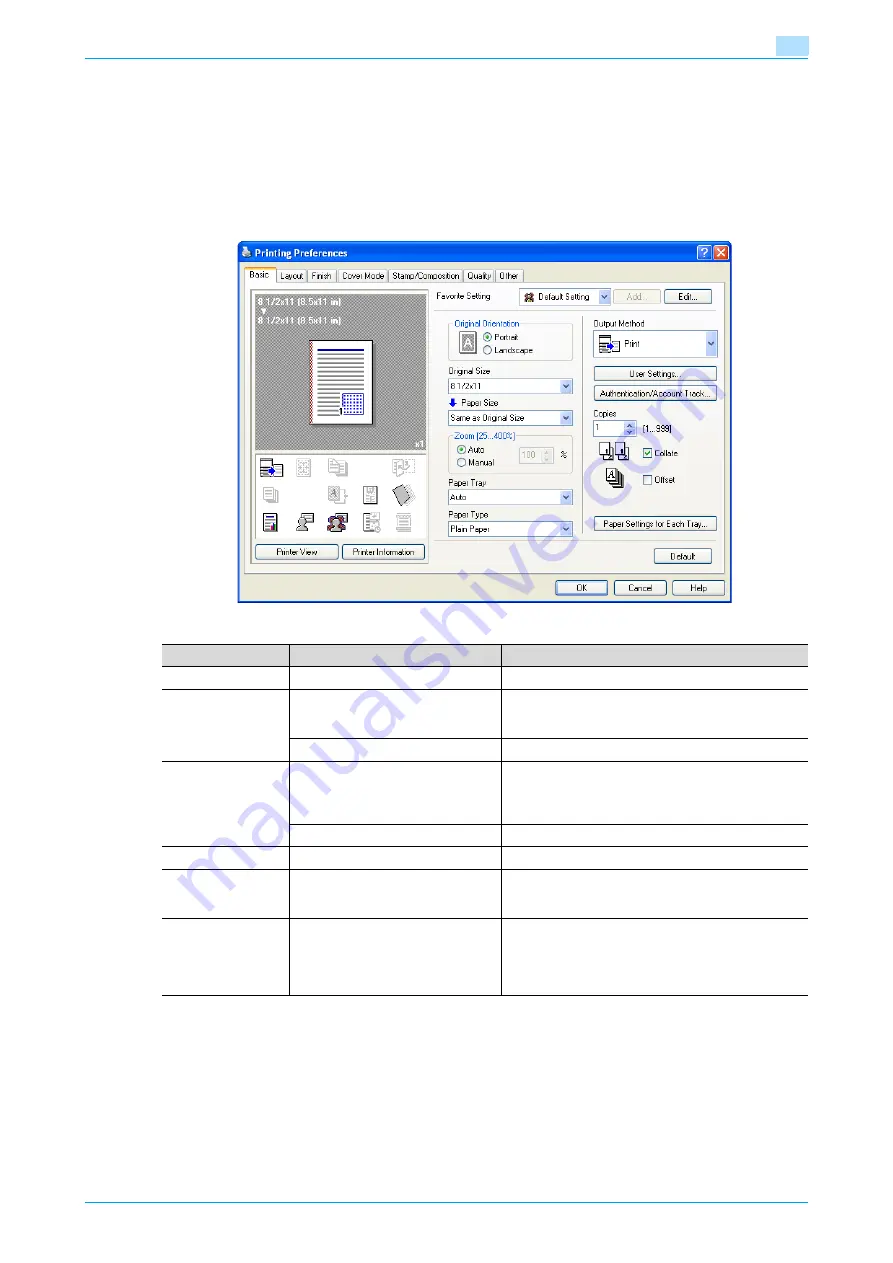
C353P
5-7
Print functions of the printer drivers for Windows
5
5.4
Parameter details for the PCL/PS drivers
The print setting screen is the screen to set printer driver functions.
Click the [Properties] or [Preferences] button on the Print dialog box, or right-click the printer icon of the
"Printers" window or the "Printers and Faxes" window, and then specify "Print Setting" ("Document Defaults"
for Windows NT 4.0) to open it.
5.4.1
Basic tab
Function name
Option
Description
Original Orientation
Portrait, Landscape
Specifies the orientation of the original.
Original Size
Paper size registered as the stand-
ard paper size and non-standard
paper size.
Specifies the size of the original document.
Custom Size
Register the size.
Paper Size
Paper size registered as the stand-
ard paper size and non-standard
paper size available on this ma-
chine.
Specifies the output paper size. The original is auto-
matically enlarged or reduced to the size specified
here when it differs from the "Original Size" setting
and "Zoom" is set to "Auto".
Custom Size
Custom sizes can be registered.
Zoom
25 to 400%
Specifies the enlargement and reduction ratio.
Paper Tray
Auto, Tray1-4, LCT, Bypass Tray
Selects the paper tray to be used.
The selectable items differ depending on the options
that are installed.
Paper Type
Paper type available on this ma-
chine.
Selects the paper type for printing.
Can be changed only when the paper tray is set to
"Auto". When the paper tray is not set to "Auto", the
paper type registered by "Paper Settings for Each
Tray" is effective.
Содержание BIZHUB C353P
Страница 1: ...User s Guide...
Страница 27: ...C353P x 26 Explanation of manual conventions...
Страница 28: ...C353P x 27...
Страница 31: ...C353P x 30...
Страница 32: ...1 Before using the machine...
Страница 77: ...C353P 1 46 Before using the machine 1...
Страница 78: ...2 Network settings...
Страница 97: ...C353P 2 20 Network settings 2...
Страница 98: ...3 Installing the printer driver for Windows...
Страница 135: ...C353P 3 38 Installing the printer driver for Windows 3...
Страница 136: ...4 Installing the printer driver for Macintosh...
Страница 153: ...C353P 4 18 Installing the printer driver for Macintosh 4...
Страница 154: ...5 Print functions of the printer drivers for Windows...
Страница 172: ...6 Print functions of the printer driver for Macintosh...
Страница 199: ...C353P 6 28 Print functions of the printer driver for Macintosh 6...
Страница 200: ...7 Function detail description...
Страница 242: ...8 Settings for control panel...
Страница 249: ...C353P 8 8 Settings for control panel 8 User Setting Menu...
Страница 251: ...C353P 8 10 Settings for control panel 8 System Setting Menu...
Страница 252: ...C353P 8 11 Settings for control panel 8...
Страница 254: ...C353P 8 13 Settings for control panel 8 Admin Settings Menu...
Страница 270: ...9 PageScope Web Connection...
Страница 328: ...C353P 9 59 PageScope Web Connection 9 Specify the following settings...
Страница 363: ...C353P 9 94 PageScope Web Connection 9...
Страница 364: ...10 Troubleshooting...
Страница 389: ...C353P 10 26 Troubleshooting 10 9 Close the fusing unit upper cover 10 Close the upper right side door...
Страница 415: ...C353P 10 52 Troubleshooting 10...
Страница 416: ...11 Replacing consumables...
Страница 440: ...12 Care of the machine...
Страница 445: ...C353P 12 6 Care of the machine 12...
Страница 446: ...13 Specifications...
Страница 454: ...14 Authentication unit Biometric type AU 101...
Страница 476: ...15 Authentication unit IC card type AU 201...
Страница 496: ...16 Appendix...
Страница 497: ...C353P 16 2 Appendix 16 16 Appendix 16 1 Configuration page...
Страница 498: ...C353P 16 3 Appendix 16 16 2 Font list 16 2 1 PCL Font List...
Страница 499: ...C353P 16 4 Appendix 16 16 2 2 PS Font List...
Страница 500: ...C353P 16 5 Appendix 16 16 2 3 Demo page...
Страница 508: ...17 Index...
Страница 515: ...C353P 17 8 Index 17...
Страница 516: ...http konicaminolta com Copyright 2007 2007 9 A02E 9990 00...
















































