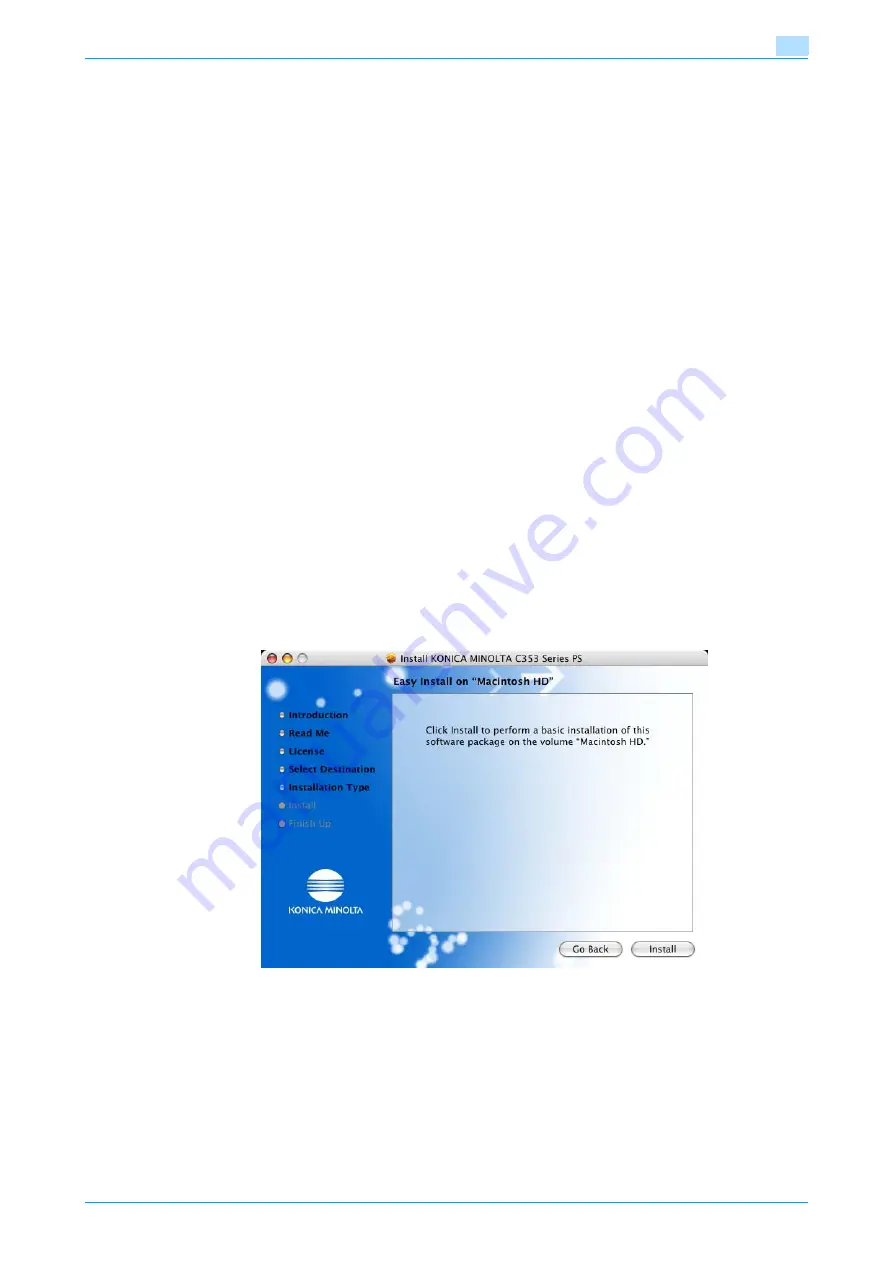
C353P
4-3
Installing the printer driver for Macintosh
4
4.2
Installing the printer driver on Macintosh OSX 10.2/10.3/10.4
4.2.1
Installing the printer driver
1
Start up the Macintosh computer.
2
Insert the printer driver CD-ROM into the CD-ROM drive of the computer.
–
Exit all running applications, if any.
3
Open the folder on the CD-ROM that contains the desired printer driver.
–
Select the specified folder according to the printer driver to be used, the operating system, and the
language.
4
Copy the driver file for the Mac OS version on the desktop.
–
OS X 10.2: KONICAMINOLTA_C353_102.pkg
–
OS X 10.3: KONICAMINOLTA_C353_103.pkg
–
OS X 10.4: KONICAMINOLTA_C353_103.pkg
5
Double-click the file copied on the desktop.
–
As prompted, enter the administrator name and password.
–
For the administrator name and password, contact your network administrator.
–
To quit the installation, click the [Cancel] button.
6
Click the [Continue] button and follow the on-screen instructions until the Easy Install dialog box
appears.
7
In the Easy Install dialog box, click the [Install] button.
–
When the printer driver is installed for the second and subsequent times, the [Install] button may
appear as the [Upgrade] button.
The printer driver is installed to the Macintosh computer. When the installation is completed, a message
appears.
8
Click the [Close] button.
This completes the printer driver installation.
Next, select a printer.
Содержание BIZHUB C353P
Страница 1: ...User s Guide...
Страница 27: ...C353P x 26 Explanation of manual conventions...
Страница 28: ...C353P x 27...
Страница 31: ...C353P x 30...
Страница 32: ...1 Before using the machine...
Страница 77: ...C353P 1 46 Before using the machine 1...
Страница 78: ...2 Network settings...
Страница 97: ...C353P 2 20 Network settings 2...
Страница 98: ...3 Installing the printer driver for Windows...
Страница 135: ...C353P 3 38 Installing the printer driver for Windows 3...
Страница 136: ...4 Installing the printer driver for Macintosh...
Страница 153: ...C353P 4 18 Installing the printer driver for Macintosh 4...
Страница 154: ...5 Print functions of the printer drivers for Windows...
Страница 172: ...6 Print functions of the printer driver for Macintosh...
Страница 199: ...C353P 6 28 Print functions of the printer driver for Macintosh 6...
Страница 200: ...7 Function detail description...
Страница 242: ...8 Settings for control panel...
Страница 249: ...C353P 8 8 Settings for control panel 8 User Setting Menu...
Страница 251: ...C353P 8 10 Settings for control panel 8 System Setting Menu...
Страница 252: ...C353P 8 11 Settings for control panel 8...
Страница 254: ...C353P 8 13 Settings for control panel 8 Admin Settings Menu...
Страница 270: ...9 PageScope Web Connection...
Страница 328: ...C353P 9 59 PageScope Web Connection 9 Specify the following settings...
Страница 363: ...C353P 9 94 PageScope Web Connection 9...
Страница 364: ...10 Troubleshooting...
Страница 389: ...C353P 10 26 Troubleshooting 10 9 Close the fusing unit upper cover 10 Close the upper right side door...
Страница 415: ...C353P 10 52 Troubleshooting 10...
Страница 416: ...11 Replacing consumables...
Страница 440: ...12 Care of the machine...
Страница 445: ...C353P 12 6 Care of the machine 12...
Страница 446: ...13 Specifications...
Страница 454: ...14 Authentication unit Biometric type AU 101...
Страница 476: ...15 Authentication unit IC card type AU 201...
Страница 496: ...16 Appendix...
Страница 497: ...C353P 16 2 Appendix 16 16 Appendix 16 1 Configuration page...
Страница 498: ...C353P 16 3 Appendix 16 16 2 Font list 16 2 1 PCL Font List...
Страница 499: ...C353P 16 4 Appendix 16 16 2 2 PS Font List...
Страница 500: ...C353P 16 5 Appendix 16 16 2 3 Demo page...
Страница 508: ...17 Index...
Страница 515: ...C353P 17 8 Index 17...
Страница 516: ...http konicaminolta com Copyright 2007 2007 9 A02E 9990 00...






























