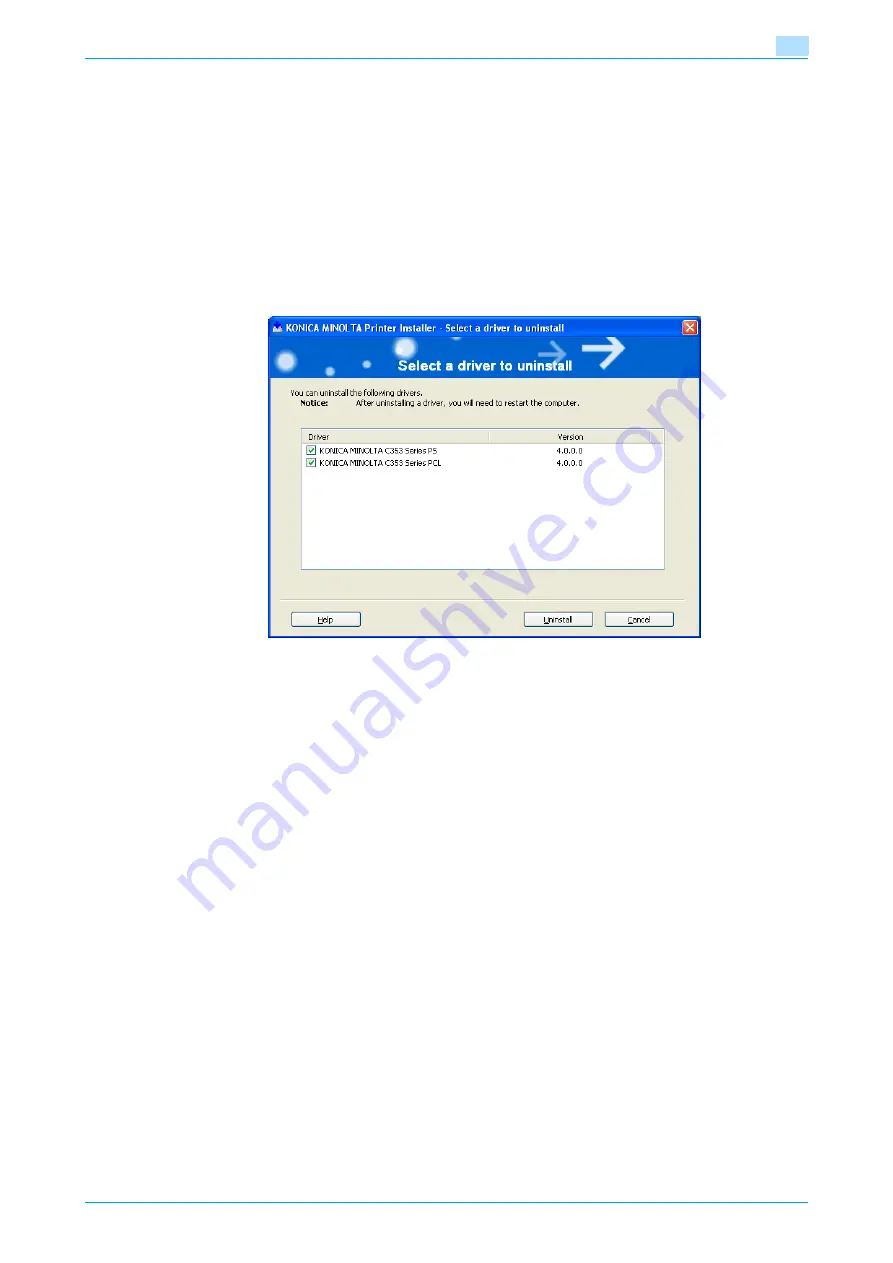
C353P
3-36
Installing the printer driver for Windows
3
3.7
Uninstalling the printer driver
If it becomes necessary to delete the printer driver, for example, when you want to reinstall the printer driver,
delete the driver according to the following procedure.
3.7.1
Uninstallation by an uninstallation program
If the printer driver was installed with an installer, the delete function of the printer driver is included.
1
Click the [Start] button, and then select "All Programs" (or "Programs"), select "KONICA MINOLTA",
select "bizhub C353 Series", and then click "Uninstall Printer Driver".
2
Select the components to be deleted, and then click the [Uninstall] button.
–
Follow the on-screen instructions.
3
If the restart screen appears, click the [OK] button to restart the computer.
3.7.2
Uninstallation by an installer
If the printer driver was installed with an installer, it can be deleted by the installer.
1
Insert the printer driver CD-ROM into the CD-ROM drive of the computer.
–
Check that the installer starts up, and then continue with step 2.
–
If the installer does not start up, open the printer driver folder on the CD-ROM, and then double-
click "Setup.exe" to continue with step 3.
2
Click "Printer Install".
The installer of the printer driver starts.
3
Click the [Agree] button on the installation license agreement screen.
4
In the setup selection dialog box, select "Uninstall Printer Driver", and then click the [Next] button.
5
Select the components to be deleted, and then click the [Delete] button.
–
Follow the on-screen instructions.
6
If the restart screen appears, click the [OK] button to restart the computer.
Содержание BIZHUB C353P
Страница 1: ...User s Guide...
Страница 27: ...C353P x 26 Explanation of manual conventions...
Страница 28: ...C353P x 27...
Страница 31: ...C353P x 30...
Страница 32: ...1 Before using the machine...
Страница 77: ...C353P 1 46 Before using the machine 1...
Страница 78: ...2 Network settings...
Страница 97: ...C353P 2 20 Network settings 2...
Страница 98: ...3 Installing the printer driver for Windows...
Страница 135: ...C353P 3 38 Installing the printer driver for Windows 3...
Страница 136: ...4 Installing the printer driver for Macintosh...
Страница 153: ...C353P 4 18 Installing the printer driver for Macintosh 4...
Страница 154: ...5 Print functions of the printer drivers for Windows...
Страница 172: ...6 Print functions of the printer driver for Macintosh...
Страница 199: ...C353P 6 28 Print functions of the printer driver for Macintosh 6...
Страница 200: ...7 Function detail description...
Страница 242: ...8 Settings for control panel...
Страница 249: ...C353P 8 8 Settings for control panel 8 User Setting Menu...
Страница 251: ...C353P 8 10 Settings for control panel 8 System Setting Menu...
Страница 252: ...C353P 8 11 Settings for control panel 8...
Страница 254: ...C353P 8 13 Settings for control panel 8 Admin Settings Menu...
Страница 270: ...9 PageScope Web Connection...
Страница 328: ...C353P 9 59 PageScope Web Connection 9 Specify the following settings...
Страница 363: ...C353P 9 94 PageScope Web Connection 9...
Страница 364: ...10 Troubleshooting...
Страница 389: ...C353P 10 26 Troubleshooting 10 9 Close the fusing unit upper cover 10 Close the upper right side door...
Страница 415: ...C353P 10 52 Troubleshooting 10...
Страница 416: ...11 Replacing consumables...
Страница 440: ...12 Care of the machine...
Страница 445: ...C353P 12 6 Care of the machine 12...
Страница 446: ...13 Specifications...
Страница 454: ...14 Authentication unit Biometric type AU 101...
Страница 476: ...15 Authentication unit IC card type AU 201...
Страница 496: ...16 Appendix...
Страница 497: ...C353P 16 2 Appendix 16 16 Appendix 16 1 Configuration page...
Страница 498: ...C353P 16 3 Appendix 16 16 2 Font list 16 2 1 PCL Font List...
Страница 499: ...C353P 16 4 Appendix 16 16 2 2 PS Font List...
Страница 500: ...C353P 16 5 Appendix 16 16 2 3 Demo page...
Страница 508: ...17 Index...
Страница 515: ...C353P 17 8 Index 17...
Страница 516: ...http konicaminolta com Copyright 2007 2007 9 A02E 9990 00...






























