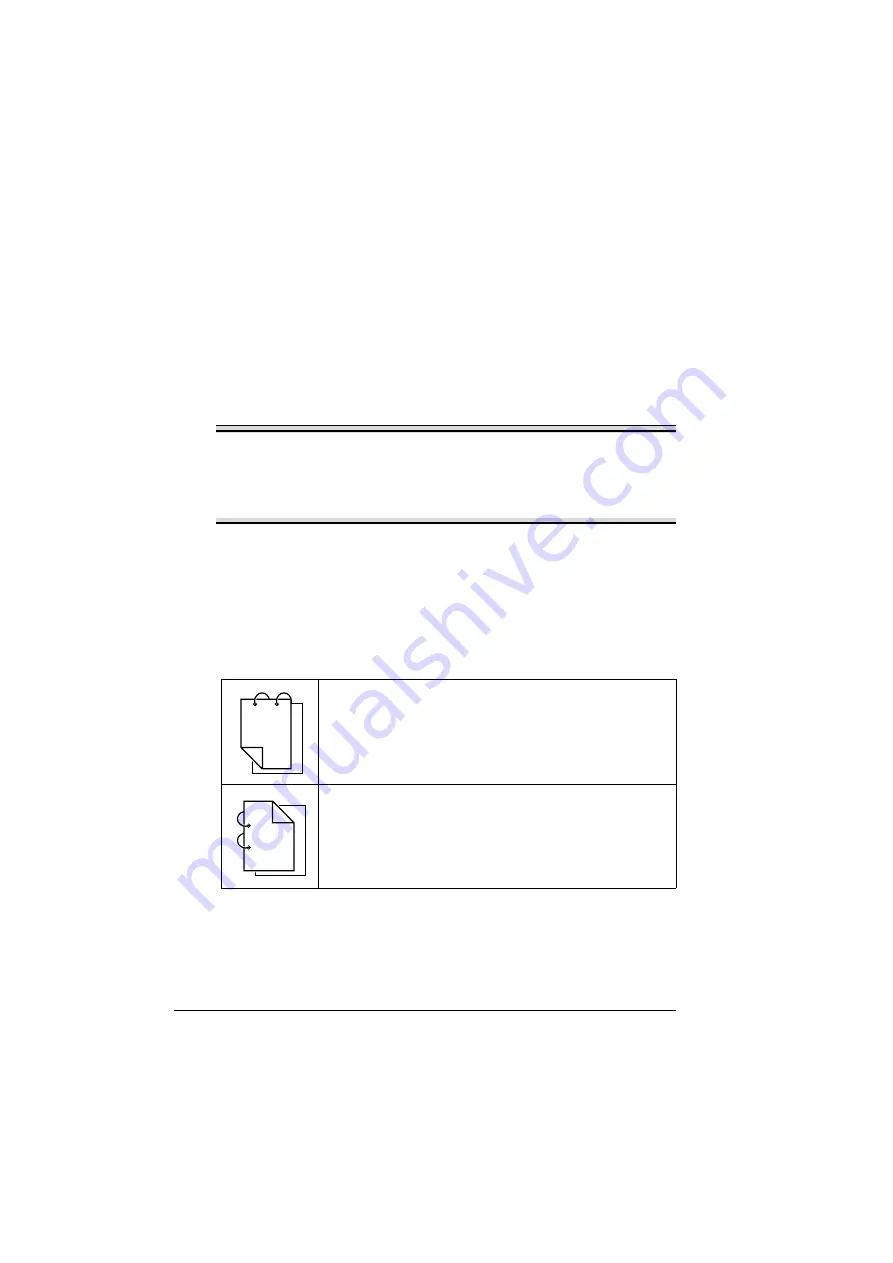
Duplexing
126
Duplexing
Select paper with high opacity for duplex (Double-Sided) printing. Opacity
refers to how effectively paper blocks out what is written on the opposite side
of the page. If the paper has low opacity (high translucency), then the printed
data from one side of the page will show through to the other side. Check
your application for margin information. For best results, print a small quantity
to make sure the opacity is acceptable.
Duplex (Double-Sided) printing can be done manually or can be done auto-
matically with the duplex option installed and selected.
Note
Only plain paper, 60–90 g/m
2
(16–24 lb bond) can be autoduplexed. See
“Media Specifications” on page 98.
Duplexing envelopes, labels, postcards, thick stock, glossy media or
transparencies is not supported.
How do I autoduplex?
You should verify that the duplex option is physically installed on the printer to
successfully duplex (Double-Sided) the job.
Check your application to determine how to set your margins for duplex
(Double-Sided) printing.
The following Binding Position settings are available.
If “Short Edge” is selected, the pages will be laid out to flip
at the top.
If “Long Edge” is selected, the pages will be laid out to flip
at the side.
1
3
1
2
1
1
1
1
1
2
3
Содержание BIZHUB C30P
Страница 1: ...bizhub C30P User s Guide A011 9566 00A ...
Страница 8: ......
Страница 14: ...Contents vi ...
Страница 15: ...Introduction ...
Страница 20: ......
Страница 21: ...About the Software ...
Страница 36: ...Using the Postscript and PCL Printer Driver 22 ...
Страница 37: ...Using the Status Monitor Windows Only ...
Страница 40: ......
Страница 41: ...Printer Control Panel and Configuration Menu ...
Страница 107: ...Camera Direct ...
Страница 109: ...Memory Direct ...
Страница 111: ...Using Media ...
Страница 145: ...Replacing Consumables ...
Страница 158: ...Replacing Consumables 144 14 Close the front cover ...
Страница 176: ...Replacing Consumables 162 3 Pull out the stapler 4 Remove the empty cartridge and then insert the new one ...
Страница 177: ...Replacing Consumables 163 5 Install the stapler 6 Install the stapling unit 7 Close the stapler cover ...
Страница 178: ......
Страница 179: ...Maintaining the Printer ...
Страница 184: ...Cleaning the Printer 170 3 Clean the media feed rollers by wiping them with a soft dry cloth 4 Close the tray ...
Страница 189: ...10 Troubleshooting ...
Страница 204: ...Clearing Media Misfeeds 190 4 Push down the levers 5 Close the right side cover ...
Страница 239: ...11 Installing Accessories ...
Страница 262: ...Staple Finisher 248 10 Install the relay unit on the machine 11 Open the relay unit cover ...
Страница 269: ...Appendix ...
















































