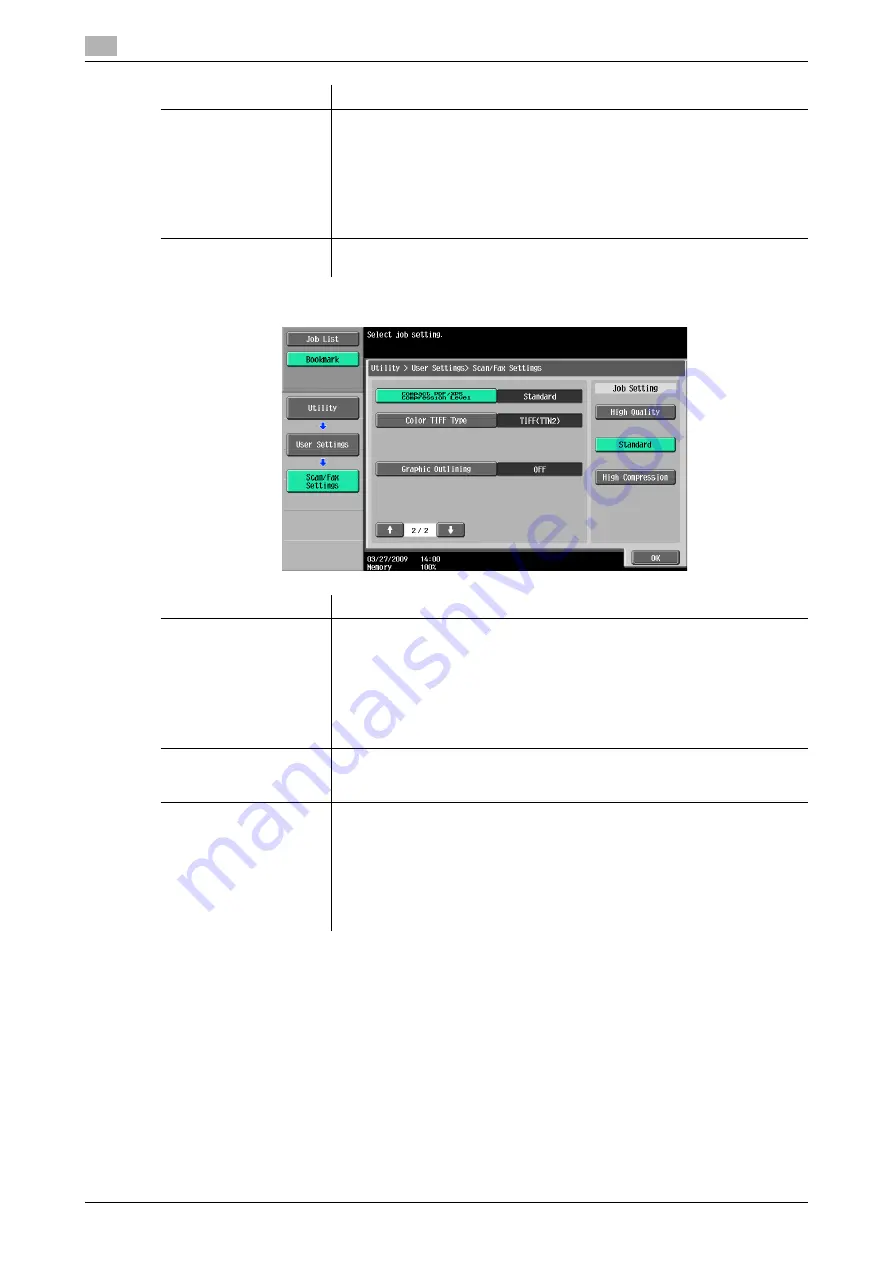
User Settings
9
9-28
bizhub C360/C280/C220 (Version 4)
9.3
2/2 page
[TWAIN Lock Time]
Specify the length of time until the machine operations are unlocked during
scanning (excluding push scanning). (Default: 120 sec.)
•
To use the machine as a scanner from an application using TWAIN, install
the
KONICA MINOLTA TWAIN
driver software designed for that pur-
pose. For details, refer to the TWAIN driver manual in the
bizhub
C360/C280/C220
series DVD.
•
This function is not available if the optional
Image Controller IC-412 v1.1
is installed.
[Default Scan/Fax Set-
tings]
Configure the default settings (settings selected when
Reset
is pressed) for
the Fax/Scan mode screen.
Item
Description
[Compact PDF/XPS
Compression Level] (E-
mail/Box/SMB/
FTP/WebDAV)
Specify the compression level for saving data in the compact PDF or XPS for-
mat.
•
[High Quality]: Provides higher quality images, but the data size becomes
larger.
•
[Standard] (default): Provides images of data size and quality of a mid-lev-
el between [High Quality] and [High Compression].
•
[High Compression]: Provides lower quality images, but the data size be-
comes smaller.
[Color TIFF Type] (E-
mail/Box/SMB/
FTP/WebDAV)
Select the compression level used for saving TIFF format data in color. If you
cannot open data saved with [TIFF(modified TAG)] selected, change your se-
lection to [TIFF(TTN2)] (default).
[Graphic Outlining](E-
mail/Box/SMB/
FTP/WebDAV)
This function enables you to specify the accuracy of outline processing when
creating an outline PDF.
Scanned document data is separated into text and image, and image is sub-
jected to outline processing. Specify the level of outline processing from
[OFF] to [HIGH].
The outlining level becomes higher in the order of [LOW], [MIDDLE], and
[HIGH].
If [OFF] is specified, the image will not be outlined.
Item
Description
Содержание bizhub C220 Series
Страница 2: ......
Страница 13: ...bizhub C360 C280 C220 Version 4 Contents 11 14 Index 14 1 Index by item 14 3 14 2 Index by button 14 6 ...
Страница 14: ...Contents 12 bizhub C360 C280 C220 Version 4 ...
Страница 15: ...1 Introduction ...
Страница 16: ......
Страница 21: ...2 Before using the Network Scan Fax Network Fax functions ...
Страница 22: ......
Страница 34: ...Overview 2 2 14 bizhub C360 C280 C220 Version 4 2 2 ...
Страница 35: ...3 Control Panel Liquid Crystal Display ...
Страница 36: ......
Страница 53: ...4 Registering the basic information ...
Страница 54: ......
Страница 60: ...Using the Web service 4 4 8 bizhub C360 C280 C220 Version 4 4 4 ...
Страница 61: ...5 Sending ...
Страница 62: ......
Страница 130: ...Redialing G3 IP 5 5 70 bizhub C360 C280 C220 Version 4 5 13 ...
Страница 131: ...6 Receiving G3 IP I FAX ...
Страница 132: ......
Страница 147: ...7 Convenient functions G3 IP I FAX ...
Страница 148: ......
Страница 159: ...8 Description of reports and lists ...
Страница 160: ......
Страница 172: ...Reports lists commonly used among G3 IP I FAX 8 8 14 bizhub C360 C280 C220 Version 4 8 3 Fax Setting List ...
Страница 173: ...bizhub C360 C280 C220 Version 4 8 15 8 3 Reports lists commonly used among G3 IP I FAX 8 Relay List ...
Страница 183: ...9 User Mode Settings ...
Страница 184: ......
Страница 211: ...10 Administrator Mode Settings ...
Страница 212: ......
Страница 253: ...11 PageScope Web Connection ...
Страница 254: ......
Страница 258: ...Logging in and logging out 11 11 6 bizhub C360 C280 C220 Version 4 11 2 Login as an administrator again ...
Страница 283: ...12 Troubleshooting for fax and scanning problems ...
Страница 284: ......
Страница 293: ...13 Appendix ...
Страница 294: ......
Страница 307: ...14 Index ...
Страница 308: ......
Страница 316: ...bizhub C360 C280 C220 Version 4 14 10 14 2 Index by button 14 ...






























