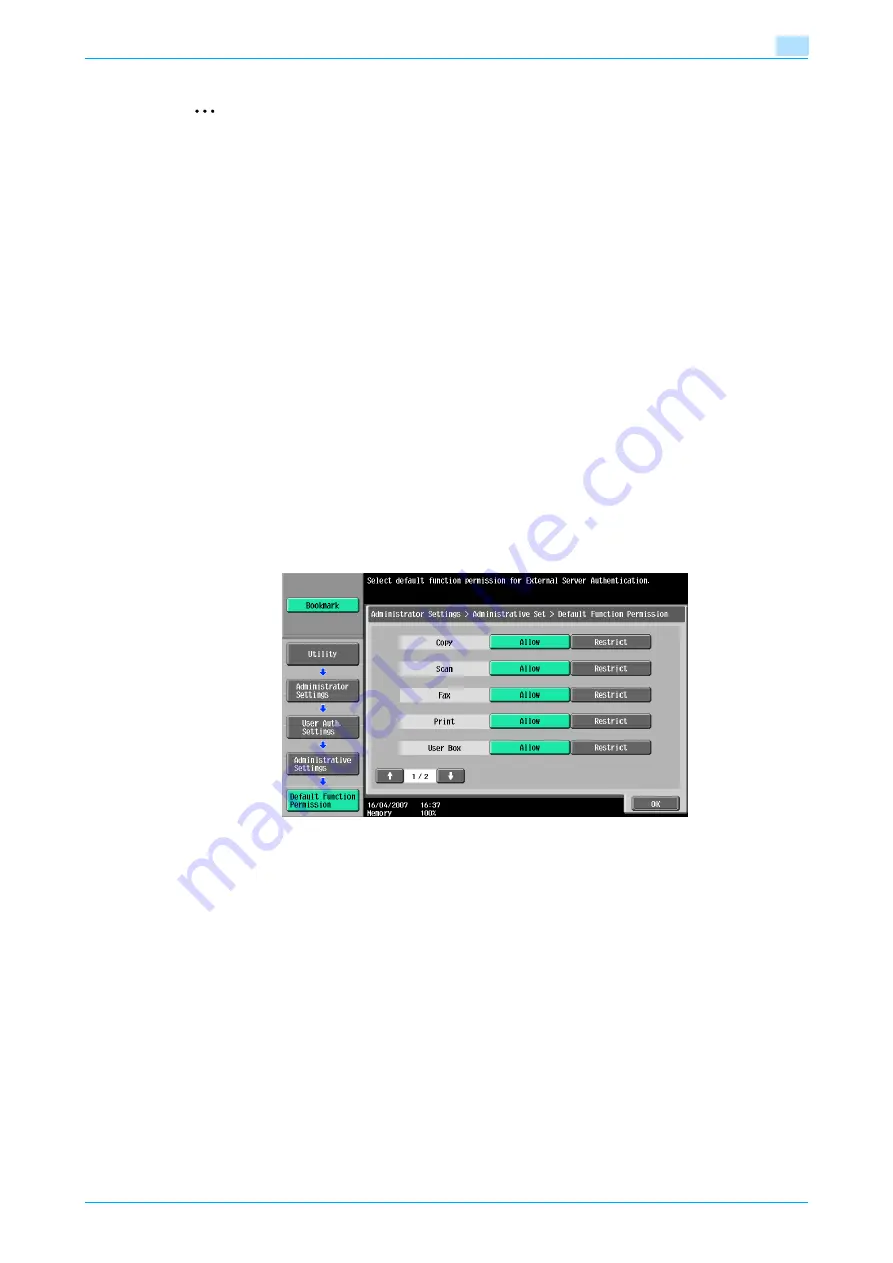
C353/C253/C203
11-71
Utility mode
11
2
Note
To limit machine use by registered users, specify settings in the User Registration screen.
With "Print Scan/Fax TX", printing can be prevented when scanning or faxing a document saved in a
box.
1
Display the Administrator Settings screen.
–
For details on displaying the Administrator Settings screen, refer to
Settings screen" on page 11-34
.
2
Touch [4 User Authentication/Account Track].
The User Authentication/Account Track screen appears.
3
Touch [2 User Authentication Settings].
The User Authentication Setting screen appears.
?
Why is [2 User Authentication Settings] not available?
%
[2 User Authentication Settings] is not available if "User Authentication" on the General Settings
screen is set to "OFF".
4
Touch [1 Administrative Settings].
5
Touch [Default Function Permission].
The Function Permission screen appears.
6
Touch the button for the desired settings.
7
Touch [OK].
The default function permissions are set.
11.13.3
Public User Access
If user authentication settings have been specified and public user access is permitted, there are two
methods for authenticating the public user.
Allow: Touch [Public User] in the authentication screen to display the Basic Screen and operate the machine.
ON (Without Login): The machine can be used without authentication when logging on as a public user. When
logging on as an authorized user, the [Access] key must be pressed first to display the authentication screen.
(The default setting is "Restrict".)
1
Display the Administrator Settings screen.
–
For details on displaying the Administrator Settings screen, refer to
Settings screen" on page 11-34
.
Содержание bizhub C203 Series
Страница 1: ...User s Guide Copy Operations ...
Страница 17: ...C353 C253 C203 x 16 Introduction Explanation of manual conventions ...
Страница 18: ...C353 C253 C203 x 17 Introduction ...
Страница 21: ...C353 C253 C203 x 20 Introduction ...
Страница 22: ...1 Before making copies ...
Страница 70: ...2 Basic copy operations ...
Страница 148: ...3 Additional copy operations ...
Страница 150: ...C353 C253 C203 3 3 Additional copy operations 3 ...
Страница 178: ...4 Troubleshooting ...
Страница 230: ...C353 C253 C203 4 53 Troubleshooting 4 4 Close the misfeed clearing door ...
Страница 248: ...5 Specifications ...
Страница 256: ...6 Copy paper originals ...
Страница 276: ...7 Application functions ...
Страница 365: ...C353 C253 C203 7 90 Application functions 7 Text Background Color screen Density screen Copy Protect Pattern screen ...
Страница 371: ...C353 C253 C203 7 96 Application functions 7 Text Color screen Density screen ...
Страница 384: ...8 Replacing toner cartridges and staple cartridges and emptying punch scrap box ...
Страница 414: ...9 Care of the machine ...
Страница 422: ...10 Managing jobs ...
Страница 435: ...C353 C253 C203 10 14 Managing jobs 10 ...
Страница 436: ...11 Utility mode ...
Страница 493: ...C353 C253 C203 11 58 Utility mode 11 11 Touch OK To cancel the setting and select the default press the Reset key ...
Страница 496: ...C353 C253 C203 11 61 Utility mode 11 12 Repeat steps 6 through 11 three times 13 Touch Close ...
Страница 522: ...12 Appendix ...
Страница 530: ...13 Index ...
Страница 534: ...http konicaminolta com Copyright 2007 2007 9 A02E 9585 11 ...






























