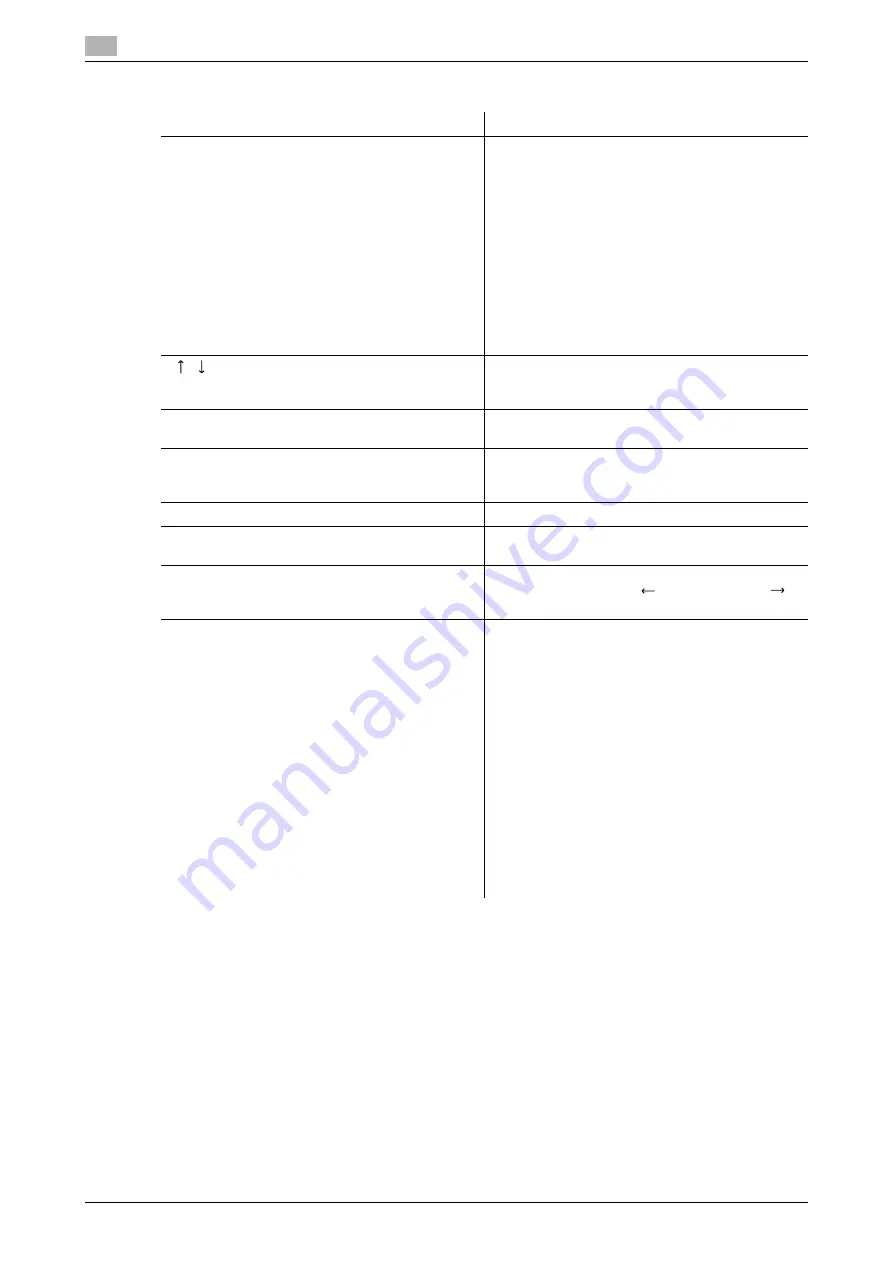
Touch panel
3
3-12
bizhub 652/552
3.2
<Current Jobs of [Send]>
Reference
-
When user authentication settings are applied, the names of documents that have not been saved by
logged in users cannot be viewed.
-
The names of confidential documents are not displayed.
Item
Description
List items
[No.]: Job identification number assigned when the
job is queued.
[Address Type]: Displays the destination type (in-
cluding fax, E-Mail, FTP, PC (SMB), WebDAV,
TWAIN, or setting disabled
*
).
[Status]: Displays the status of the job (send-
ing/queued/dialing/pending for redial).
[Address]: Displays the fax number, E-mail ad-
dress, User Box name, etc. of the recipient's ma-
chine.
[Time Stored]: The time that the job was queued.
[Org.]: Displays the number of pages in the original.
*
This is displayed when sending data while the ad-
dress is deleted.
[
][
]
When there are more than the upper limit of seven
jobs to be displayed at one time, press these but-
tons to display other jobs.
[Timer TX Job]
Displays the status of the reserved transmission in
the memory. To delete a job, press [Delete].
[L1][L2]
Displays if 2 units of the
Fax Kit FK-502
are in-
stalled. Press one of these buttons. The job list of
the selected line appears.
[Delete]
Press this button to delete the selected job.
[Redial]
Select a job of which the status is set to [Waiting To
Redial], to perform redialing.
[Check Job Set.]
Press this button to check the settings of the se-
lected job. Press either [
Back] or [Forward
]
to check the settings.
[Detail]
Press this button to check the registration
source/user name, file name, destination type,
destination, stored time, transmission, number of
original pages and external server information for
the selected job. To delete a job, press [Delete].
•
If user authentication settings have been ap-
plied, the names of documents are not dis-
played for other users.
•
The names of confidential documents are not
displayed.
•
The external server information that is available
by pressing [Detail] appears only when using
external server authentication.
•
[TWAIN] appears for the job that is sent via Web
service.
•
[Communication] is displayed only when the
destination is a fax, Internet fax, or IP address
fax.
Содержание bizhub 552
Страница 2: ... ...
Страница 14: ...Contents 12 bizhub 652 552 ...
Страница 15: ...1 Introduction ...
Страница 16: ......
Страница 21: ...2 Before using the Network Scan Fax Network Fax functions ...
Страница 22: ......
Страница 34: ...Overview 2 2 14 bizhub 652 552 2 2 ...
Страница 35: ...3 Control Panel Liquid Crystal Display ...
Страница 36: ......
Страница 53: ...4 Registering the basic information ...
Страница 54: ......
Страница 60: ...Using the Web service 4 4 8 bizhub 652 552 4 4 ...
Страница 61: ...5 Sending ...
Страница 62: ......
Страница 136: ...Redialing G3 IP 5 5 76 bizhub 652 552 5 13 ...
Страница 137: ...6 Receiving G3 IP I FAX ...
Страница 138: ......
Страница 150: ...Footer Position 6 6 14 bizhub 652 552 6 7 ...
Страница 151: ...7 Convenient functions G3 IP I FAX ...
Страница 152: ......
Страница 162: ...Fax transmission using extension lines G3 7 7 12 bizhub 652 552 7 9 ...
Страница 163: ...8 Description of reports and lists ...
Страница 164: ......
Страница 178: ...Reports lists commonly used among G3 IP I FAX 8 8 16 bizhub 652 552 8 3 Fax Setting List ...
Страница 179: ...bizhub 652 552 8 17 8 3 Reports lists commonly used among G3 IP I FAX 8 ...
Страница 180: ...Reports lists commonly used among G3 IP I FAX 8 8 18 bizhub 652 552 8 3 Relay List ...
Страница 181: ...bizhub 652 552 8 19 8 3 Reports lists commonly used among G3 IP I FAX 8 Sender TSI RX User Box ...
Страница 182: ...Reports lists commonly used among G3 IP I FAX 8 8 20 bizhub 652 552 8 3 Confidential Bulletin List ...
Страница 193: ...9 User Mode Settings ...
Страница 194: ......
Страница 222: ...User Settings 9 9 30 bizhub 652 552 9 3 ...
Страница 223: ...10 Administrator Mode Settings ...
Страница 224: ......
Страница 267: ...11 PageScope Web Connection ...
Страница 268: ......
Страница 272: ...Logging in and logging out 11 11 6 bizhub 652 552 11 2 Login as an administrator again ...
Страница 281: ...bizhub 652 552 11 15 11 2 Logging in and logging out 11 Select the desired menu in the drop down list click Display ...
Страница 299: ...12 Troubleshooting for fax and scanning problems ...
Страница 300: ......
Страница 310: ...If Contact your service representative is displayed Service Call 12 12 12 bizhub 652 552 12 4 ...
Страница 311: ...13 Appendix ...
Страница 312: ......
Страница 325: ...14 Index ...
Страница 326: ......
Страница 334: ...14 10 bizhub 652 552 Index by button 14 14 2 ...






























