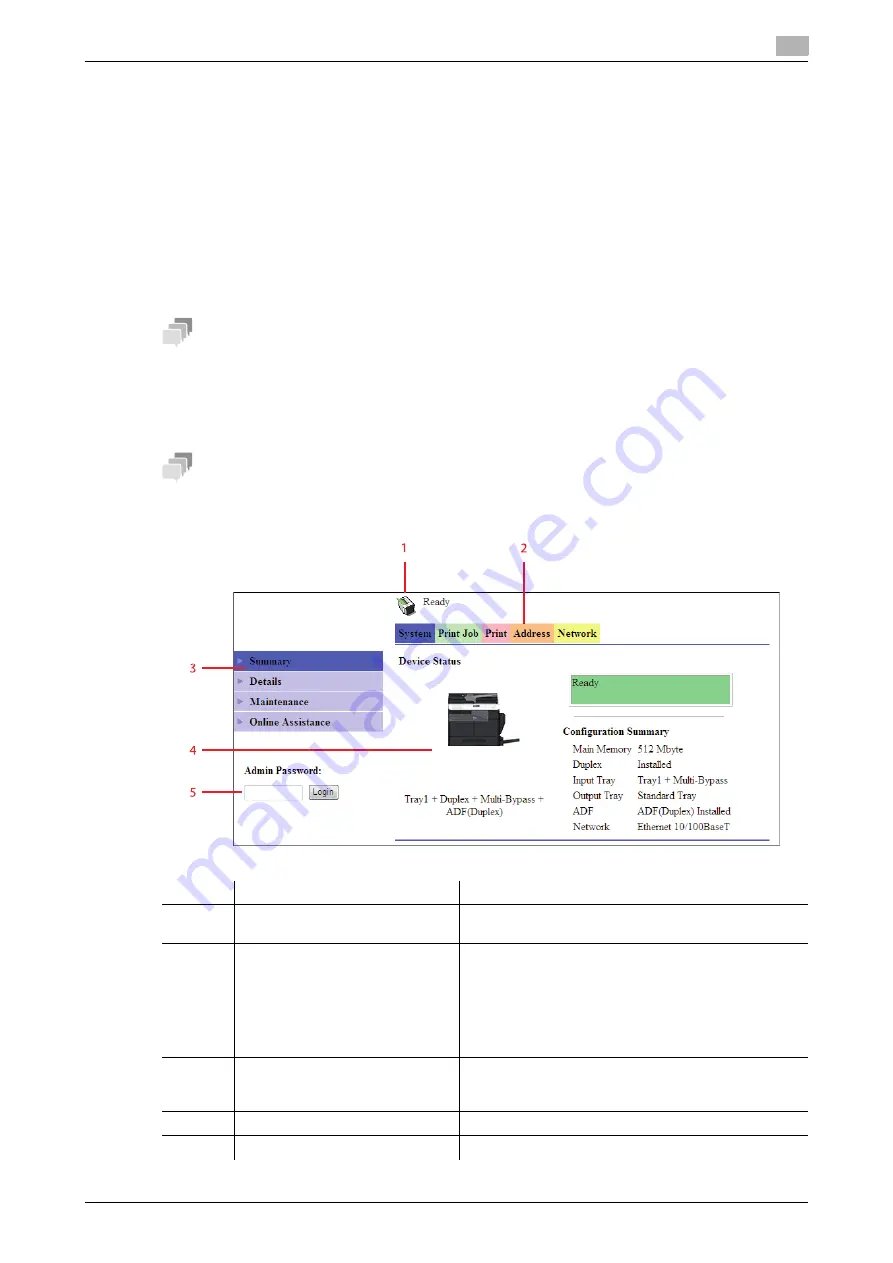
bizhub 306/266
8-4
8.2
How to use Web Connection
8
8.2
How to use Web Connection
8.2.1
How to access
Web Connection
can be accessed directly from the Web browser.
1
Start the Web browser.
2
Enter the IP address of this machine in the URL field as shown below, then press the Enter key.
%
http://<IP address for the machine>/
Example: When the IP address for the machine is 192.168.1.20
http://192.168.1.20/
Tips
To access
Web Connection
, an IP address must be assigned to the machine.
8.2.2
How to view the screen
When you access
Web Connection
, the following screen appears.
Tips
Screen images included in this document may differ from actual view. Note that the product specification is
subject to change without notice.
Number
Item
Description
1
Status display
The status of the machine is indicated by an icon and a
message.
2
Tabs
Select the category of the item to be displayed. The fol-
lowing tabs are displayed in user mode.
•
System
•
Print Job
•
•
Address
•
Network
3
Menu
Displays information and settings for the selected tab.
The menu that appears in this area varies depending on
which tab was selected.
4
Information and settings
Displays the details of the item selected in the menu.
5
Administrator Password
Enter the password to log into administrator mode.
Содержание bizhub 266
Страница 1: ...bizhub 306 266 Fax USER S GUIDE...
Страница 2: ......
Страница 9: ...1 Introduction...
Страница 10: ......
Страница 15: ...2 Before Using the Fax Function...
Страница 16: ......
Страница 32: ...2 18 bizhub 306 266 First required registration and setting check 2 2 3...
Страница 33: ...3 How to Use the Fax Function...
Страница 34: ......
Страница 63: ...4 Convenient Transmission and Receiving Functions...
Страница 64: ......
Страница 78: ...bizhub 306 266 4 16 4 7 Forwarding a received document to the specified destination Forward 4...
Страница 79: ...5 Internet Fax...
Страница 80: ......
Страница 92: ...5 14 bizhub 306 266 Receiving an Internet fax 5 5 5...
Страница 93: ...6 PC FAX...
Страница 94: ......
Страница 108: ...bizhub 306 266 6 16 6 4 Configuring fax driver settings 6...
Страница 109: ...7 Utility and Fax Settings...
Страница 110: ......
Страница 138: ...7 30 bizhub 306 266 Report setting 7 7 6...
Страница 139: ...8 Web Connection...
Страница 140: ......
Страница 153: ...9 If This Message Appears...
Страница 154: ......
Страница 157: ...10 If you suspect a failure then do the following...
Страница 158: ......
Страница 162: ...bizhub 306 266 10 6 10 3 Having problems making a call 10...
Страница 163: ...11 Others...
Страница 164: ......
Страница 179: ...12 Index...
Страница 180: ......
Страница 186: ...12 8 bizhub 306 266 Index by button 12 12 2...






























