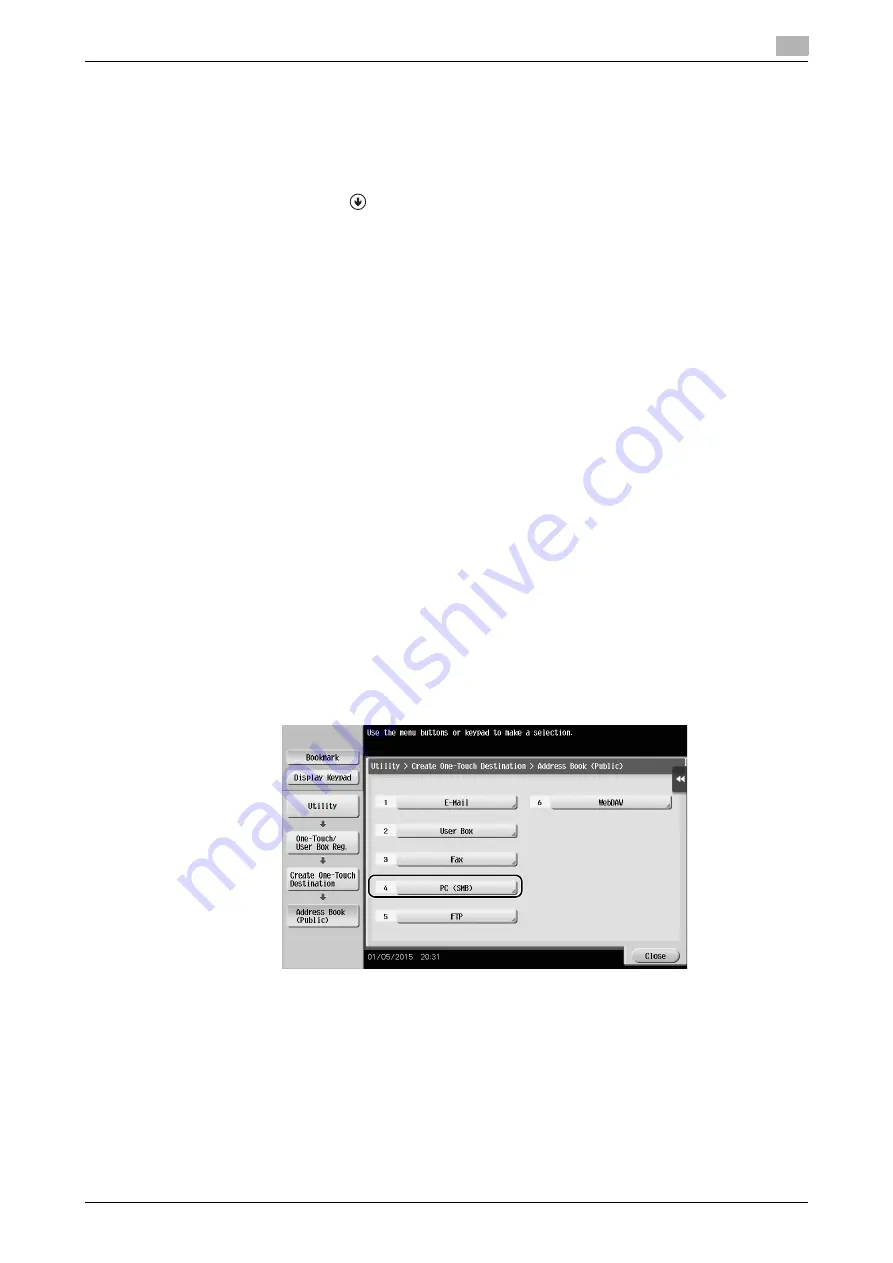
bizhub 367/287/227
3-17
3.2
Scan-to-Send function
3
Configuring your computer
Create a new folder, and enable the sharing settings.
0
This operation requires administrator privileges for your computer.
1
Display the Network and Sharing Center window to configure a sharing setting.
%
In Windows 8.1, click [
] in the Start window, select [Control Panel] - [Network and Internet] - [Net-
work and Sharing Center] - [Change advanced sharing settings], then select the [Turn on file and
printer sharing] check box.
%
In Windows 8, right-click on the Start window, select [All apps] - [Control Panel] - [Network and In-
ternet] - [Network and Sharing Center] - [Change advanced sharing settings], then select the [Turn
on file and printer sharing] check box.
%
In Windows 7, from the Start menu, select [Control Panel] - [Network and Internet] - [Network and
Sharing Center] - [Change advanced sharing settings] then select the [Turn on file and printer shar-
ing] check box.
%
In Windows Vista, open the Start menu, select [Control Panel] - [Network and Sharing Center], then
turn on [File sharing].
2
Create a new folder, and write down the folder name in the File path column of the checklist.
3
Configure the setting to share the folder created in Step 2. Right-click on the folder, then click [Proper-
ties].
4
Click the [Sharing] tab, then click [Advanced Sharing].
5
Select the [Share this folder] check box, then click [Permissions].
6
Select [Everyone] from the [Group or user names:] list, then select all of the [Allow] check boxes.
Registering destinations
While checking the created checklist, register the folder for receiving the scanned data as an address book
of this machine.
1
Tap [Utility], and select [One-Touch/ User Box Reg.] - [Create One-Touch Destination] - [Address Book
(Public)] - [PC (SMB)].
Содержание bizhub 227
Страница 1: ...bizhub 367 287 227 QUICK GUIDE ...
Страница 2: ... ...
Страница 8: ...Contents 6 bizhub 367 287 227 ...
Страница 9: ...1 Introduction ...
Страница 10: ......
Страница 34: ...1 26 bizhub 367 287 227 i Option LK 105 v4 searchable PDFs End User License Agreement 1 1 12 ...
Страница 35: ...2 About This Machine ...
Страница 36: ......
Страница 48: ...2 14 bizhub 367 287 227 About this machine 2 2 3 Job Separator JS 506 No Name 1 Output Tray ...
Страница 50: ...2 16 bizhub 367 287 227 About this machine 2 2 3 No Name 1 Punch Kit 2 Staple Cartridge 3 Folding Output Tray ...
Страница 75: ...3 Basic Settings and Operations ...
Страница 76: ......
Страница 102: ...3 28 bizhub 367 287 227 Scan to Send function 3 3 2 6 Tap Close ...
Страница 109: ...bizhub 367 287 227 3 35 3 2 Scan to Send function 3 Sending the original 1 Load the original 2 Tap Scan Fax ...
Страница 110: ...3 36 bizhub 367 287 227 Scan to Send function 3 3 2 3 Enter a destination 1 2 3 4 ...
Страница 116: ...3 42 bizhub 367 287 227 Fax function 3 3 3 Sending the original 1 Load the original 2 Tap Scan Fax ...
Страница 135: ...bizhub 367 287 227 3 61 3 5 Registering a destination 3 2 Narrow down destinations using index and address type 2 1 3 4 ...
Страница 145: ...bizhub 367 287 227 3 71 3 7 Using the guidance function 3 3 Narrow down the information you want to know ...
Страница 147: ...bizhub 367 287 227 3 73 3 7 Using the guidance function 3 3 Narrow down the information you want to know ...
Страница 151: ...4 Advanced Functions ...
Страница 152: ......
Страница 170: ...4 20 bizhub 367 287 227 Using the Web browser function 4 4 2 ...
Страница 171: ...5 Troubleshooting ...
Страница 172: ......
Страница 183: ...6 Index ...
Страница 184: ......
Страница 186: ...6 4 bizhub 367 287 227 Index by item 6 6 1 ...






























