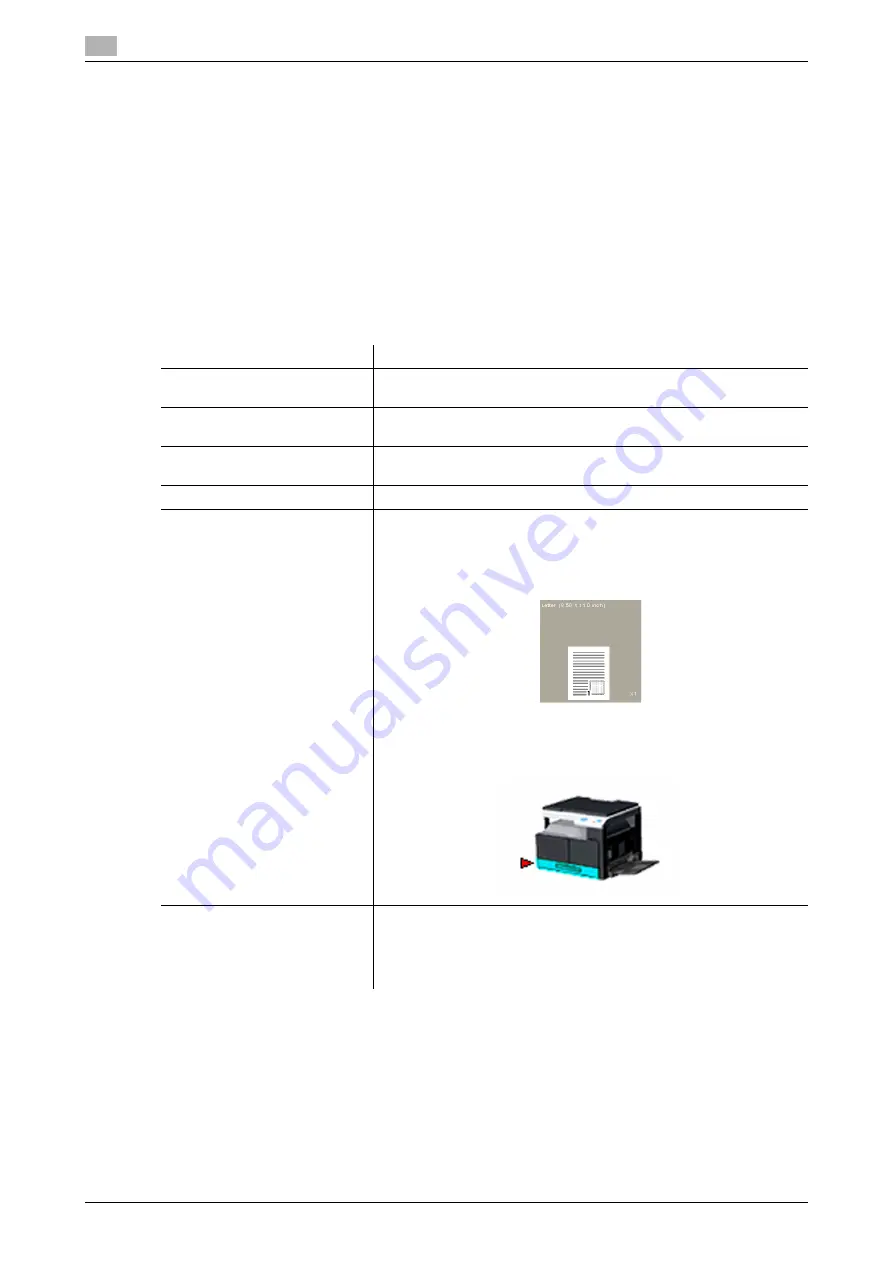
GDI printer driver settings
7
7-4
bizhub 185
7.2
7.2
GDI printer driver settings
Descriptions on the printer driver settings available when printing from a computer are provided below.
Reference
-
The printer driver setting screen can be called up to the screen even from the [Printers] window, [Print-
ers and Faxes] window or [Devices and Printers] window.
In Windows XP/Server 2003, click [Start], and then [Printers and Faxes].
In Windows Vista/Server 2008, click [Start], open [Control Panel], then click [Printers] in [Hardware and
Sound].
In Windows 7/Server 2008 R2, click [Start], and then [Devices and Printers].
7.2.1
Common setting
This section describes the settings and buttons common to tabs.
Item name
Functions
[OK]
Click this button to enable changed settings and close the properties
window.
[Cancel]
Click this button to disable (cancel) changed settings and close the
properties window.
[Apply]
Click this button to apply the specified settings without closing the
properties window.
[Help]
Click this button to display Help of the items in the displayed window.
View
Shows a preview of the specified paper settings or shows the printer
status.
•
Selecting [Paper View] displays the sample page layout based on
current settings for checking the output result image.
•
Selecting [Printer View] displays the printer figure. The paper trays
selected in [Paper source] on the [Setup] tab appear in light blue.
[Easy Set]
Click this button to save current settings so that they can be recalled
later.
If [Factory Default] is selected, all settings return to their defaults.
Up to 32 programs can be registered (including [Factory Default]).
Up to 20 characters can be entered for the registered name.
Содержание bizhub 185
Страница 1: ...bizhub 185 USER S GUIDE...
Страница 2: ......
Страница 7: ...1 Introduction...
Страница 8: ......
Страница 25: ...2 Part names and their functions...
Страница 26: ......
Страница 31: ...3 Using this machine...
Страница 32: ......
Страница 38: ...Basic operations 3 3 8 bizhub 185 3 2...
Страница 39: ...4 Control Panel keys...
Страница 40: ......
Страница 45: ...5 Copy function...
Страница 46: ......
Страница 62: ...Function combination matrix 5 5 18 bizhub 185 5 5...
Страница 63: ...6 Installing the driver...
Страница 64: ......
Страница 72: ...Uninstalling the driver 6 6 10 bizhub 185 6 5...
Страница 73: ...7 Printer function...
Страница 74: ......
Страница 86: ...XPS printer driver settings 7 7 14 bizhub 185 7 3...
Страница 87: ...8 Scan function...
Страница 88: ......
Страница 93: ...9 MENU...
Страница 94: ......
Страница 106: ...TOTAL PAGE 9 9 14 bizhub 185 9 4...
Страница 107: ...10 Maintenance...
Страница 108: ......
Страница 116: ...Cleaning procedure 10 10 10 bizhub 185 10 3...
Страница 117: ...11 Troubleshooting...
Страница 118: ......
Страница 130: ...Clearing paper jams 11 11 14 bizhub 185 11 3...
Страница 131: ...12 Specifications...
Страница 132: ......
Страница 137: ...13 Appendix...
Страница 138: ......
Страница 141: ...14 Index...
Страница 142: ......






























