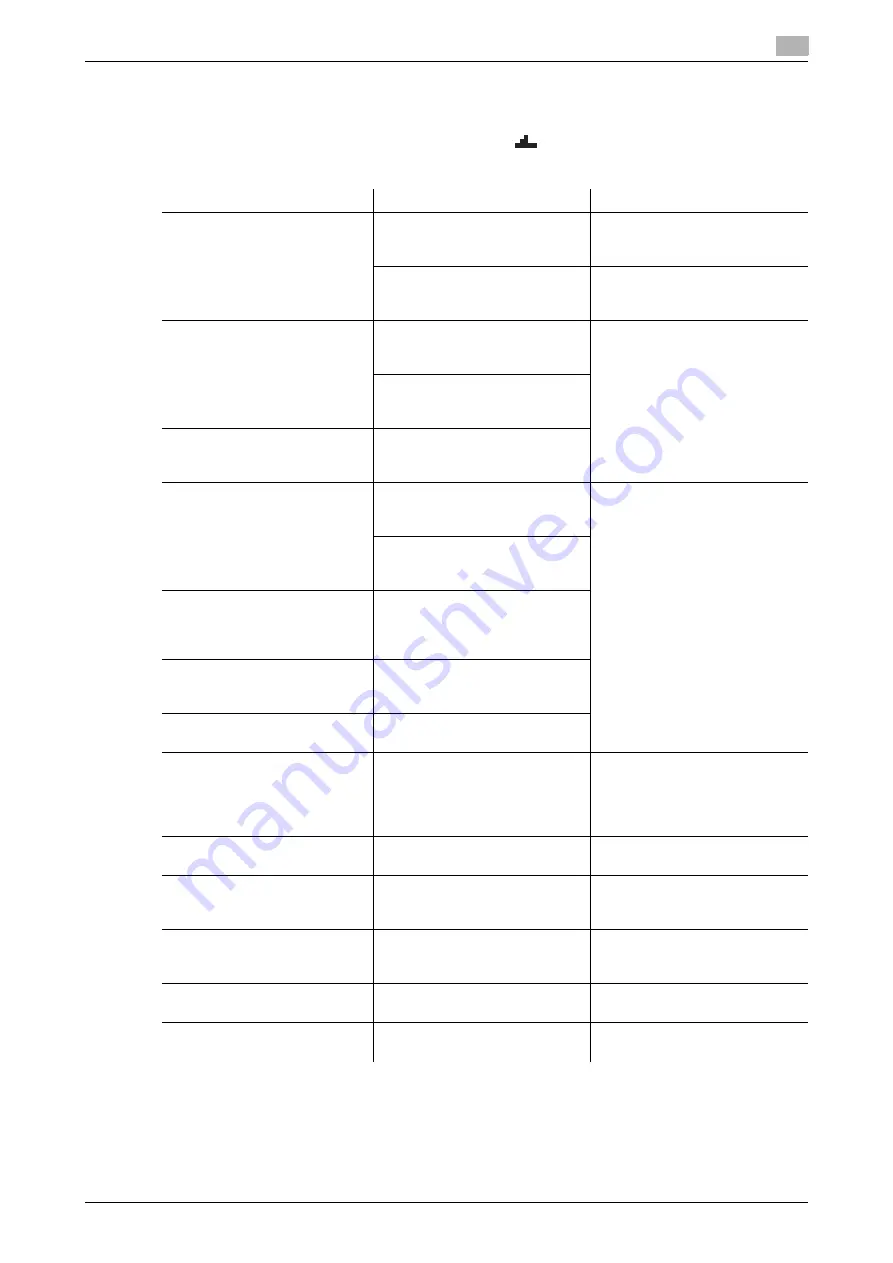
bizhub 165
11-7
11.2
Troubleshooting table
11
Main messages and their remedies
If any message other than those listed below appears, perform the operation described in the message.
"#" indicates the paper tray. 1 represents the
Tray 1
, and
represents the
Bypass Tray
.
"XXX" indicates the paper size.
Message
Cause
Remedy
[PAPER JAM OPEN 1st SIDE
COVER]
A paper jam occurred in the ma-
chine.
Open the
1st Side Cover
and
clear the paper jam, then press
the
Start
key. (p. 11-9)
All misfed paper was not cleared
from inside of the machine.
Open the
1st Side Cover
and
clear all misfed paper, then press
the
Start
key. (p. 11-9)
[MEMORY FULL]
The size of the data for the
scanned image has exceeded
the capacity of the memory.
Press any
Control Panel
key, or
turn the machine off, then on
again. (The scan data/received
image data will be deleted.)
Decrease the resolution and try
again. (p. 7-9, p. 8-4, p. 8-6)
The image data received from
the computer has exceeded the
capacity of the memory.
[MEMORY FILE FULL]
Image data files scanned by the
scanner have been reached to
the number at its maximum.
[PAPER SIZE ERROR RESET
PAPER (#XXX)]
Images are printed onto paper of
a size different from that of the
original.
Reload paper of the appropriate
size into the paper tray, then
press the
Start
Images are printed onto paper of
a size different from that speci-
fied by the printer driver.
[NO SUITABLE PAPER LOAD
PAPER (XXX)]
[Auto] is selected in the [Paper
source] list in the printer driver,
but paper of the specified size is
not loaded.
[INCORRECT PAPER SIZE
(#XXX)
%
(#XXX)]
Paper of the size specified in the
printer driver is not loaded in the
specified paper tray.
[PAPER EMPTY LOAD PAPER
(#XXX)]
The paper tray has run out of pa-
per during copying/printing.
[MEDIA TYPE ERROR
(#XXX)
%
(#XXX)]
Paper of the type specified in the
printer driver is not loaded in the
specified paper tray.
Load paper of the appropriate
size into the paper tray and
change the paper type from
Menu mode, then press the
Start
[FRONT COVER OPEN CLOSE
FRONT COVER]
The
Front Cover
of the machine
is open or not securely closed.
Securely close the
Front Cover
of the machine.
[1st SIDE COVER OPEN CLOSE
1st SIDE COVER]
The
1st Side Cover
of the ma-
chine is open or not securely
closed.
Securely close the
1st Side Cov-
er
of the machine.
[TONER EMPTY SUPPLY TON-
ER]
The toner is empty.
Copying/printing cannot be per-
formed.
Replace the Toner Bottle with a
new one. (p. 10-6)
[MAINTENANCE CALL (M1)
CALL SERVICE]
A maintenance is due.
Contact your service representa-
tive.
[MAINTENANCE CALL (M2)
CALL SERVICE]
The
Drum
should be replaced.
Contact your service representa-
tive.
Содержание Bizhub 165
Страница 2: ......
Страница 7: ...1 Introduction...
Страница 8: ......
Страница 25: ...2 Part names and their functions...
Страница 26: ......
Страница 31: ...3 Using this machine...
Страница 32: ......
Страница 38: ...Basic operations 3 3 8 bizhub 165 3 2...
Страница 39: ...4 Control Panel keys...
Страница 40: ......
Страница 45: ...5 Copy function...
Страница 46: ......
Страница 62: ...Function combination matrix 5 5 18 bizhub 165 5 5...
Страница 63: ...6 Installing the driver...
Страница 64: ......
Страница 72: ...Uninstalling the driver 6 6 10 bizhub 165 6 5...
Страница 73: ...7 Printer function...
Страница 74: ......
Страница 86: ...XPS printer driver settings 7 7 14 bizhub 165 7 3...
Страница 87: ...8 Scan function...
Страница 88: ......
Страница 93: ...9 MENU...
Страница 94: ......
Страница 106: ...TOTAL PAGE 9 9 14 bizhub 165 9 4...
Страница 107: ...10 Maintenance...
Страница 108: ......
Страница 116: ...Cleaning procedure 10 10 10 bizhub 165 10 3...
Страница 117: ...11 Troubleshooting...
Страница 118: ......
Страница 130: ...Clearing paper jams 11 11 14 bizhub 165 11 3...
Страница 131: ...12 Specifications...
Страница 132: ......
Страница 137: ...13 Appendix...
Страница 138: ......
Страница 141: ...14 Index...
Страница 142: ......
Страница 146: ...14 6 bizhub 165 Index by button 14 14 2...
















































