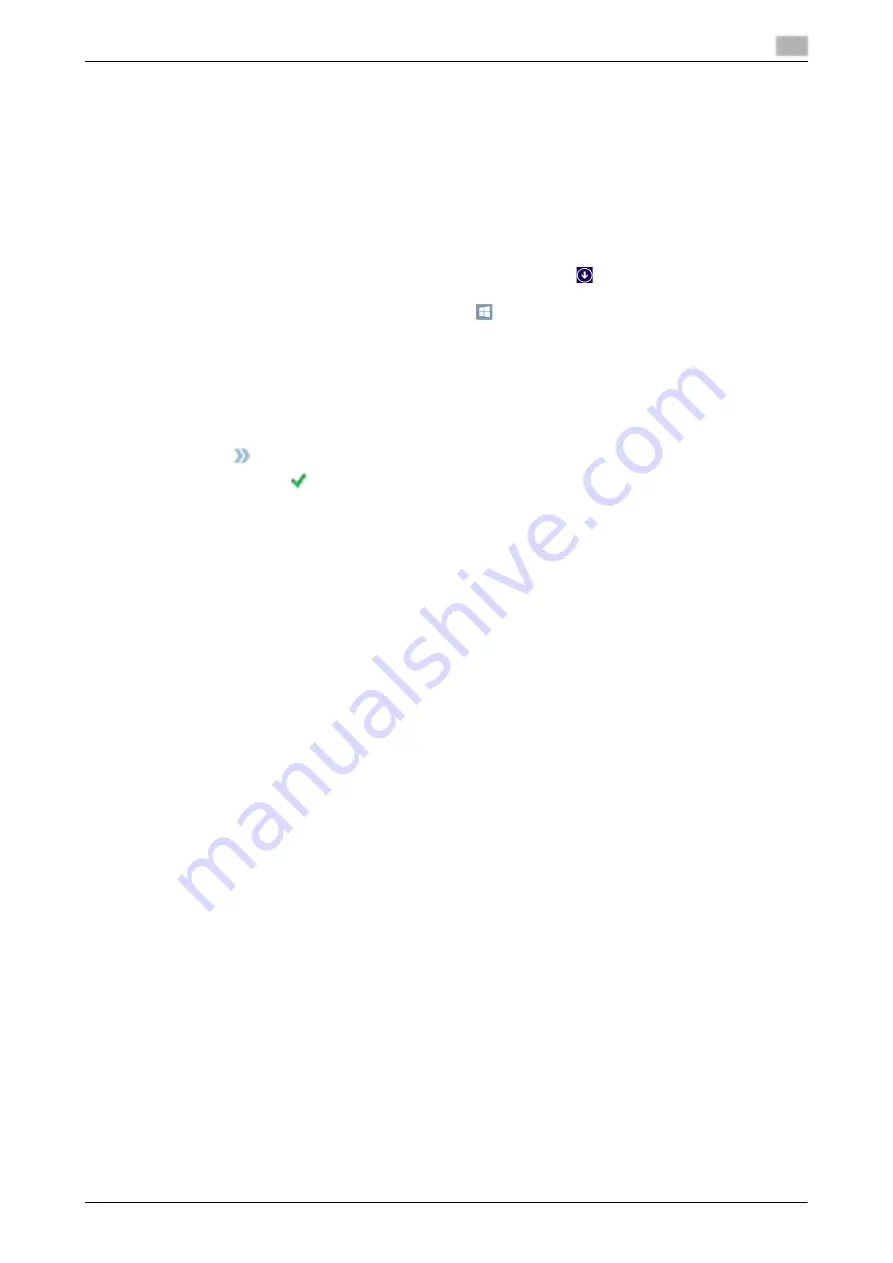
AccurioPress C2070series
4-5
4.1
Installing the Printer Driver (Image Controller IC-603)
4
Default setting
Check that optional information of this machine is configured correctly on the printer driver.
0
If optional information of this machine is not configured correctly on the printer driver, you cannot use
optional functions. If any optional function is mounted, be sure to configure a setting.
1
Display the printer window.
%
In Windows 7/Server 2008 R2, open the Start menu, then click [Devices and Printers].
%
In Windows Server 2012, right-click on the Start screen, click [All Apps], then select [Control Panel]
- [Hardware and Sound] - [View devices and printers].
%
In Windows 8.1/Server 2012 R2, on the Start window, click
, then click [Control Panel] - [Hard-
ware and Sound] - [Devices and Printers].
%
In Windows 10: right-click the Start button
, then click [Control Panel] - [Hardware and Sound] -
[View devices and printers].
%
In Windows Vista/Server 2008, open the Start menu, select [Control Panel] - [Hardware and Sound],
then click [Printers].
2
Open [Printing preferences].
%
Right-click the icon of the installed printer, then click [Printing preferences].
3
Click
on the upper-right corner of the window, then click [Configure] that is displayed.
%
Check that
is shown on the right-hand side of [Acquire Device Information]. If this mark is not
shown, click [Acquire Device Information] to acquire device option information.
%
If you have failed to acquire device option information, check the network setting.
4
Click [OK].
The device option information setting is then completed.
4.1.4
In a Macintosh environment
Installation
Install the printer driver on your computer from the
Driver CD/DVD
supplied with this machine, then add the
desired printer to the computer.
This guide describes how to install the PS Plug-in driver in a Mac OS X 10.10 environment and add a Bonjour-
connected printer.
0
For information about how to add a printer in another connection method (LPR, or IPP), refer to the
[HTML User's Guide].
0
A network setting must be configured on this machine before beginning the installation procedure. For
details, refer to the [HTML User's Guide].
0
To carry out this task, the computer's administrator privilege is required.
0
Exit all applications before starting this task.
1
Insert the
Driver CD/DVD
into the CD or DVD drive of the computer.
%
In OS X even when the
Driver CD/DVD
is inserted into the drive, the CD/DVD icon may not be dis-
played on the desktop. In this case, the setting for displaying the icon on the desktop may be disa-
bled. Check whether or not the desktop display setting is disabled in "Preferences" of the Finder.
2
Open the folder that contains the desired printer driver in the
Driver CD/DVD
.
%
Select a folder according to the printer driver, operating system, and language to be used.
3
Copy the [AccurioPress C2070 C2060PSxx.pkg] file matching the model name to the desktop, then
double-click it.
%
"xx" indicates the version of the operating system. Copy the appropriate file to the desktop.
The installer starts.
Содержание AccurioPress C2060
Страница 1: ...AccurioPress C2070 C2070P C2060 AccurioPrint C2060L Colour production printing system Quick GUIDE ...
Страница 2: ......
Страница 6: ...Contents 4 AccurioPress C2070series ...
Страница 7: ...1 Introduction ...
Страница 8: ......
Страница 16: ...1 10 AccurioPress C2070series Make a Note about This Machine Information 1 1 6 ...
Страница 17: ...2 Before Getting Started ...
Страница 18: ......
Страница 32: ...2 2 Available Operations in this Machine 2 AccurioPress C2070series 2 16 ...
Страница 33: ...3 Let s Make Prints ...
Страница 34: ......
Страница 37: ...4 Installing Software ...
Страница 38: ......
Страница 57: ...5 Basic Operations ...
Страница 58: ......
Страница 75: ...6 Maintaining the Finishing Quality ...
Страница 76: ......
Страница 119: ...7 Troubleshooting ...
Страница 120: ......
Страница 136: ...7 7 If you forget the administrator password 7 AccurioPress C2070series 7 18 ...
Страница 137: ...8 Appendix ...
Страница 138: ......
Страница 184: ...8 6 Maximum paper size and printing area 8 AccurioPress C2070series 8 48 ...






























