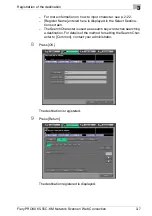Registration of the destination
3
Fiery PRO80 65-55C-KM Network Scanner/ Web Connection
3-21
3.7
How to Search
The Network Scanner features enables you to search the registered destina-
tion.
To make a search in the Search Character
Make a search by specifying the Search Character set while in the registra-
tion of the destination.
1
Select [SCAN] tab.
2
Press [E-Mail], [HDD], [FTP] and [SMB] in this order to display the Se-
lect Destinations screen in which there is a destination you want to
search.
3
Press the corresponding Search Character.
The corresponding destination is displayed.
!
Detail
There are [A] to [Z], [Others] and [Common] available for the Search Char-
acter.
Destinations frequently used can be set to [Common]. For details of the
method for setting the destination to [Common], contact your administra-
tor.
Содержание 65-55C-KM
Страница 123: ...Using Web Connection 6 Fiery PRO80 65 55C KM Network Scanner Web Connection 6 23 3 Click OK...
Страница 128: ...Using Web Connection 6 Fiery PRO80 65 55C KM Network Scanner Web Connection 6 28 2 Click OK 3 Click OK...
Страница 133: ...Using Web Connection 6 Fiery PRO80 65 55C KM Network Scanner Web Connection 6 33 2 Click OK 3 Click OK...
Страница 138: ...Using Web Connection 6 Fiery PRO80 65 55C KM Network Scanner Web Connection 6 38 2 Click OK 3 Click OK...
Страница 157: ...Using Web Connection 6 Fiery PRO80 65 55C KM Network Scanner Web Connection 6 57 The files in Mailbox is displayed...
Страница 173: ...Copyright 2008 2008 07 Fiery_PRO80 65 55C KM_E_v40...