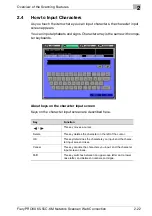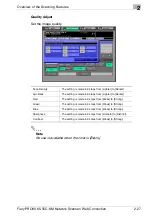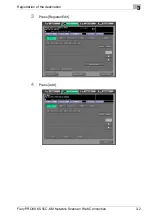Overview of the Scanning Features
2
Fiery PRO80 65-55C-KM Network Scanner/ Web Connection
2-22
2.4
How to Input Characters
As you touch the item where you can input characters, the character input
screen appears.
You can input alphabets and signs. Character array is the same with compu-
ter keyboards.
About keys on the character input screen
Keys on the character input screen are described here.
Key
Function
/
This key moves a cursor.
Delete
This key deletes the character on the left of the cursor.
OK
This key determines the characters you input, and the charac-
ter input screen closes.
Cancel
This key cancels the characters you input, and the character
input screen closes.
Shift
This key switches between an upper case letter and a lower
case letter, and between numbers and signs.
Содержание 65-55C-KM
Страница 123: ...Using Web Connection 6 Fiery PRO80 65 55C KM Network Scanner Web Connection 6 23 3 Click OK...
Страница 128: ...Using Web Connection 6 Fiery PRO80 65 55C KM Network Scanner Web Connection 6 28 2 Click OK 3 Click OK...
Страница 133: ...Using Web Connection 6 Fiery PRO80 65 55C KM Network Scanner Web Connection 6 33 2 Click OK 3 Click OK...
Страница 138: ...Using Web Connection 6 Fiery PRO80 65 55C KM Network Scanner Web Connection 6 38 2 Click OK 3 Click OK...
Страница 157: ...Using Web Connection 6 Fiery PRO80 65 55C KM Network Scanner Web Connection 6 57 The files in Mailbox is displayed...
Страница 173: ...Copyright 2008 2008 07 Fiery_PRO80 65 55C KM_E_v40...