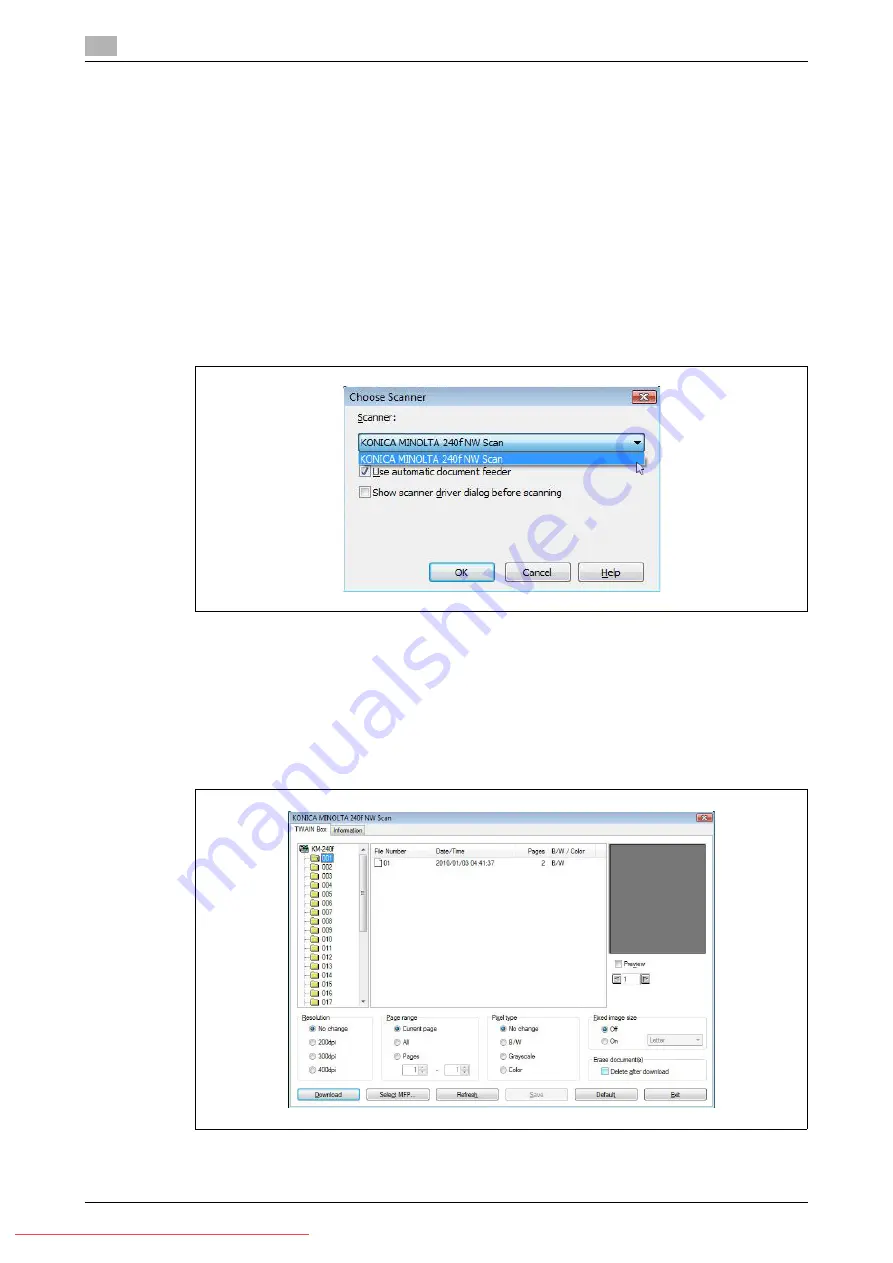
Scanning documents using a TWAIN box
3
3-36
Konica Minolta 240f
3.3
3.3.4
Importing the data in a TWAIN box
You can import the data stored in a TWAIN box using application software that supports TWAIN.
The procedure for using Microsoft Office Document Scanning is described here as an example. Since the
operation procedure differs according to the application software you are using, refer to the documentation
for the application software for details.
d
Install the TWAIN driver to the computer in advance. For details on installing the driver, refer to Chapter 3,
"Installing to Windows" in the User’s Guide Print Operations.
You can also connect the computer and the machine with a USB cable to retrieve data.
1
Start the application software that supports TWAIN on your computer.
2
Click [Scan] and select "KONICA MINOLTA 240f NW Scan".
%
If you connected the computer and the machine with a USB cable, select "KONICA MINOLTA 240f
Scan".
3
Click [OK].
4
Start scanning.
5
Select the TWAIN box.
%
If an I.D. code is set, enter the I.D. code, and press [OK].
Содержание 240f
Страница 1: ...Scan and Fax Operations User s Guide Downloaded From ManualsPrinter com Manuals...
Страница 2: ...Downloaded From ManualsPrinter com Manuals...
Страница 6: ...Contents 4 Konica Minolta 240f Downloaded From ManualsPrinter com Manuals...
Страница 7: ...1 Introduction Downloaded From ManualsPrinter com Manuals...
Страница 8: ...Downloaded From ManualsPrinter com Manuals...
Страница 11: ...2 Basic scan functions Downloaded From ManualsPrinter com Manuals...
Страница 12: ...Downloaded From ManualsPrinter com Manuals...
Страница 29: ...3 Advanced scan functions Downloaded From ManualsPrinter com Manuals...
Страница 30: ...Downloaded From ManualsPrinter com Manuals...
Страница 66: ...Scanning documents using a TWAIN box 3 3 38 Konica Minolta 240f 3 3 Downloaded From ManualsPrinter com Manuals...
Страница 67: ...4 Basic fax functions Downloaded From ManualsPrinter com Manuals...
Страница 68: ...Downloaded From ManualsPrinter com Manuals...
Страница 116: ...Internet fax transmission Internet fax 4 4 50 Konica Minolta 240f 4 5 Downloaded From ManualsPrinter com Manuals...
Страница 117: ...5 Advanced fax functions Downloaded From ManualsPrinter com Manuals...
Страница 118: ...Downloaded From ManualsPrinter com Manuals...
Страница 178: ...Useful internet fax functions 5 5 62 Konica Minolta 240f 5 8 Downloaded From ManualsPrinter com Manuals...
Страница 179: ...6 Specifying destinations Downloaded From ManualsPrinter com Manuals...
Страница 180: ...Downloaded From ManualsPrinter com Manuals...
Страница 195: ...7 Communication management Downloaded From ManualsPrinter com Manuals...
Страница 196: ...Downloaded From ManualsPrinter com Manuals...
Страница 209: ...8 Device settings Downloaded From ManualsPrinter com Manuals...
Страница 210: ...Downloaded From ManualsPrinter com Manuals...
Страница 256: ...Registering other settings 8 8 48 Konica Minolta 240f 8 3 Downloaded From ManualsPrinter com Manuals...
Страница 260: ...1 4 Konica Minolta 240f Downloaded From ManualsPrinter com Manuals...






























