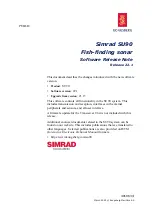401063/I
15
saved user settings. These settings can be related to different operations,
environmental conditions or basic personal preferences. By default, information
about the current range, bearing and tilt will not be saved. On the
User Settings
Setup
page, tick the box to include range, bearing and tilt information the next
time you save the user settings.
New Manually Initiated Track
During normal operation, some echoes are clearly more interesting than others. In
many situations specific echoes may be regarded as
targets
. To set up the SU90
system to provide such information, you can start
target tracking
.
The
Initiate Track
function allows you to manually start target tracking.
Place the cursor over the echo you wish to track. Select
Initiate Track
. The tracked
target is regarded as an
object
, and it is identified with a circle and two lines. The
bearing line is automatically locked on the object to reflects its bearing.
By default, a new manually initiated tracked object is automatically given priority
status. If another object has this priority, the status is transferred to the new object.
The priority is identified with a "P".
On the
User Settings Setup
page,
de-select
New Manually Initiated Track
if you do
not want new tracked targets to become priority targets.
Related functionality
User Settings dialog box
The
User Settings
dialog box allows you to save the current user settings (your
current selection of operational parameters), and to retrieve factory or previously
saved user settings. This dialog box is opened from the
Main
menu.
Units page
The user interface presents many measurements. These measurements are for example
related to depth, range and distance. From the
Units
page you control which units
of measurements that are used.
Prerequisites
The
Installation
dialog box is not available when your SU90 system is set to
Replay
mode.
How to open
This page is located in the
Installation
dialog box. To open the page, select
Installation
on the
Setup
menu.
Содержание Simrad SU90 Series
Страница 4: ...4 401063 I Simrad SU90...
Страница 33: ......
Страница 34: ...2022 Kongsberg Maritime...