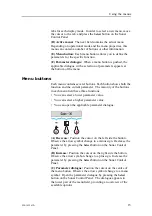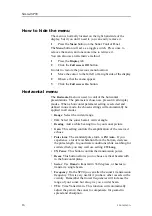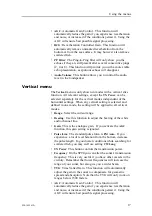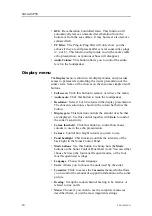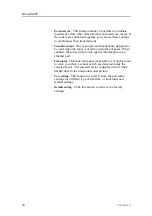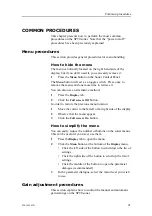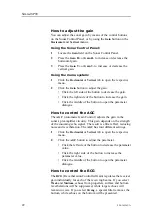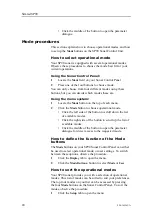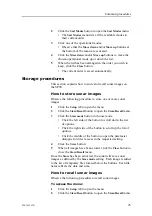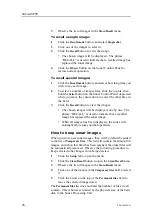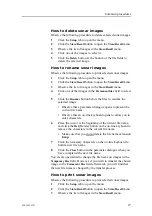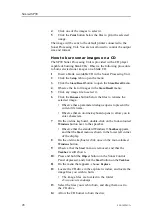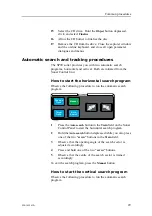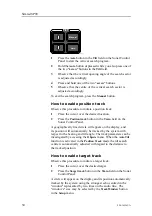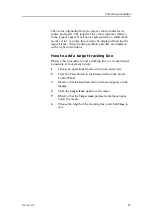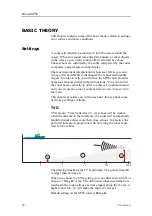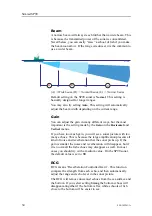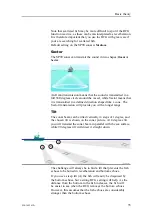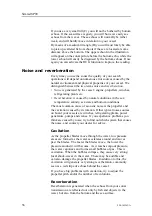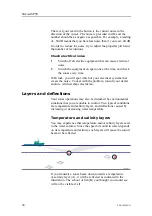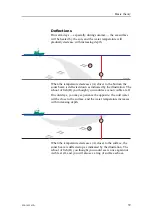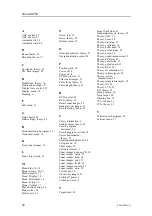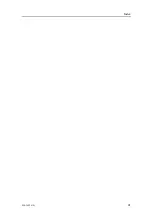Simrad SP90
3
Observe the list of images in the
Store/Recall
menu.
To recall a single image:
1
Click the
Recall mode
button, and select
Single shot
.
2
Click one of the images to select it.
3
Click the
Recall
button to view the image.
• The chosen image will be displayed. The phrase
“RECALL” is used to indicate that a recalled image has
replaced the sonar image.
4
Click the
Object
button on the Sonar Control Panel to
restore normal operation.
To recall several images:
1
Click the
Recall mode
button, and select how long time you
wish to see each image.
2
To select a number of images files, click the top file, then
hold the
Select
button on the Sonar Control Panel depressed
while you move the cursor down to select the other files in
the field.
3
Click the
Recall
button to view the images.
• The chosen images will be displayed, one by one. The
phrase “RECALL” is used to indicate that a recalled
image has replaced the sonar image.
• When all images has been displayed, the sonar will
automatically resume normal operation.
How to keep sonar images
When you store new sonar images, they will by default be added
to the list of
Temporary files
. This list will contain maximum 100
images, and when this limit has been reached, the oldest files will
be automatically removed. Observe the following procedure to
keep selected sonar images from being deleted.
1
Click the
Setup
tab to open the menu.
2
Click the
Store/Recall
button to open the
Store/Recall
menu.
3
Observe the list of images in the
Store/Recall
menu.
4
Click one of the images in the
Temporary files
field to select
it.
5
Click the arrow on the top of the
Permanent files
field to
move the selected image down.
The
Permanent files
list does not limit the number of files it can
contain. This is however limited by the physical size of the hard
disk in the Sonar Processing Unit.
26
850-165261/A
Содержание Simrad SP90 Series
Страница 2: ......
Страница 43: ...Index 850 165261 A 41 ...