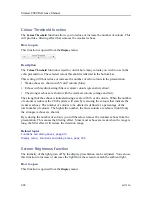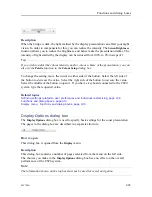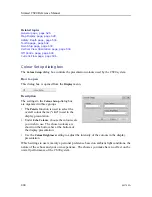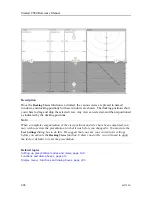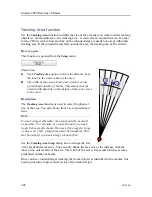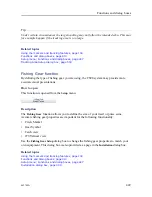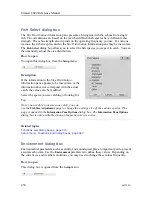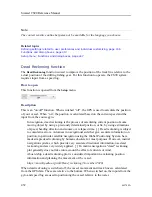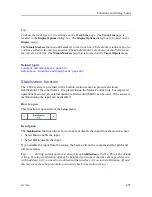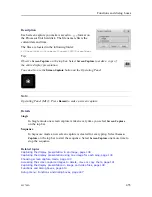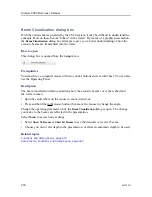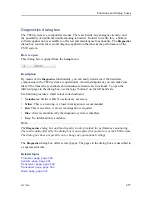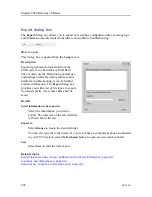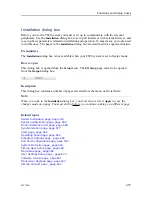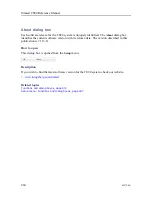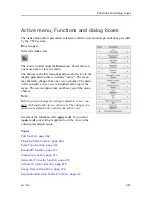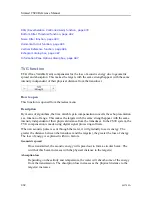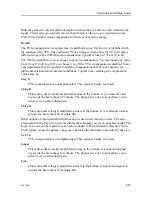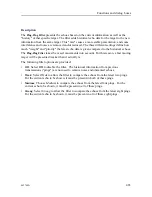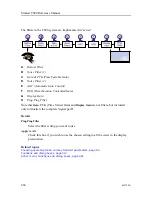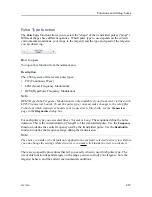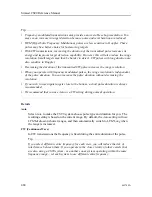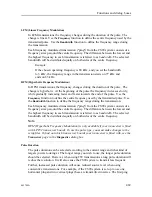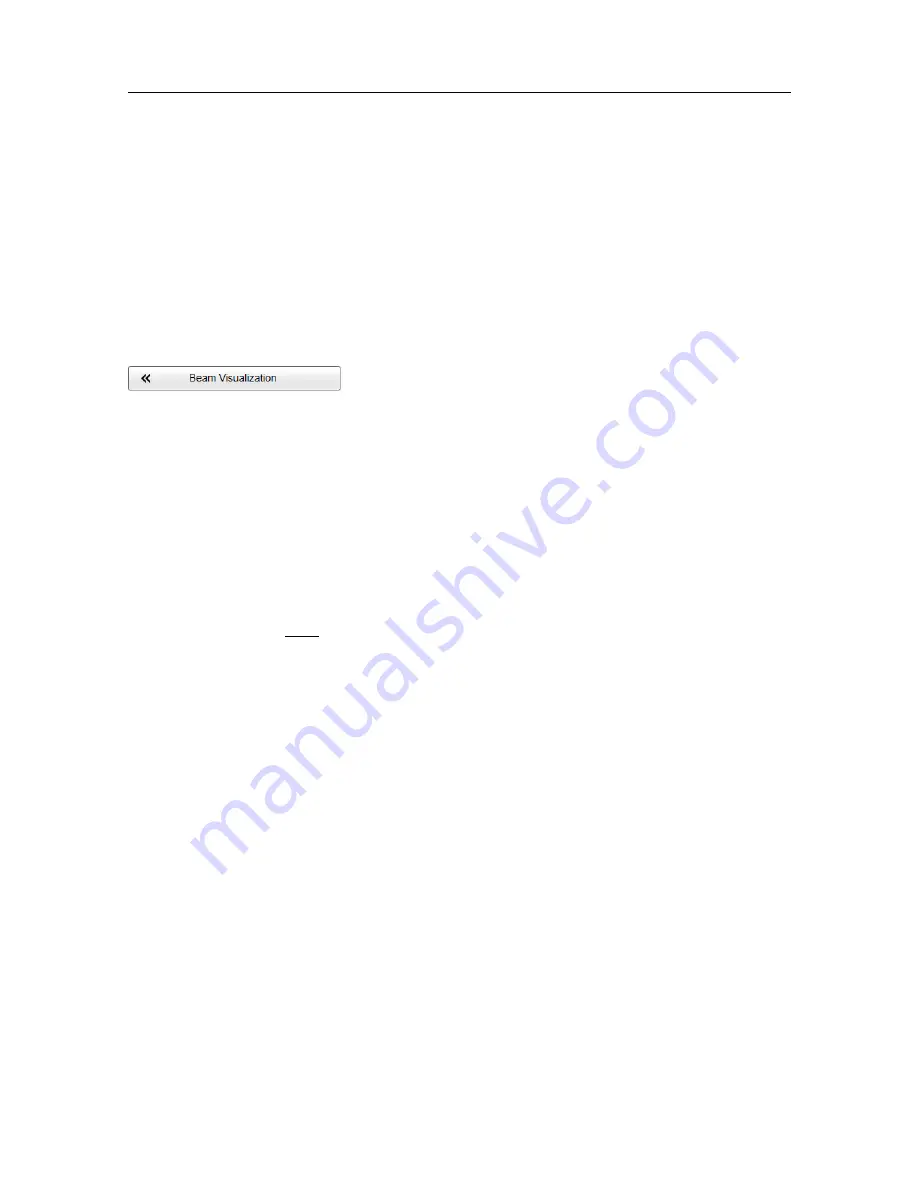
456
442700/A
Beam Visualization dialog box
With the various beams provided by the CS90 system, it may be difficult to understand the
concepts. How do these beams "behave" in the water? By means of a graphic presentation,
the
Beam Visualization
dialog box attempts to give you a better understanding of how the
acoustic beams are transmitted into the water.
How to open
This dialog box is opened from the
Setup
menu.
Prerequisites
You must have a computer mouse with two control buttons and a scroll wheel. You can also
use the Operating Panel.
Description
The beam visualization feature simulates how the acoustic beams cover the seabed and
the water column.
• Spin the scroll wheel on the mouse to zoom in and out.
• Press and hold the right mouse button, then move the mouse to change the angle.
Change the operating parameter while the
Beam Visualization
dialog is open. The change
you make to the beams are reflected in the presentation.
Select
Menu
to access basic settings.
• Select
Show Tx Beams
or
Show Rx Beams
to see the transmit
or
receiver beams.
• Choose you own water depth in the presentation, or allow an automatic depth to be used.
Related topics
Functions and dialog boxes, page 413
Setup menu; Functions and dialog boxes, page 447
Simrad CS90 Reference Manual
Содержание Simrad CS90
Страница 1: ...kongsberg com simrad Simrad CS90 REFERENCE MANUAL ...
Страница 2: ......
Страница 316: ...314 442700 A Related topics User interface page 303 Top bar page 306 Simrad CS90 Reference Manual ...
Страница 410: ...408 442700 A Related topics Menu system page 372 Display menu page 381 Simrad CS90 Reference Manual ...
Страница 627: ...442700 A 625 Related topics Concept descriptions page 622 Concept descriptions ...
Страница 683: ......
Страница 684: ... 2021 Kongsberg Maritime ISBN 978 82 8066 213 2 ...
Страница 685: ......
Страница 686: ...Reference Manual Simrad CS90 ...