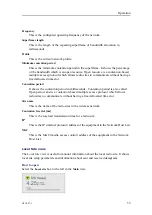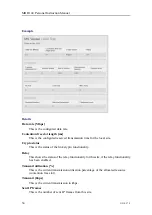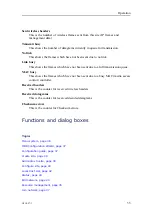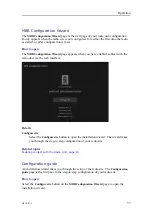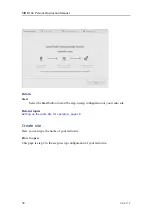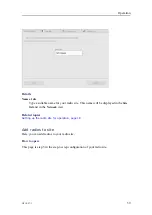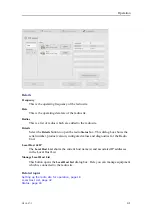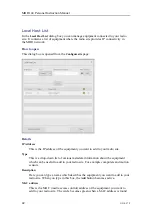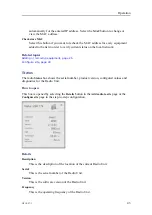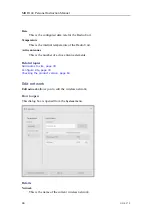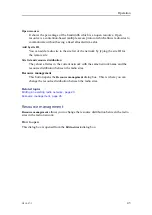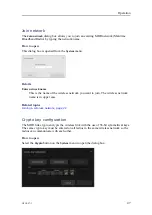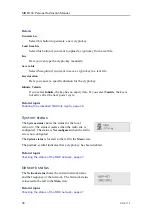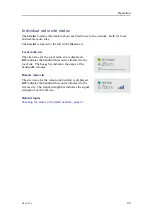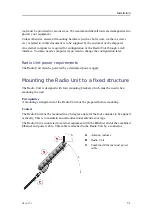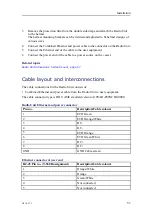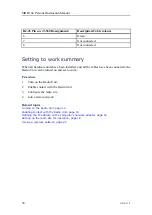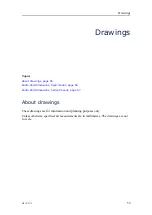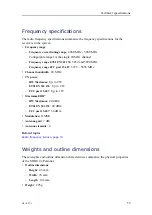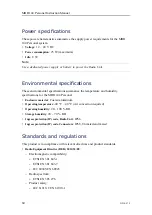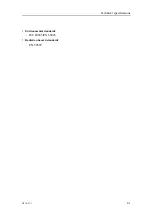G210–57/3
47
Join network
The
Join network
dialog box allows you to join an existing MBR network (Maritime
Broadband Radio) by typing the network name.
How to open
This dialog box is opened from the
System
menu.
Details
Enter network name
This is the name of the wireless network you want to join. The wireless network
name is in upper case.
Related topics
Joining a wireless network, page 22
Crypto key configuration
The MBR link crypto encrypts the wireless link with the use of 56-bit symmetrical keys.
The same crypto key must be entered on all radios in the same wireless network so the
radios can communicate with each other.
How to open
Select the
Crypto
button on the
System
menu to open the dialog box.
Содержание MBR 144
Страница 1: ...Instruction Manual MBR 144 Personal Maritime Broadband Radio ...
Страница 2: ......
Страница 3: ...G210 57 3 March 2022 Kongsberg Seatex AS MBR 144 Personal Maritime Broadband Radio Instruction Manual ...
Страница 7: ...G210 57 3 5 Unpacking and handling 65 Storage 66 Disposal 66 Instruction Manual ...
Страница 8: ...6 G210 57 3 MBR 144 Personal ...
Страница 58: ...56 G210 57 3 Radio Unit dimensions fixed mount MBR 144 Personal Instruction Manual ...
Страница 59: ...G210 57 3 57 Radio Unit dimensions helmet mount Drawings ...
Страница 73: ......
Страница 74: ... 2022 Kongsberg Seatex ...