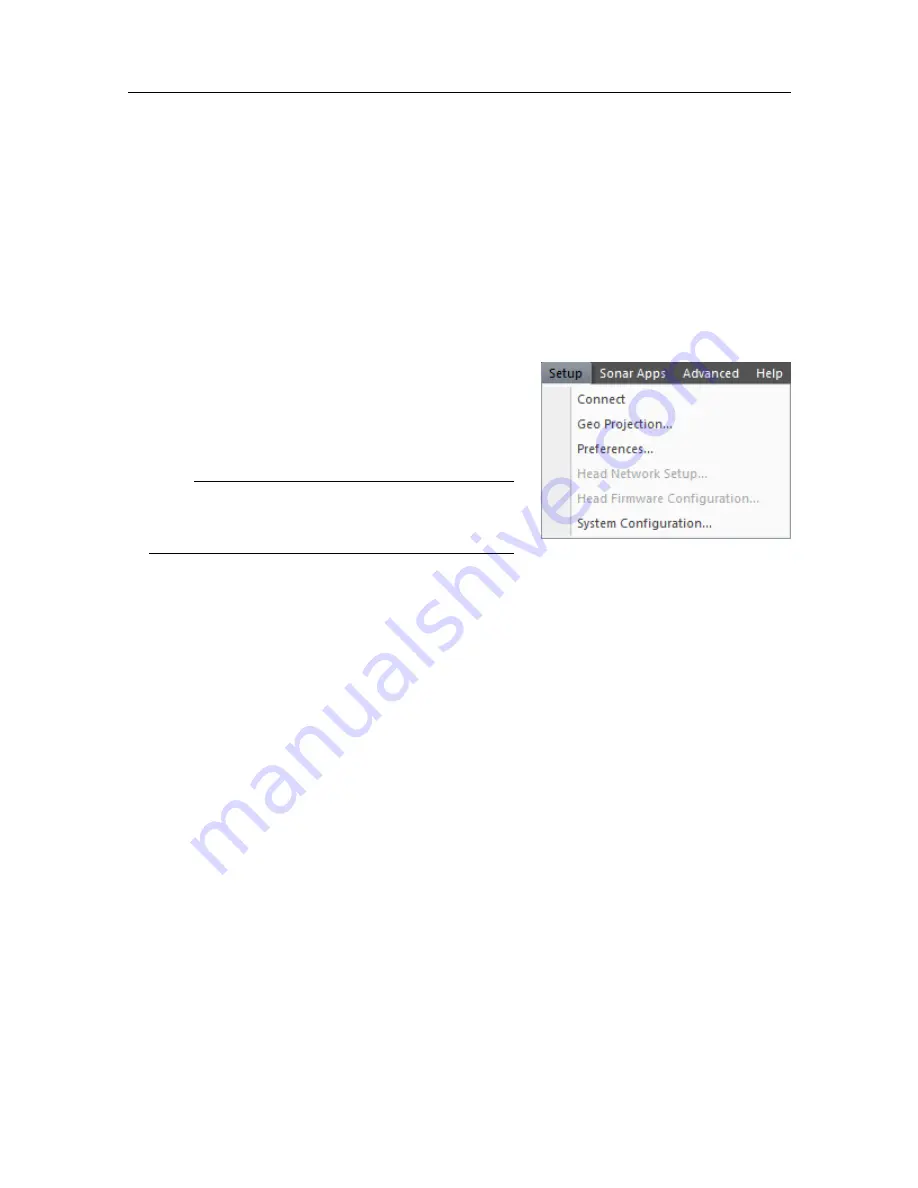
82
922-20297001/1.2
Setup menu
You can connect to the Sonar Head using the
Setup
menu. You can also configure the
system, choose your preferences, set up the coordinate system, upgrade the Sonar Head
firmware, or change the Sonar Head IP Address.
How to open
To open this menu, click the menu title.
Description
•
Connect
Click
Connect
to connect to the Sonar Head and
start “pinging”.
Note
When the Sonar Head is running, this menu
command will change to Disconnect.
•
Geo Projection
Click to open the
Geo Projection
dialog box. You can configure the coordinate system
using the
Geo Projection
dialog box.
•
Preferences
Click to open the
Preferences
dialog box. The
Preferences
dialog box is used to set up
system preferences such as units of measure, time format, etc.
•
Head Network Setup
Click to open the
Head Network Setup
dialog box. The
Head Network Setup
dialog box
allows you to change the Sonar Head network parameters, such as the IP address. This
dialog box is only available when the Sonar Head is connected and paused.
•
Head Firmware Configuration
Click to open the
Head Firmware Configuration
dialog box. The
Head Firmware
Configuration
dialog box allows you to upgrade the Sonar Head firmware. This dialog
box is only available when the Sonar Head is connected and paused.
•
System Configuration
Click to open the
System Configuration
dialog box. This dialog box allows you to
set up the Sonar Head, external sensors (such as a GPS or Motion Reference Unit),
and rotators. In addition, you can configure the deployment of the M3 Sonar FLS and
enter mounting offsets.
M3 Sonar FLS Reference Manual






























