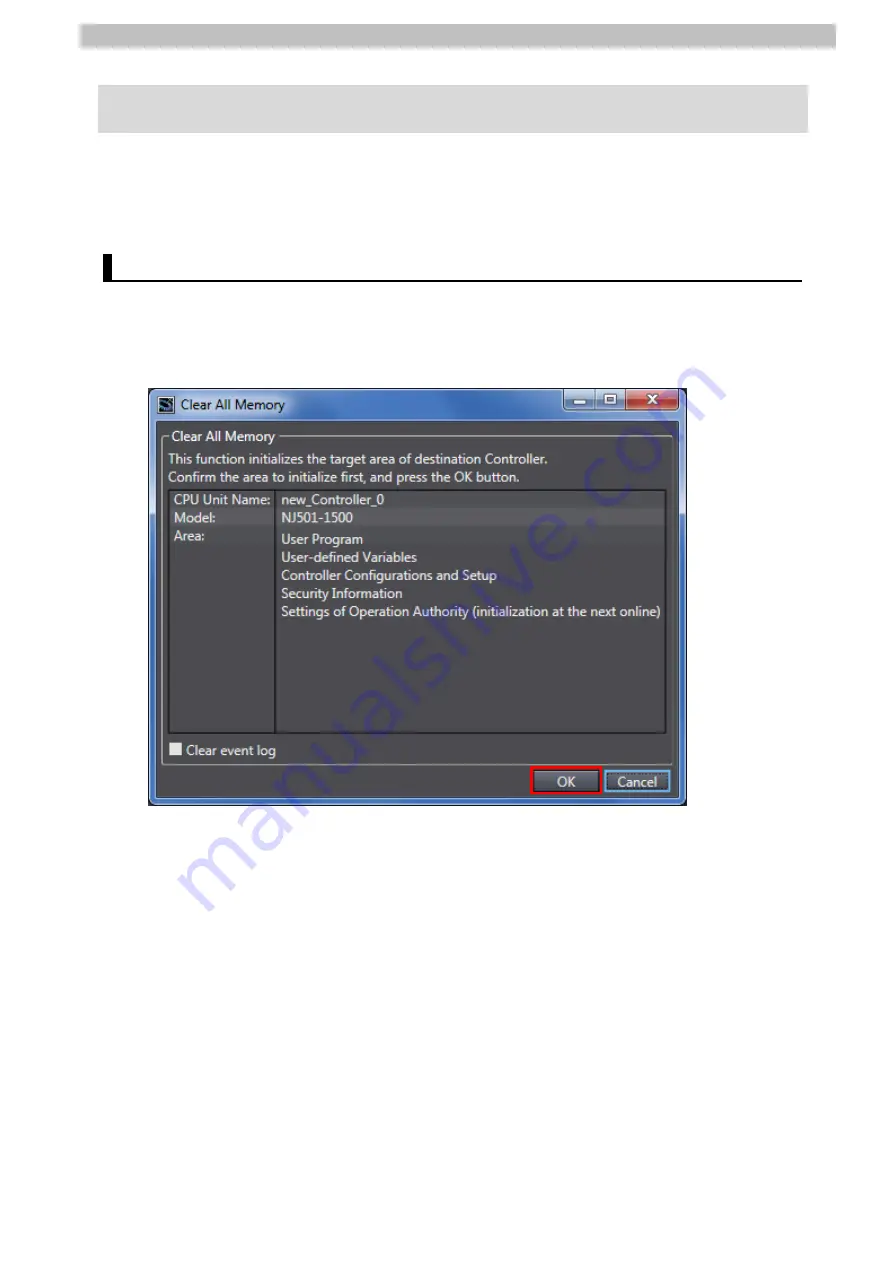
8
.
Initialization Method
43
8. Initialization Method
The setting procedures in this guide are based on the factory default settings.
Some settings may not be applicable unless you use the devices with the factory default
settings.
8.1. Initializing a Controller
To initialize the settings of a Controller, it is necessary to initialize a CPU Unit.
Change the operating mode of Controller to PROGRAM mode and select
Clear All Memory
from the Controller Menu in Sysmac Studio. The Clear All Memory Dialog Box is displayed.
Check the contents and click
OK
.
Содержание F Series
Страница 49: ...46 ...
Страница 50: ...2018 0118 0118 P691 E1 01 ...





































