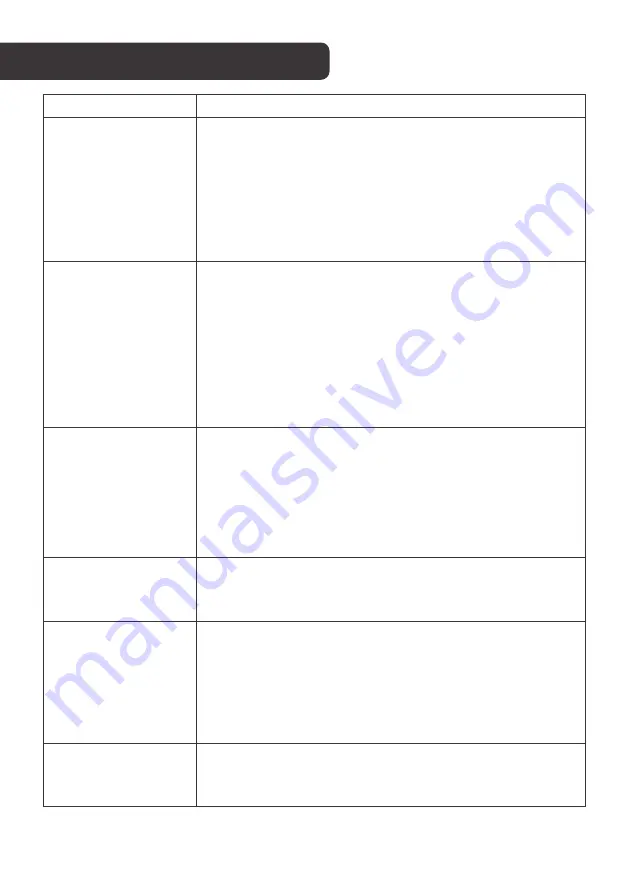
13
TROUBLESHOOTING
Problem
Solution
No video / picture
(LED not lit)
• Make sure the video cable between the monitor and
computer is connected properly and securely.
• Use other electrical equipment to confirm that the
power outlet is working properly.
• Make sure the power button is pressed correctly.
• Make sure the correct input source is selected
through the input source menu.
No video / Power /
picture (LED lit)
• Improve brightness and contrast with OSD.
• Check whether the indicators on the side are normal.
• Check if the video cable connector pins are bent or
broken.
• Check whether the power adapter is properly
connected.
• Make sure the correct input source is selected
through the input source menu.
Missing pixels/
spots and light
leaks on the screen
• Turn off and on again.
• Restore the monitor to factory settings.
• Use OSD to adjust brightness and contrast.
• Pixels that are permanently off are an inherent defect
in LED technology.
• Contact us about monitor quality and pixel issues.
Display fails when
switching
• Make sure that the video cables of the monitor and
HDMI output device are properly connected.
• Reset the monitor to factory settings.
Picture is missing
colours
• Make sure the video cable connecting the monitor
and the computer is properly connected.
• Adjust custom R/G/B values. Colour in the colour
menu of OSD.
• In the advanced settings OSD, change the input
colour format to PCRGB or YPbPr.
Screen image is too
small
• Check the aspect ratio setting in the monitor settings
OSD
• Restore the monitor to factory settings.


































