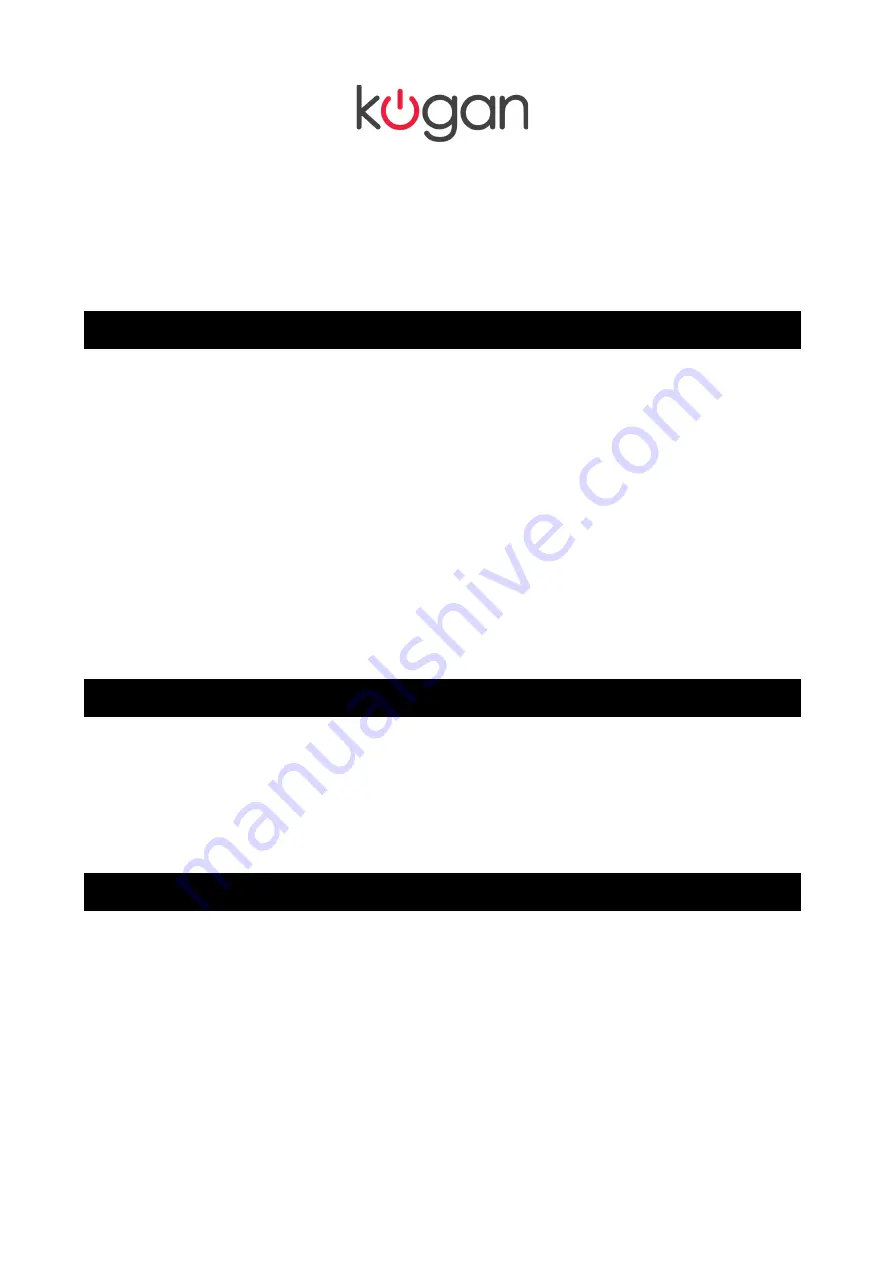
27" Cinema Display WQHD
2560x1440 IPS LED Monitor
Quick Start Guide
KALED27MONC
Safety Precautions
Read these instructions carefully for future reference.
1.
Unplug the monitor before cleaning it with a slightly damp, soft cloth.
2. Wiping the screen with a dry cloth is recommended, only once the screen has been
turned off.
3. Do not use cleaning alcohol or ammonia-based liquids.
4. This monitor is designed with ventilation holes on the back of the cabinet. Do not cover
them or block them.
5. Avoid placing the monitor near heaters, stoves, fireplaces or other sources of heat, as
well as in rooms lacking in adequate ventilation.
6. Do not insert any objects or spray liquids into the vents.
7. Please do not position the monitor in unsafe locations. If the monitor falls, it may be
damaged and may hurt nearby people.
8. Unplug the monitor if it is not going to be in use for an extended period of time.
9. Please do not put heavy items on the monitor or on its cord.
10. Do not open the monitor back panel, as the monitor contains high voltage current, even
when not plugged into a power source.
What's In The Box
•
Monitor
•
Dual link DVI-D cable
•
Power cord
•
Power adapter
•
Warranty card
•
Quick Start Guide
•
Audio Cable
Features
•
1.07B colours
•
Smart image screen settings – OSD with simple layout
•
Smart control interfaces for easy settings
•
Auto function: when no settings are select, will auto-adjust for optimal results.
1
All manuals and user guides at all-guides.com
all-guides.com







