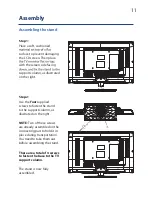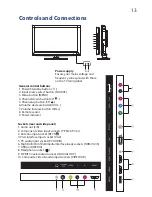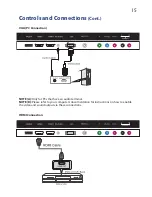Содержание KALCD32FHDXA
Страница 1: ...KALCD32FHDXA USER MANUAL...
Страница 2: ......
Страница 7: ......
Страница 14: ...14 Controls and Connections Cont AV Connection Component YPbPr USB Connection AUDIO OUT AUDIO OUT...
Страница 16: ......
Страница 41: ...41 Notes...