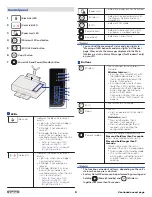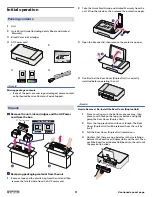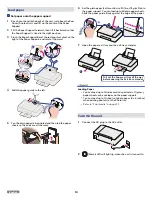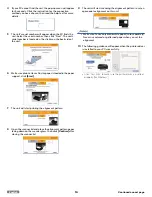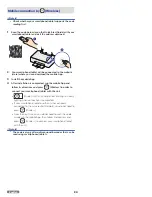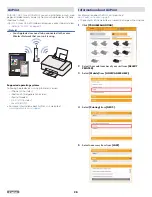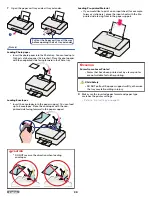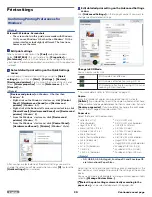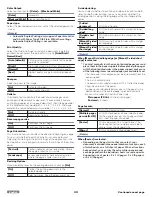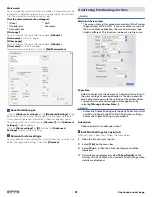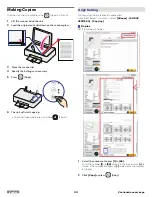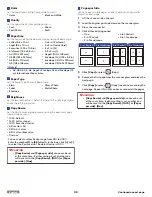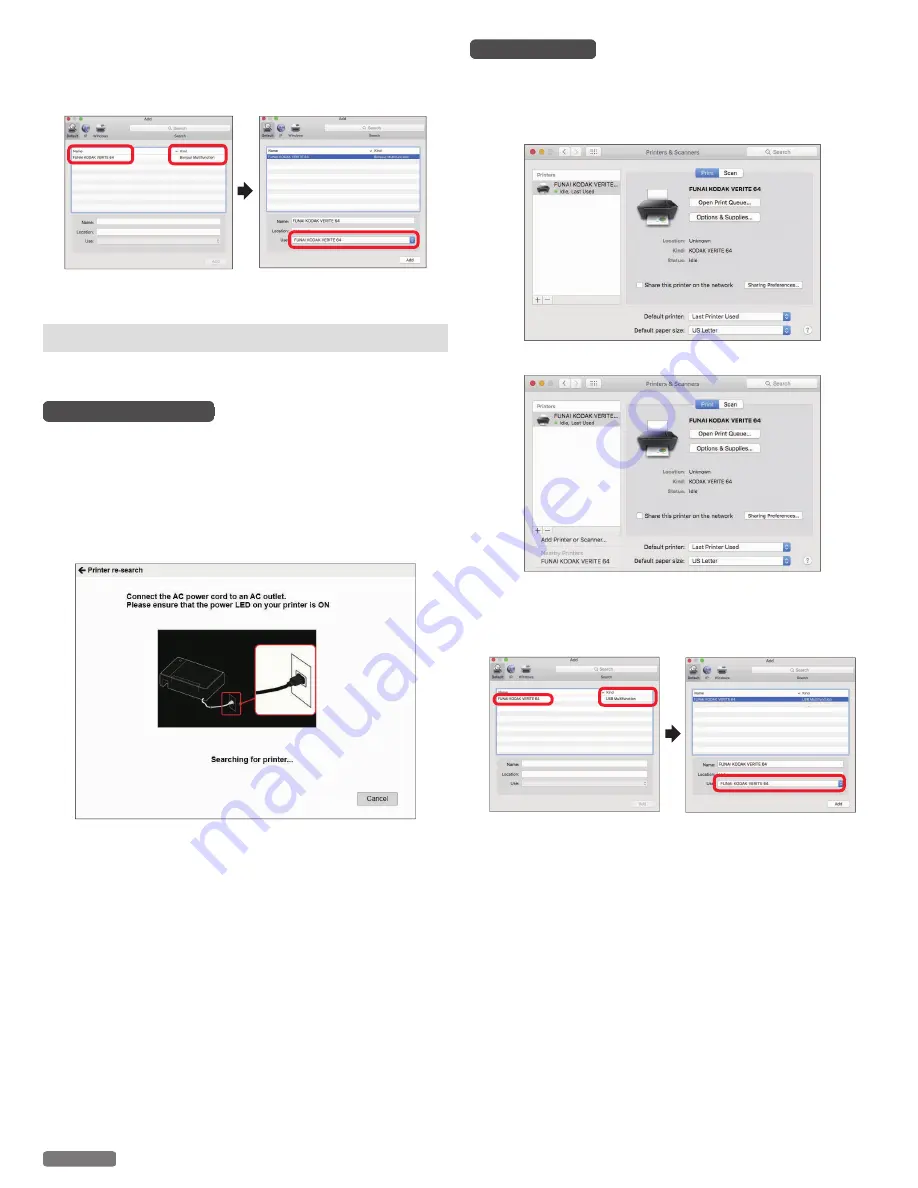
5
Click the printer, select the driver from pull-down menu
[Use]
, then click
[Add]
.
●
Make sure to choose FUNAI KODAK VERITE 64 with
[Bonjour
Multifunction]
in
[Kind]
.
6
Select
[FUNAI KODAK VERITE 64]
added.
Changing connection from Wi-Fi to USB
If you would like to change connection from Wi-Fi to USB, refer to
the following instructions.
Microsoft
®
Windows
®
1
Connect the USB cable between this unit and your PC first.
2
From the Windows® start menu, select
[All apps]
>
[KODAK
VERITE 64]
>
[Device setting]
.
3
Click
[Printer re-search]
in the
[Device setting]
window.
4
Change the connection type automatically after checking
one of the connections.
Apple Mac OS
1
Connect the USB cable between this unit and your PC.
2
Activate
[System Preferences]
.
3
Click
[Printers & Scanners]
.
4
Click
[+]
>
[Add printer or Scanner...]
.
5
Click the printer, select the driver from pull-down menu
[Use]
, then click
[Add]
.
●
Make sure to choose FUNAI KODAK VERITE 64 with
[USB
Multifunction]
in
[Kind]
.
6
Select
[FUNAI KODAK VERITE 64]
added.
20
English
Continued on next page.