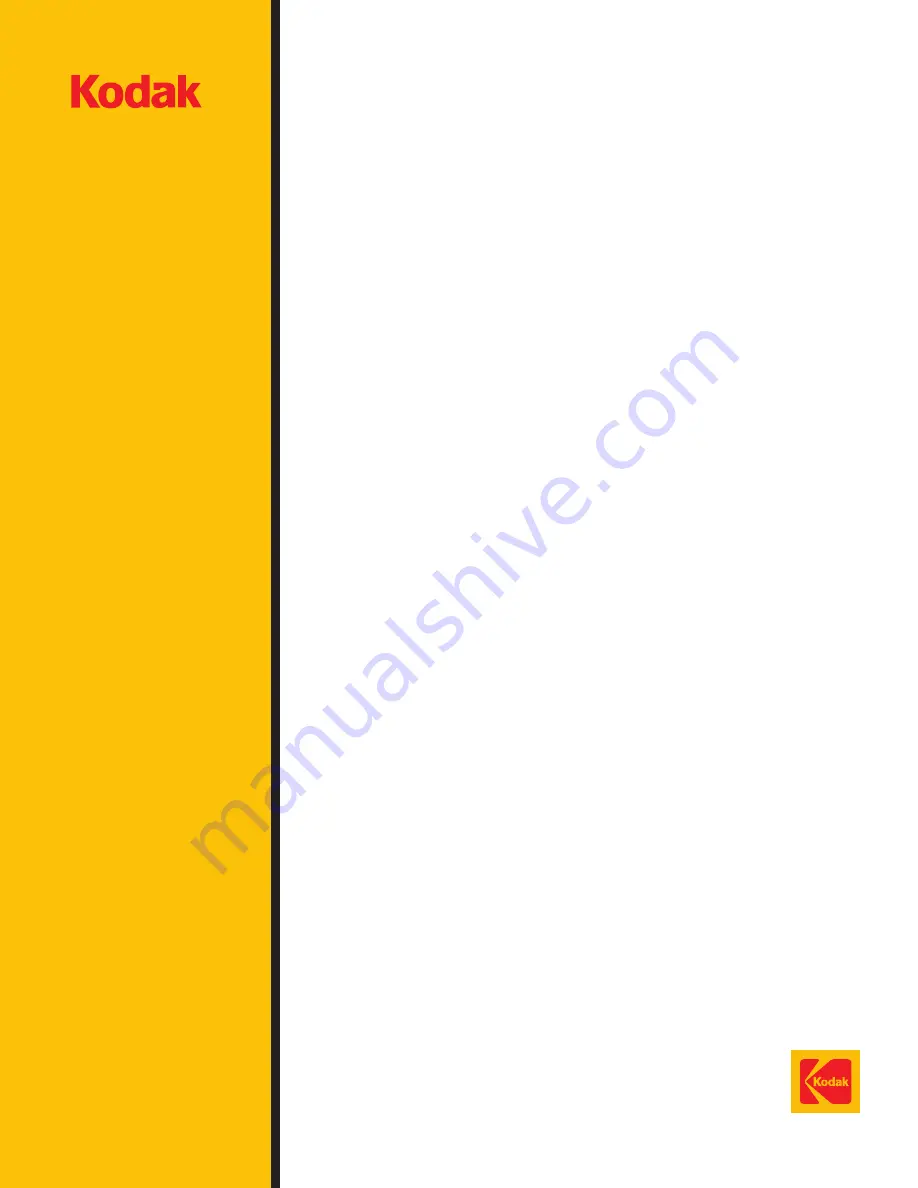
A-61506 1/2004
CAT No. 137 0337
©Eastman Kodak Company, 2004
Printed in U.S.A.
EASTMAN KODAK COMPANY
Document Imaging
Rochester, New York 14650
www.kodak.com/go/docimaging
Kodak is a trademark of Eastman Kodak
Company.
C O M M E R C I A L
I M A G I N G
iNnovation Series Scanners
Reference
Guide
Brightness and
Contrast Control
A-61506
Part No. 9E3722
CAT No. 137 0337
014055 cover to print 11/8/04 12:39 PM Page 1


































