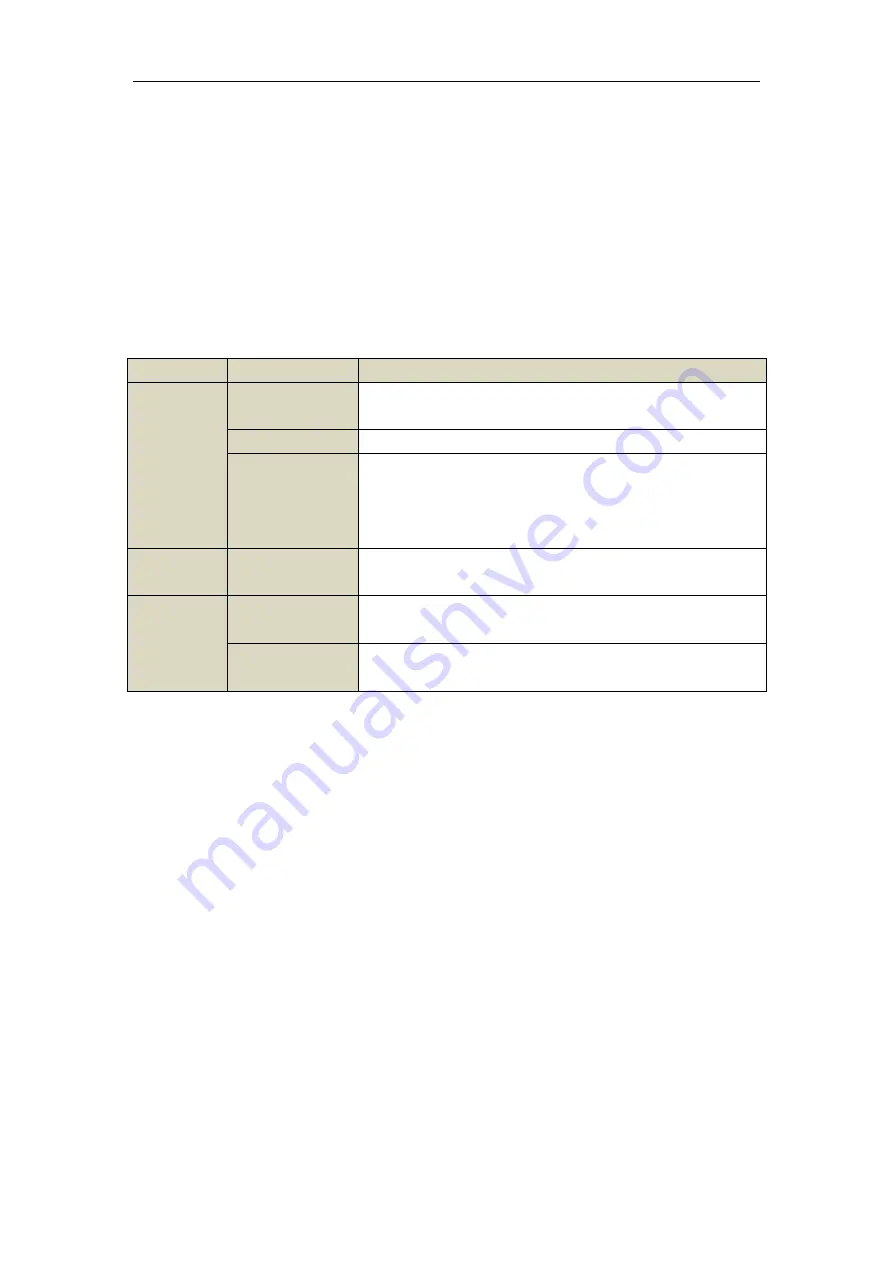
17
1.2
USB Mouse Operation
A regular 3-button (Left/Right/Scroll-wheel) USB mouse can also be used with this NVR. To use a USB mouse:
1.
Plug USB mouse into one of the USB interfaces on the front panel of the NVR.
2.
The mouse should automatically be detected. If in a rare case that the mouse is not detected, the possible
reason may be that the two devices are not compatible, please refer to the recommended the device list
from your provider.
The operation of the mouse:
Table 1. 3
Description of the Mouse Control
Name
Action
Description
Left-Click
Single-Click
Live view: Select channel and show the quick set menu.
Menu: Select and enter.
Double-Click
Live view: Switch between single-screen and multi-screen.
Click and Drag
PTZ control: pan, tilt and zoom.
Video tampering, privacy mask and motion detection: Select target area.
Digital zoom-in: Drag and select target area.
Live view: Drag channel/time bar.
Right-Click
Single-Click
Live view: Show menu.
Menu: Exit current menu to upper level menu.
Scroll-Wheel
Scrolling up
Live view: Previous screen.
Menu: Previous item.
Scrolling down
Live view: Next screen.
Menu: Next item.
Содержание NET-KOBI-IP-16CH
Страница 1: ...Network Video Recorder User Manual UD 6L0202D1132A02 ...
Страница 11: ...11 Summary of Changes 180 ...
Страница 12: ...12 Chapter 1 Introduction ...
Страница 33: ...33 Figure 2 25 Edit IP Camera Interface Manual 3 Click the Apply button to finish adding Chapter 3 Live View ...
Страница 41: ...41 Chapter 4 PTZ Controls ...
Страница 50: ...50 Chapter 5 Record Settings ...
Страница 68: ...68 Chapter 6 Playback ...
Страница 80: ...80 Figure 6 21 Interface of External File Playback ...
Страница 85: ...85 Figure 6 27 4 ch Synchronous Playback Interface 3 Click to play back the record files reversely ...
Страница 86: ...86 Chapter 7 Backup ...
Страница 100: ...100 Figure 7 31 USB Writer Management ...
Страница 101: ...101 Chapter 8 Alarm Settings ...
Страница 106: ...106 Figure 8 8 Copy Settings of Alarm Input ...
Страница 115: ...115 Chapter 9 Network Settings ...
Страница 128: ...128 Figure 9 26 Message Box of High speed Download 4 Click Apply button to save and exit the interface ...
Страница 133: ...133 Chapter 10 HDD Management ...
Страница 135: ...135 Figure 10 5 HDD Status Changes to Normal Note Initializing the HDD will erase all data on it ...
Страница 144: ...144 Figure 10 19 View HDD Status 2 ...
Страница 148: ...148 Chapter 11 Camera Settings ...
Страница 152: ...152 Chapter 12 NVR Management and Maintenance ...
Страница 163: ...163 Chapter 13 Others ...
Страница 172: ...172 Appendix ...
Страница 181: ...181 ...






























