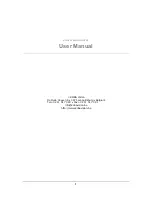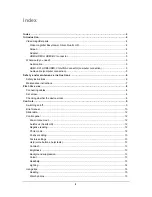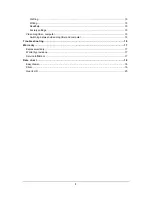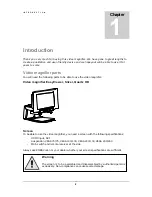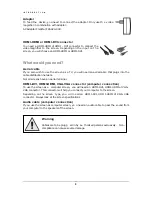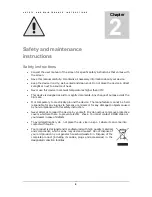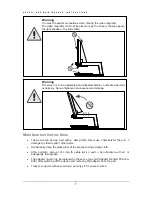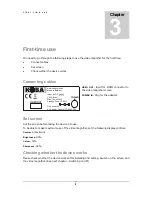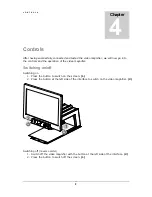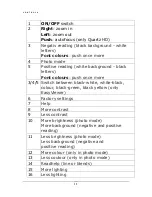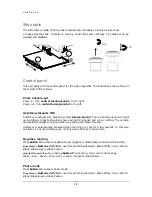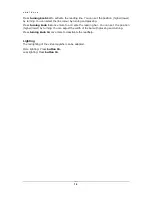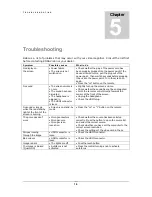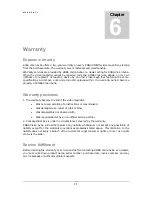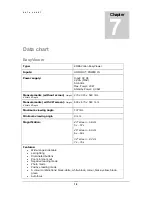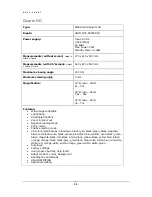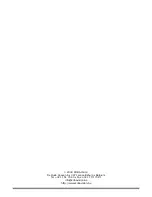C O N T R O L S
15
Usage tips
Reading
Reading is best do ne in positive o r negati ve mode. These modes adapt the image for the
visually impaired to a high-contrast image with improved background. Background and letters
can be set at yo ur d iscretion. The bac kground ca n b e set by means o f background
suppression. This will allow you to filter out the structure of a sheet. This unique KOBA Vision
function al lows yo u at al l ti mes t o set a contra sty bac kground wi thout an noying pape r
impurities. A newspaper can be read without annoying paper impurities. Factory settings will
take you back to the original settings.
Watch photos
Photos are best watched in photo mode. This mode is a unprocessed image without contrast
enhancement. Using the buttons contrast, brightness and colour, you can adjust the image so
that the phot o becomes clearly v isible. F actory sett ings w ill t ake you back t o the origin al
settings.
Crafting
Crafting is best done with a small enlargement. It is better to select a dark background during
this activity so that the camera is not hindered by large differences in contrast with whatever
is darkened by the hands.
Writing
You can also write under your video magnifier. It is best to use a black pen and lined paper.
Readhelp
This readhelp is extremely useful for visually impaired people suffering from tunnel vision. The
readhelp consists of a reading line and a reading bar. This help allows a horizontal line or bar
to appear. This will keep you from confusing lines in the text (vertical confusion). The reading
line can be set to take on different colours. It is adviseable to select a line with a colour that is
different from t he t ext. T he read help can only be act ivated in the negative and positive
reading mode.
Factory settings
The factory settings button was especially provided to be able to return to the original settings
at all times. This means that yo
u can al ways return to the ori ginal setti ngs a fter ha ving
adjusted contrast, background, colour, brightness, zoom, etc.
Video magnifier - computer
Switching between video magnifier and computer
The video magnifier screen can be used as a computer screen. There are two options:
Connect your computer to the screen. You can use t he screen to switch to another
input that will allow you to use your computer.
If video magnifier and c omputer are both pl ugged into the HDMI input of the screen,
you can easily switch between them by keeping the big round
central turning knob
2
pressed i n. Warn ing! T his opt ion is av ailable on ly if t he screen su pports CEC
(Consumer Electronic Control).
Содержание EasyViewer
Страница 1: ...KOBA VISION Video magnifiers EasyViewer Silver Quartz HD UserManual EN...
Страница 12: ...C O N T R O L S 10 Brief manual...
Страница 23: ......