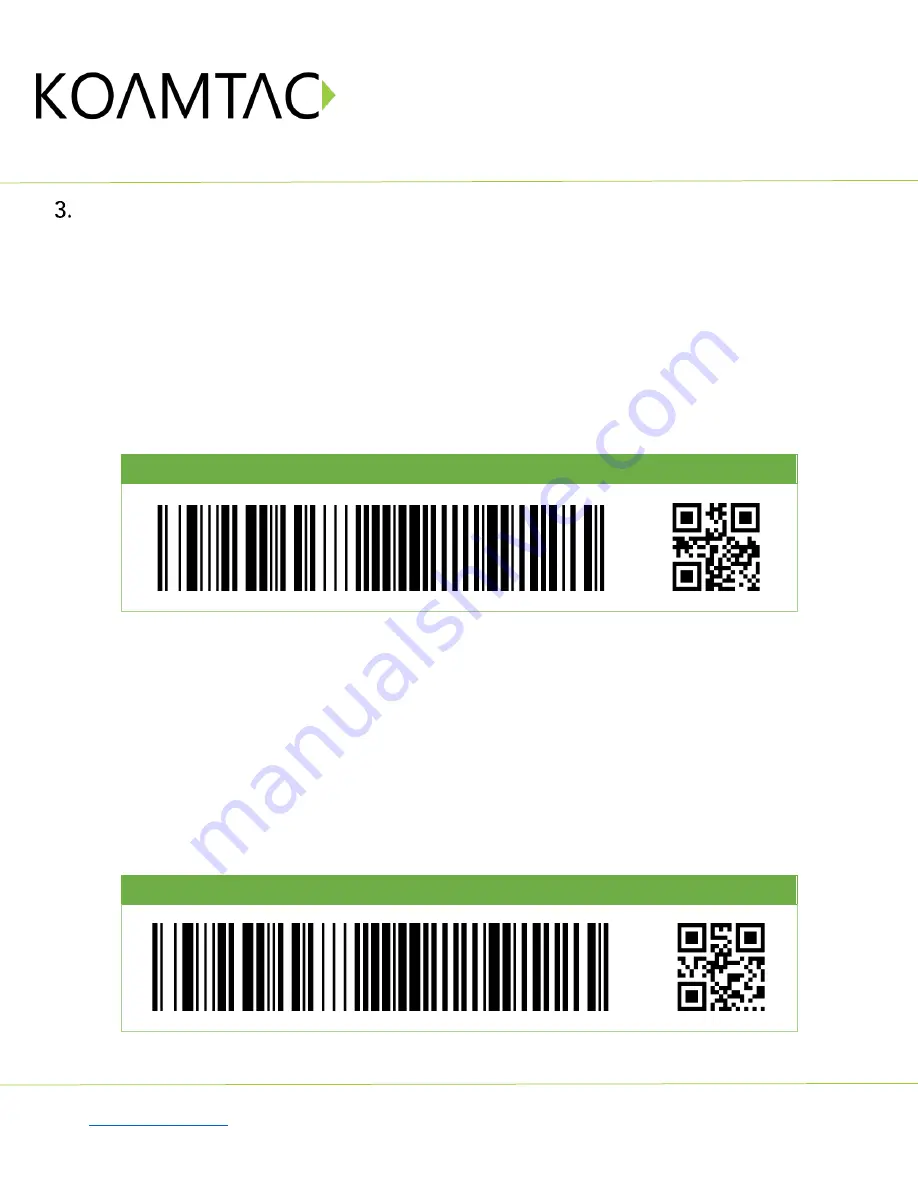
SKX6Pro/SKXPro/SKX5
Quick Guide
See Reference Manual for more detailed information
to purchase additional SKX6Pro/SKXPro/SKX5 and accessories.
QG_SKX6Pto_SKXPro_SKX5_20221014 p6
Usage
3.1
Using Keyboard Wedge (HID Keyboard): USB HID Mode (DEFAULT)
This option is only available when SKX6Pro/SKXPro/SKX5 is set to USB HID connectivity. USB HID mode is the
default mode of the SKX6Pro/SKXPro/SKX5. Once the XCover Pro/6Pro/5 phone is assembled into the
SKX6Pro/SKXPro/SKX5, the SKX6Pro/SKXPro/SKX5 automatically works as a keyboard without any further
setup. If you open any application with a text field and tap on the text field, then proceed to scan any barcode,
you will notice that the barcode data will be populated into that text field. If you need to switch back into USB
HID Mode from USB Serial Mode, scan this barcode:
USB HID Mode (HID Keyboard Mode)
3.2
Using KTSync SKX: USB Serial Mode
The KTSync SKX app is a program which communicates with the SKX6Pro/SKXPro/SKX5 via USB Serial
connection. It enables users to read and store data, supports keyboard wedging, and also contains
configuration options for the SKX6Pro/SKXPro/SKX5. Download the KTSync SKX app from the Google Play
Store. You can use KTSync SKX app to utilize your SKX6Pro/SKXPro/SKX5 alone or with a native application.
This is only available when using a USB connection with USB Serial Mode. To change to USB Serial Mode, scan
this barcode:
USB Serial Mode






















