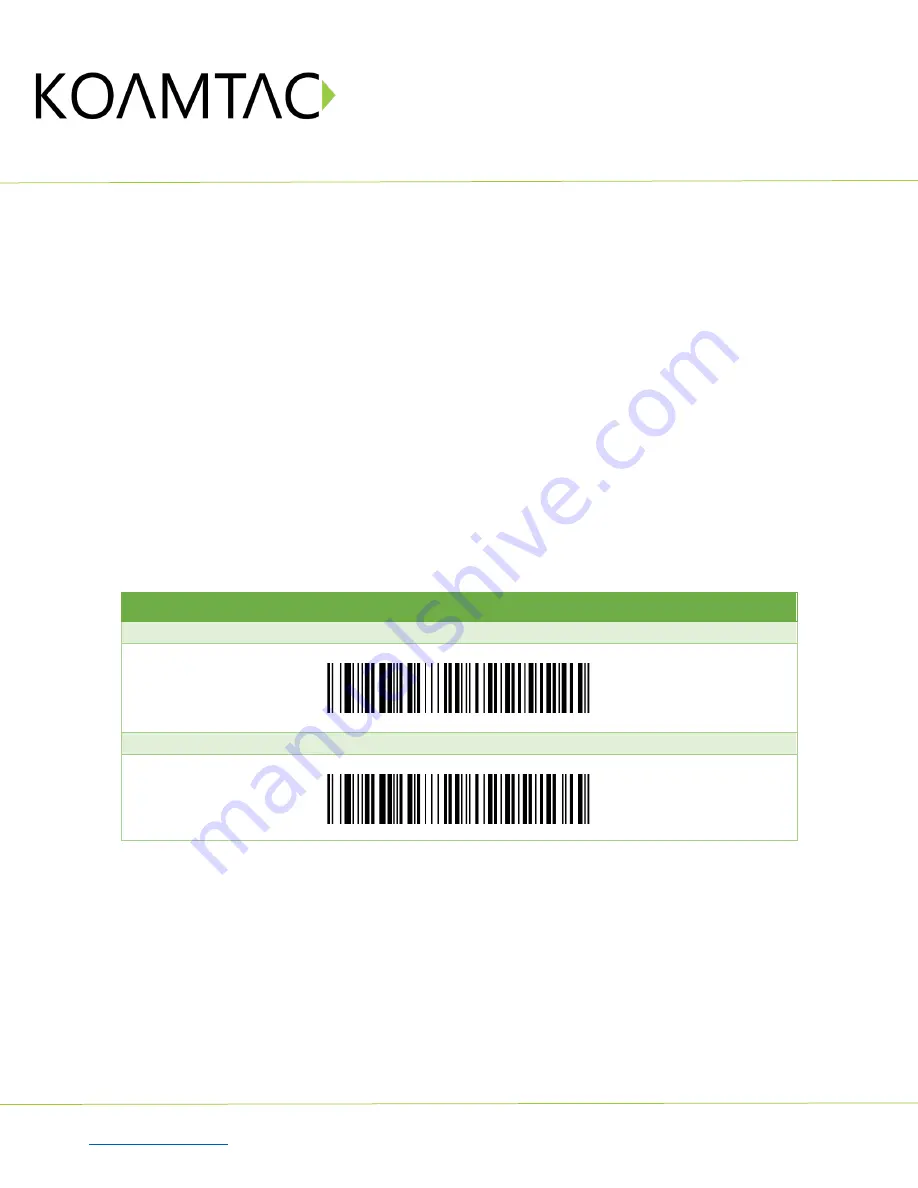
KDC80
Quick Guide
See Reference Manual for more detailed information
to purchase additional KDCs and accessories.
QG_KDC80_20211221 p5
e.
In SPP Profile for iOS, the KDC is NOT listed on your host device, so you should launch
KTSync or your application and select the KDC80 listed by serial number in brackets that
matches the serial number found on the back side of the KDC80. KDC80 will beep upon
connection and display “Bluetooth Connected” on its screen. Now it is ready to use.
2.3
Bluetooth Pairing a KDC80 to your smart device with NFC (Android Only)
This feature applies only to Android. KDC may be paired in either HID or SPP only.
a.
Navigate to the NFC setting on the host device and ensure that Bluetooth is both
enabled and searching for devices.
b.
On the KDC, make sure NFC pairing is enabled by navigating to KDC MENU
BLE
Config
NFC Pairing
Enabled
Save & Exit.
c.
On the KDC, select the pairing profile by navigating to KDC MENU
BT Config
Connect Device
Select HID or SPP
Save & Exit.
Or, select the profile using the special barcodes below:
a.
Approach the NFC area on the back of the host device with the KDC to complete pairing.
Select Bluetooth Profile
#1. HID Profile (Android Only)
#2. SPP Profile (Android Only)


















