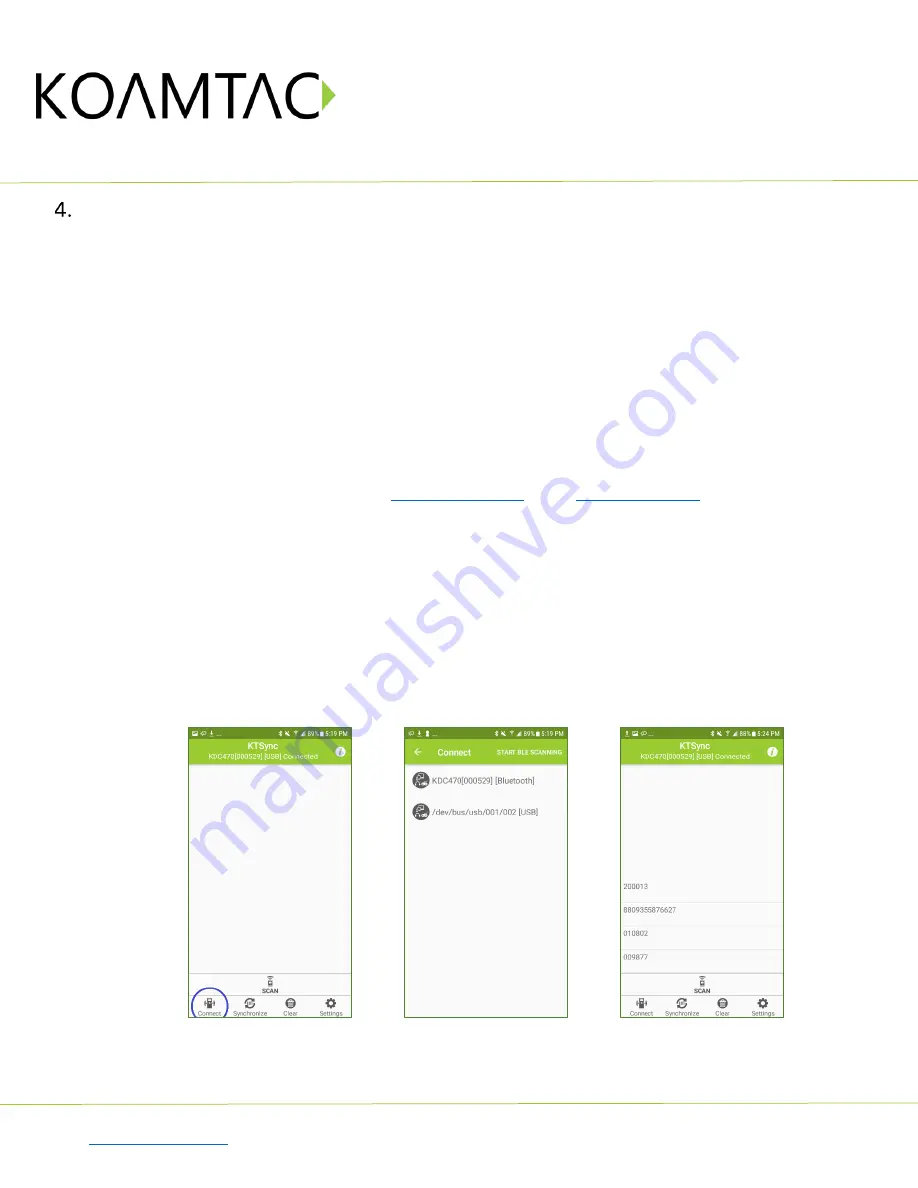
KDC380 QG
Quick Guide
See Reference Manual for more detailed information.
to purchase additional products and accessories.
QG_KDC380_20220624 p6
Usage
4.1
Using Keyboard Wedge (HID Keyboard)
This option is only available using Bluetooth connection with HID profile.
Once the KDC is paired with the host, open any application with a text field and tap on the text field. Scan any
barcode and it will populate in the text field.
4.2
Using KTSync
–
Android/iOS
You can use KTSync to utilize your KDC alone or with a native application. This is only available using
Bluetooth connection with SPP.
a)
Download and install KTSync from the
b)
Open KTSync and tap on the “Connect” option
on the bottom left to view a list of available devices.
(Fig. 1)
c)
In case of Android, the pairing should be established from Settings of the phone and in case of iOS,
“START BLE SCANNING” menu should be run from “Connect” menu.
d)
From the device list, select your KDC
–
ensuring that the serial number displayed in brackets matches
the serial number on the back of your KDC. (Fig. 2)
e)
Upon successful connection, KTSync will display “Connected” next to the name of your KDC at the top
of the application. (Fig. 3)
f)
To test your connection, scan any barcode. If the connection is successful, the barcode data will display
on the screen. (Fig. 3)
< Fig. 1 >
< Fig. 2 >
< Fig. 3 >





































