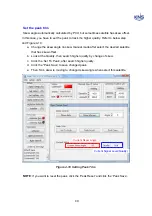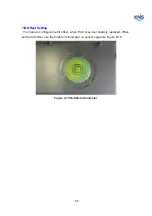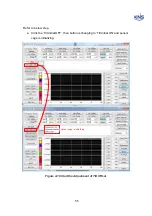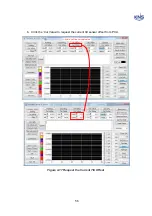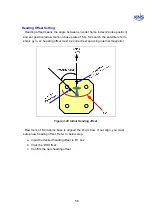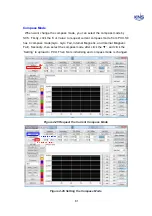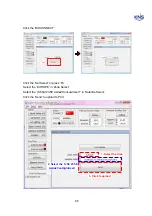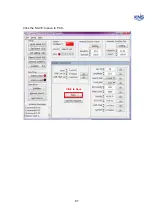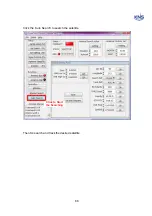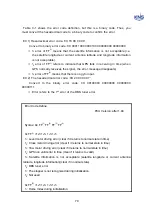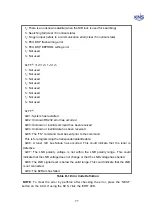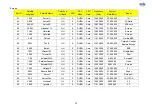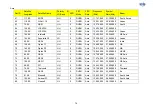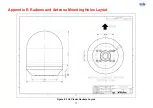63
Graph
You can see the antenna parameters graph by SCS. Refer to below step.
a. Select item(‘Reference’, ‘CurSate’, ‘Error’, ‘Voltage’),
b. Select sub menus(1~9), then click the ‘on’ button of selected submenus.
c. Click the “Axis Set’ to set the axis set, then change maximum and minimum
value of graph.
d. Click the ‘Data OFF’ to see the graph.
e. Click the ‘Data ON’ to stop the graph.
1. Select the
Desired Item
2. Click the ON
to Select the Submenus
3. Set th Max and
Min Value of Graph
4. Click the Data OFF
to Run the Graph
Figure 4-28 Graph View
NOTE
: Click the ‘HELP’ button, then you can see the index of graph.
Содержание SUPERTRACK S4
Страница 7: ...3 Figure 2 2 Best Location II Figure 2 3 Antenna Blockages ...
Страница 11: ...7 Figure 2 7 Tighten the nuts from below ...
Страница 13: ...9 Fixed Screws for Azimuth Figure 2 10 Fixed Screws for Azimuth ...
Страница 28: ...24 Figure 3 3 Antenna Control Unit Back Panel ...
Страница 44: ...40 1 Select the COM port 2 Select the Baudrate 3 Click the DISCONNECT Figure 4 2 Connection S4 with PC ...
Страница 45: ...41 Connection Staus Antenna Current State Figure 4 3 Connection Status S4 with PC ...
Страница 48: ...44 Figure 4 6 Satellite List Update Step 2 ...
Страница 56: ...52 C N You can see the graph of C N on Antenna State Graph of C N Figure 4 13 C N Graph ...
Страница 71: ...67 Click the SAVE to save to PCU Click to Save ...
Страница 81: ...77 Appendix E Radome and Antenna Mounting Holes Layout Figure E 1 S4 Plastic Radome Layout ...