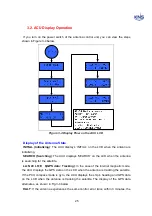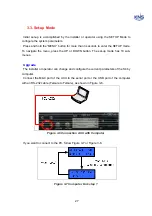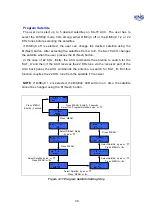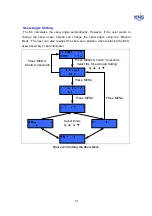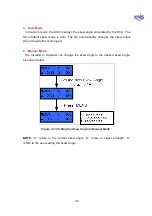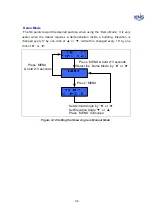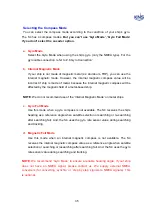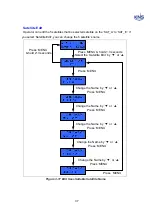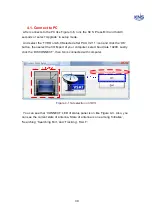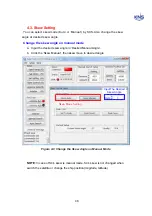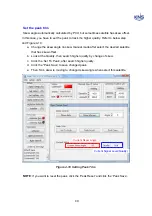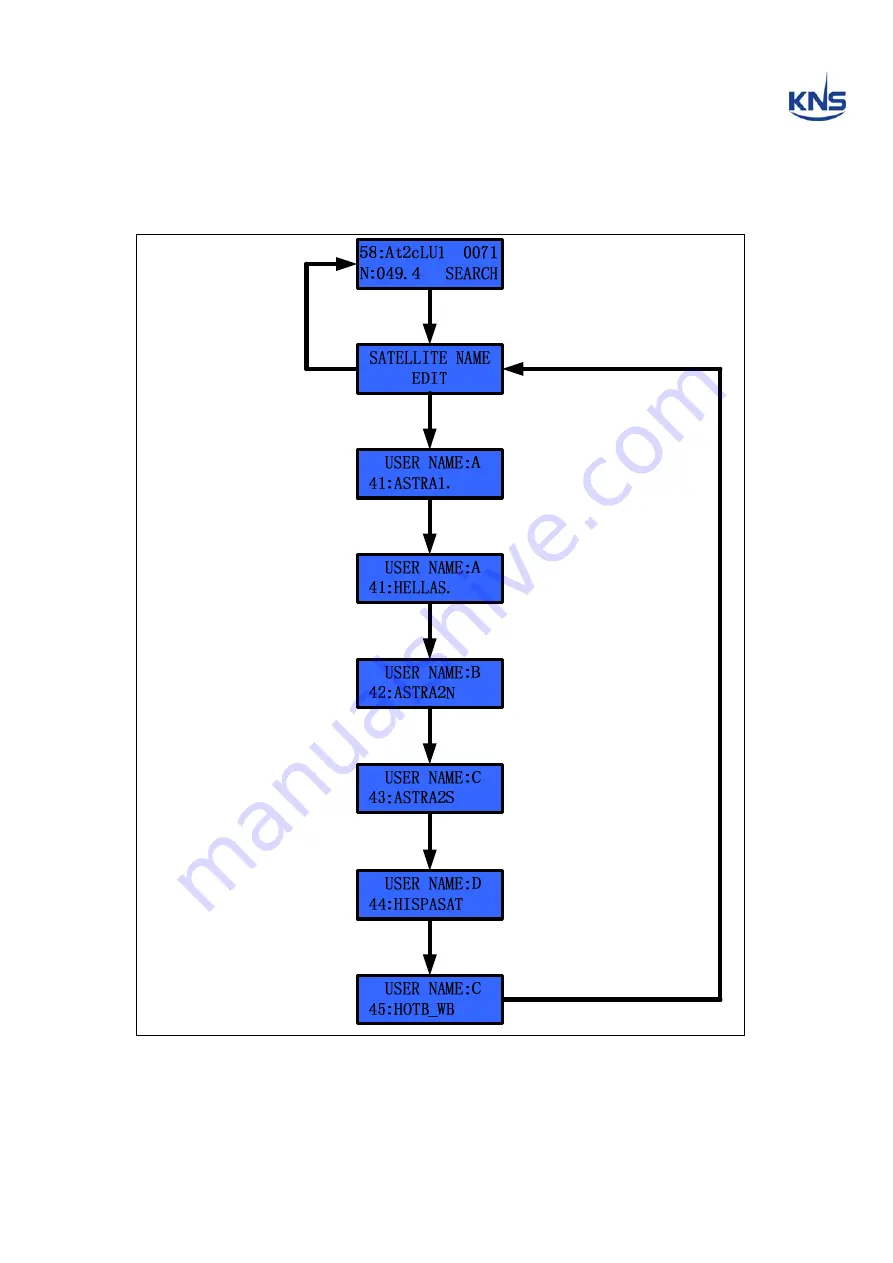
37
Satellite Edit
Operator can edit the 5 satellites that be selected satellite on the ‘SAT_A’ to ‘SAT_E’. If
you select ‘Satellite Edit’, you can change the 5 satellite’s name.
Press
‘
MENU
’
Press
‘
MENU
’
& hold 2~3 seconds
Press
‘
MENU
’
& hold 2~3 seconds
Select the
‘
Satellite Edit
’
by
‘▼’
or
‘▲’
Change the Name by
‘▼’
or
‘▲’
Press
‘
MENU
’
Change the Name by
‘▼’
or
‘▲’
Press
‘
MENU
’
Change the Name by
‘▼’
or
‘▲’
Press
‘
MENU
’
Press
‘
MENU
’
Change the Name by
‘▼’
or
‘▲’
Press
‘
MENU
’
Change the Name by
‘▼’
or
‘▲’
Press
‘
MENU
’
Figure 3-17 Edit User-Settable Satellite Name
Содержание SUPERTRACK S4
Страница 7: ...3 Figure 2 2 Best Location II Figure 2 3 Antenna Blockages ...
Страница 11: ...7 Figure 2 7 Tighten the nuts from below ...
Страница 13: ...9 Fixed Screws for Azimuth Figure 2 10 Fixed Screws for Azimuth ...
Страница 28: ...24 Figure 3 3 Antenna Control Unit Back Panel ...
Страница 44: ...40 1 Select the COM port 2 Select the Baudrate 3 Click the DISCONNECT Figure 4 2 Connection S4 with PC ...
Страница 45: ...41 Connection Staus Antenna Current State Figure 4 3 Connection Status S4 with PC ...
Страница 48: ...44 Figure 4 6 Satellite List Update Step 2 ...
Страница 56: ...52 C N You can see the graph of C N on Antenna State Graph of C N Figure 4 13 C N Graph ...
Страница 71: ...67 Click the SAVE to save to PCU Click to Save ...
Страница 81: ...77 Appendix E Radome and Antenna Mounting Holes Layout Figure E 1 S4 Plastic Radome Layout ...