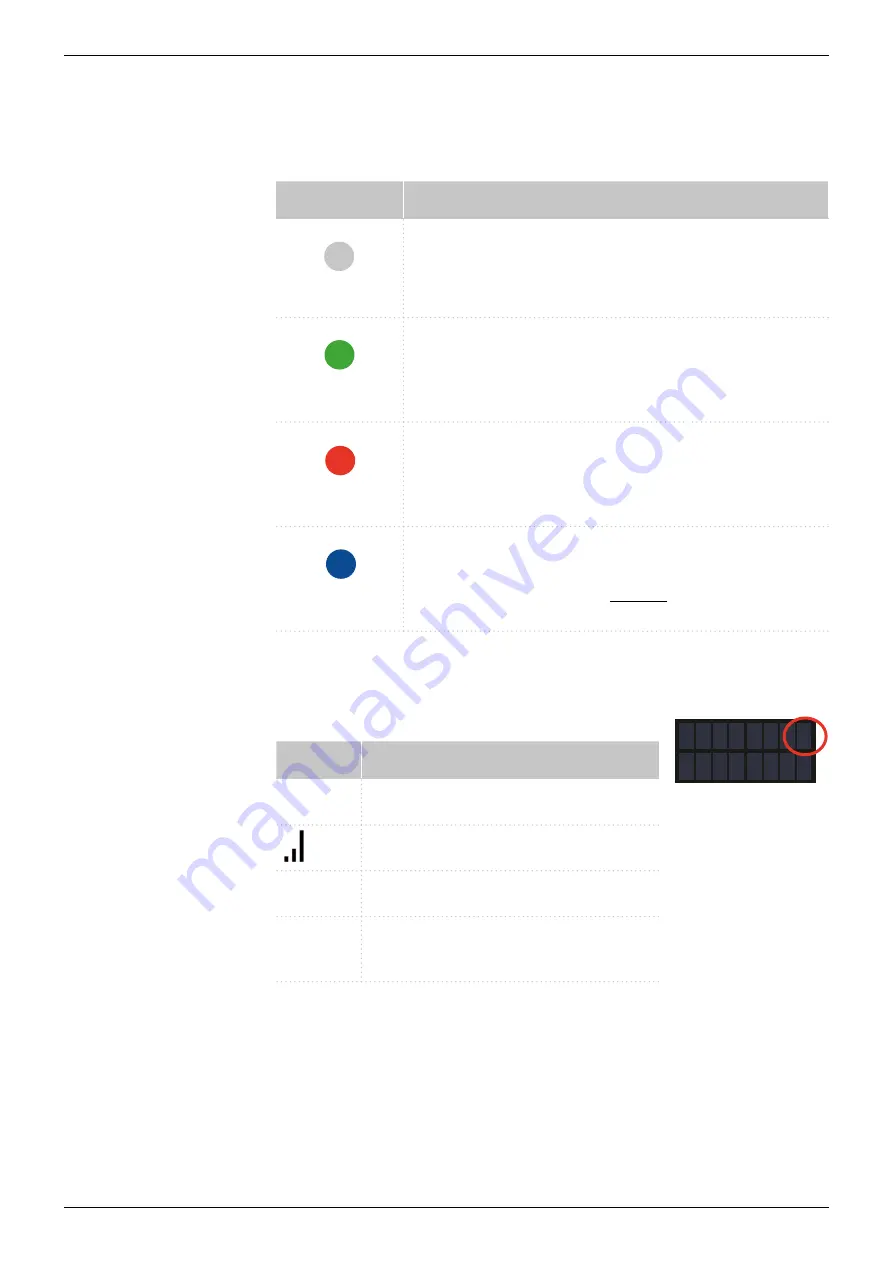
AZURA® Valve Unifier VU 4.1 Instructions V6855
Product information 3
1.4
Status display
The device status is displayed on the front (see fig. 1 no. 1). The color of
the LED shows the current status.
LED
Status
grey
Not ready.
The valve position must be set to Home.
green
Blinking: Method in software is paused.
Not blinking: Ready
red
Blinking: Error
Not blinking: Fatal error. Contact the Technical
Support.
blue
Standby
1.5
RFID icon
The status of a RFID valve is shown on the display in the main display.
Symbol
Status
No RFID valve
RFID tag found
...
RFID tag not found
_ _
No connection with the valve drive
mod ule
1.6
AZURA® Neo
The AZURA® Neo electronic platform features:
A new microprocessor for faster device performance
New interfaces: Dual IP stack with switch (for connecting AZURA devi-
ces to one another) and LAN stack function, plus USB (internal USB to
RS-232) ser vice interface. Both LAN connectors (1 and 2) can be used
as interface or switch.
POS
1 / 4
W









































