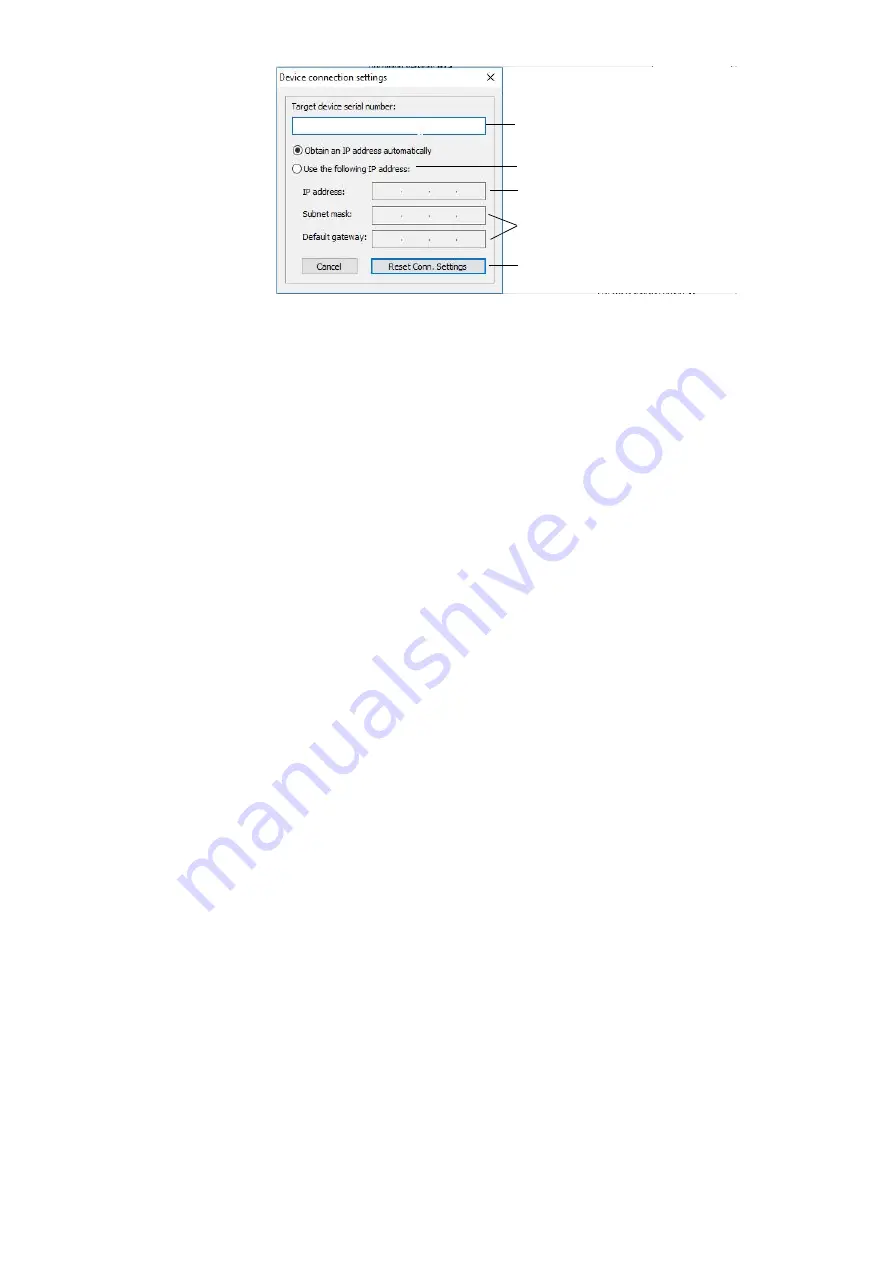
AZURA® Detector RID 2.1L / RID 2.1L HighFlow Instructions V6750
22
Product information
Firmware Wizard: Setting dynamic IP address
The device has been switched on.
Firmware Wizard has been installed and started.
The connection between Firmware Wizard and the device has been
established.
1.
In Firmware Wizard, click <Reset LAN Settings...>.
2.
The window <Device connection settings> opens. Enter serial number
of the device into the text field <Target device serial number>
1
.
3.
Choose option <Obtain an IP address automatically>
2
.
4.
Click <Reset Conn. Settings>
5
to accept changes.
5.
Restart the device (recommended).
The device is now accessible via the dynamic IP address.
Setting a static IP address via APIPA
To set an IP address for a detector, it must be connected to a LANnet-
work. Both LAN ports of the detector and be connected as needed with a
PC and/or with any other device. Note that the other device can again be
connected with a third device and so on, so you may add several devices
in a row.
Via Mobile Control, you can set the IP address either manually or via
DHCP. In addition, all devices with AZURA® Neo can be set via "router-
less” APIPA configuration.
To set an IP address via APIPA configuration, the PC and the LAN con-
trol must be set to DHCP mode. If no DHCP server can be detected, the
device switches into APIPA configuration and receives an IP address auto-
matically. This process may take several minutes.
1
2
3
4
5
Prerequisites
Procedure
Result






























