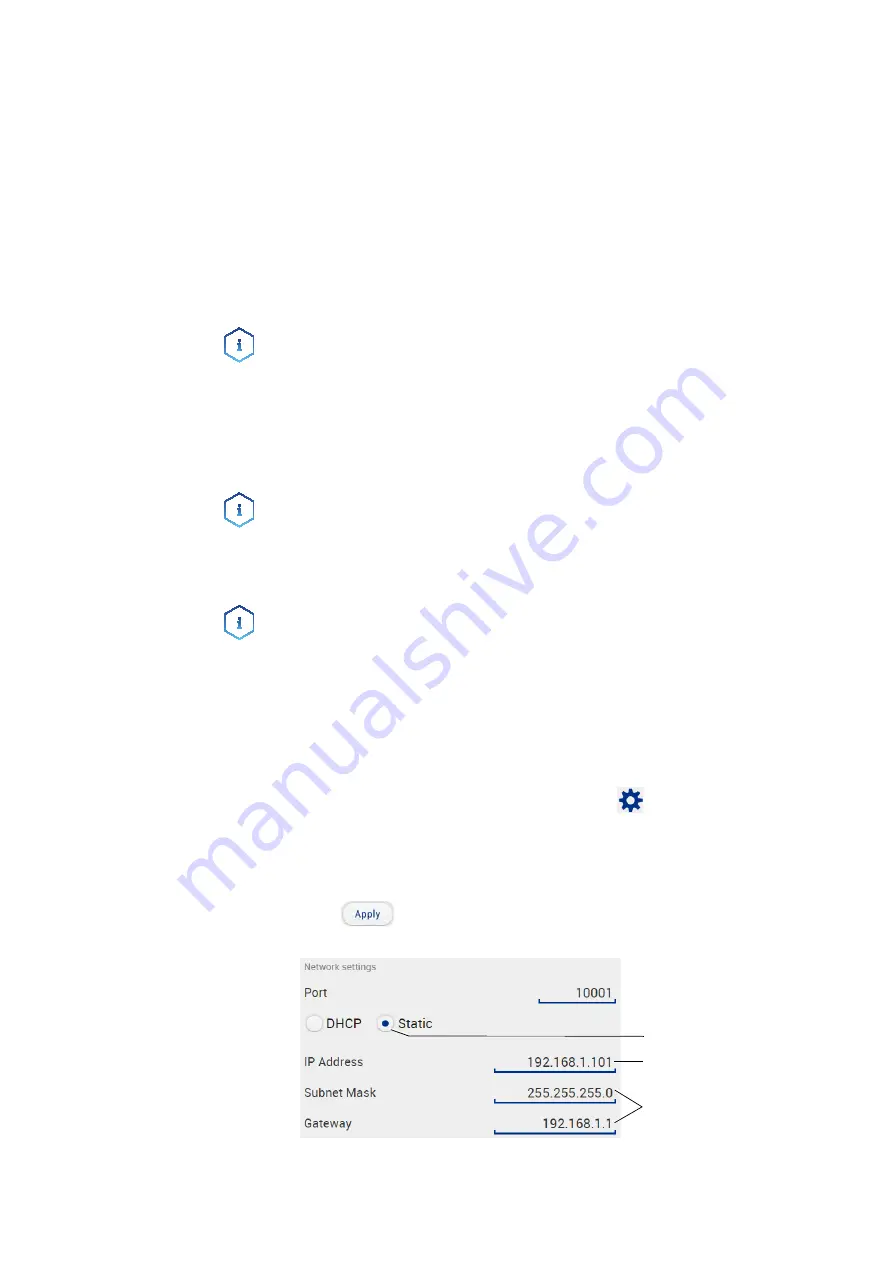
P 2.1L user manual V6840, version 3.6
20
Installation
2. In case of an overlap, change the IP address range of the router.
3. Use the patch cable to connect the router WAN port to the company
network.
4. Restart all devices, including the computer.
Controlling several systems separately in a LAN
Devices connected to a LAN communicate through ports, which are part
of the IP address. If more than one HPLC system is connected to the same
LAN and you plan on controlling them separately, you can use different
ports to avoid interference. Therefore, the port number for each device
must be changed and this same number must be entered into the device
configuration of the chromatography software. We recommend to use the
same port number for all devices in the same system.
Note:
The port is set to 10001 at the factory. You must use the same num-
bers in the device configuration of the chromatography software as in the
device, otherwise the connection fails.
Process
1. Find out port number and change it on the device.
2. Enter the port number in the chromatography software.
Result
The connection is established.
Setting a Static IP Address
Note:
Before changing the LAN settings, inform yourself about the IT
safety standards valid for your laboratory.
Tow options are given to set the device IP address to fixed (static) or
dynamic (DHCP) via software: Mobile Control or Firmware Wizard.
Mobile Control: Setting a static IP address
Note:
The device is factory set to a dynamic IP address (DHCP). To ensure
a permanent LAN connection between the chromatography software and
the device, we recommend to set a static IP address for certain applica-
tions. You find further information on LAN settings in the chapter “Device
Settings“ of the Mobile Control Software Instructions.
Prerequisites
The device has been switched on.
Mobile Control has been installed and started.
The connection between the Mobile Control and the device has been
established.
Procedure
1. In the Mobile Control, choose <
Settings>
.
2. On the
<General>
tab, choose the device name.
3. Under
<Network Settings>
, choose the setting <
Static>
1
.
4. Enter the IP address into the text box
<IP Address>
2
.
5. If necessary, change the subnet mask and the gateway
3
.
6. Click
in the top right corner.
7. Restart the device (recommended).
Result
The device is now accessible via the static IP address.
Mobile Control: Setting IP address to DHCP via device name
1
2
3
Содержание Azura P 2.1L
Страница 1: ...Pump P 2 1L User Manual V6840 HPLC...






























