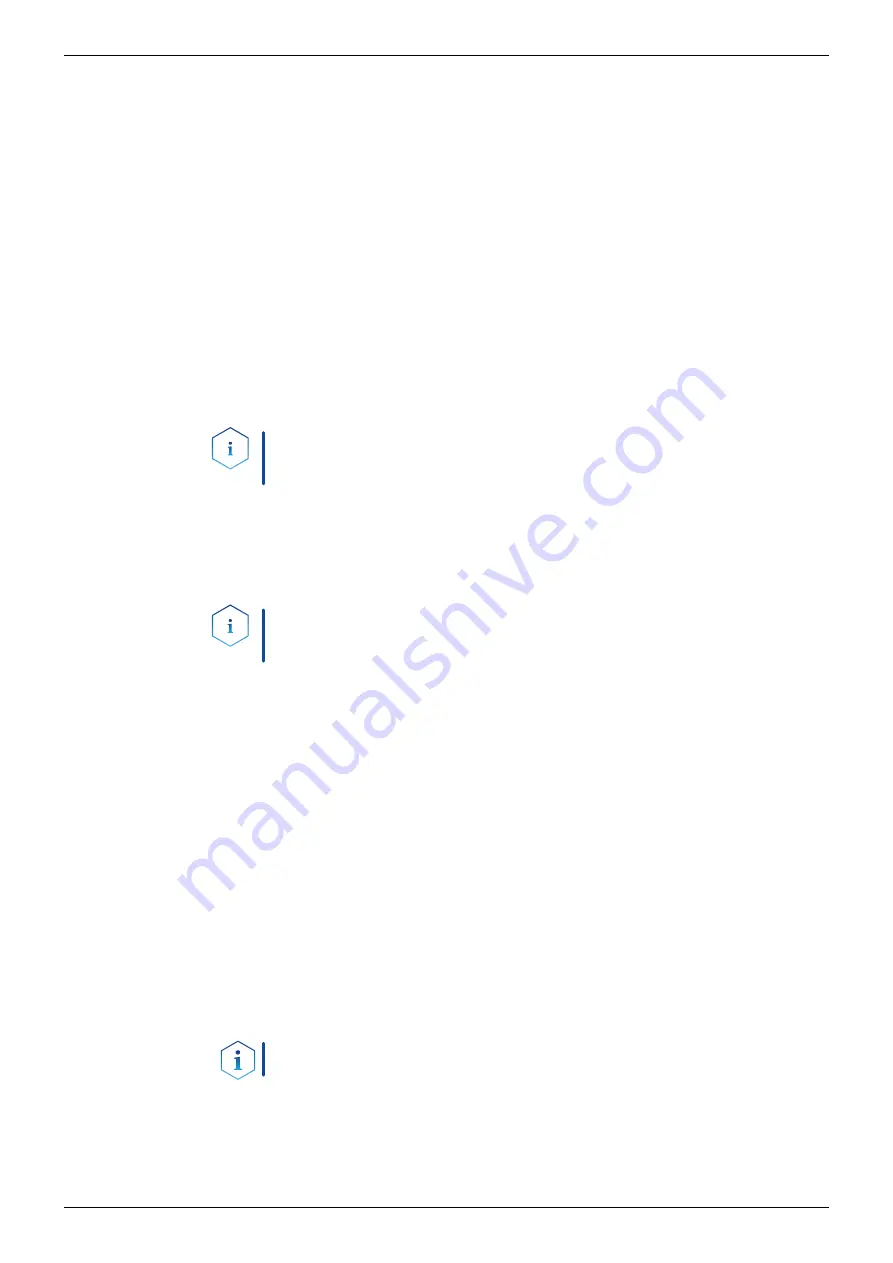
18 Installation
AZURA® Conductivity Monitor CM 2.1S Instructions, V6710
1.
Check that the IP address range of the router and of the company
network do not overlap.
2.
In case of an overlap, change the IP address range of the router.
3.
Use the patch cable to connect the router WAN port to the company
net work.
4.
Restart all devices, including the computer.
4.4.6 Controlling several systems separately in a LAN
Devices connected to a LAN communicate through ports, which are part
of the IP address. If more than one HPLC system is connected to the same
LAN and you plan on controlling them separately, you can use different
ports to avoid interference. Therefore, the port number for each device
must be changed and this same number must be entered into the device
configuration of the chroma tography software. We recommend to use the
same port number for all devices in the same system.
Note:
The port is set to 10001 at the factory. You must use the same num-
bers in the device configuration of the chromatography software as in the
device, otherwise the connection fails.
1.
Find out port number and change it on the device.
2.
Enter the port number in the chromatography software.
The connection is established.
Note:
If the LAN cable has been connected and the connection is valid,
the LED on the LAN port on the rear side lights up in green. The second
LED blinks yel low during data transfer.
The conductivity monitor is embedded in the software packages
OpenLAB, ClarityChrom (from version 5) and PurityChrom.
4.4.7 Analog output
The device sends out measuring signals via the analog output as varying
volt age. Pay attention to the following conversion factors:
pH Value:
pH 0 = 50 mV
pH 7 = 500 mV
pH 14 = 950 mV
Conductivity:
The measured conductivity (mS/cm) is converted directly to
volt age (mV), thus 1 mS/cm = 1 mV.
4.5 Setting IP addresses via software
Note:
Check the IT security standards for your lab before intervening in
the LAN settings.
Static IP addresses are required to run certain chromatography software,
e.g. Purity Chrom®. For a comprehensive overview on how to set static IP
addresses for PurityChrom®, refer to the document „PurityChrom® Instal-
lation Guide“ on the PurityChrom® installation CD.
Process
Process
Result
Software
PurityChrom®






























