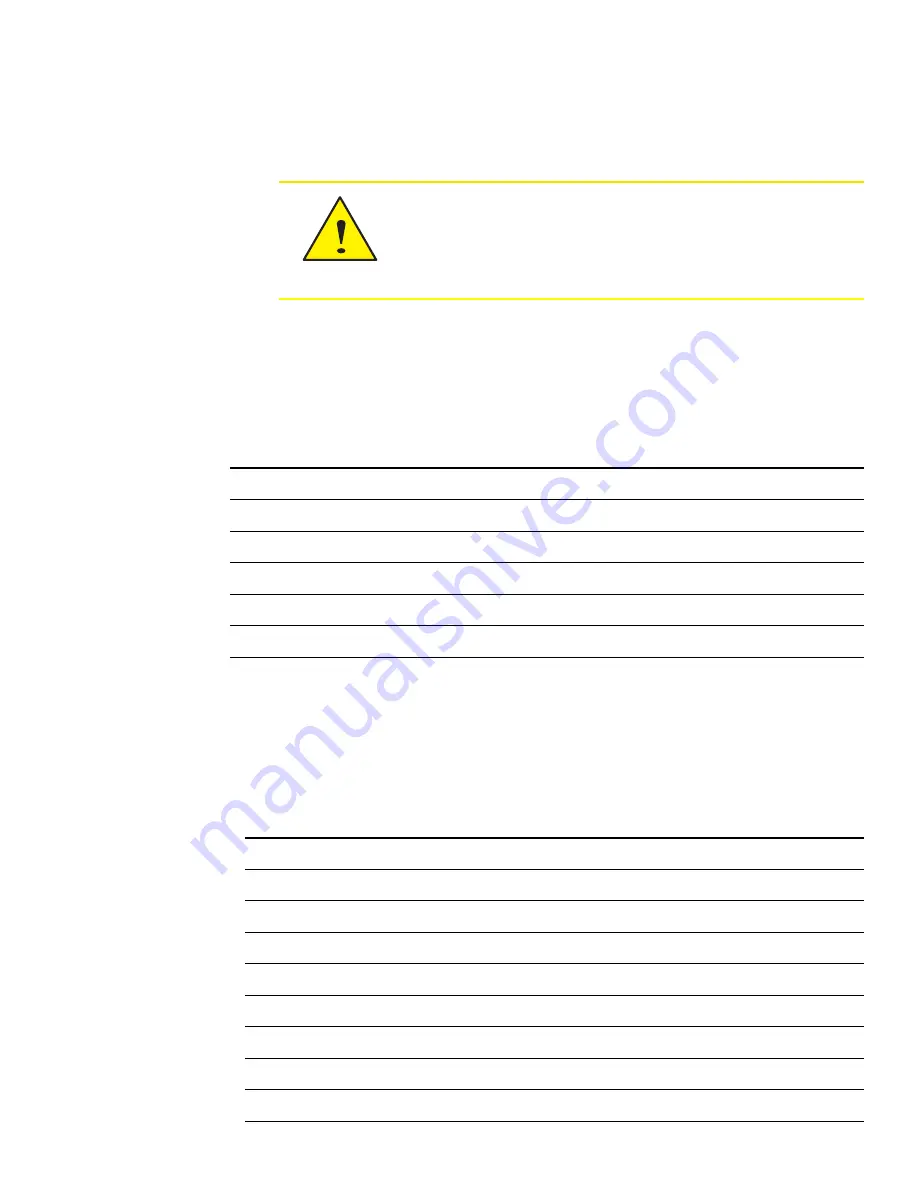
BACnet objects
The SimplyVAV controllers are BACnet Application Specific Controller (ASC) that are
composed of standard BACnet objects. This section lists the objects that are likely to be
monitored by a standard BACnet operator workstation to verify system operation.
Caution
Changing the configuration of any object may result in
unpredictable operation of a controller and damage to
equipment that is under control of a SimplyVAV controller.
Input objects
The following BACnet input objects represent values at the physical inputs of the controller.
For wiring details, see the topic
Input
Name
Description
Object type
Termination
AI1
DISCHARGE AIR
Discharge Air Temperature
KMC 10K Type_III
10K fixed
AI2
SPACE SENSOR
Space Sensor
KMC Type II Deg F 10K fixed
AI3
SETPOINT OFFSET
Setpoint Offset
TABLE 4
10K fixed
AI4
PRIMARY DUCT
Primary Duct Pressure
AI5
SECONDARY DUCT
Secondary Duct Pressure
Table 8–2 Input objects
Output objects
The following BACnet output objects represent values at the physical outputs of the
controller. For application specific output wiring details, see the topic
.
Output
Name
Description
Units
AO3
ANALOG HEAT
Analog Heat
0_100%
AO4
FAN SPEED
Fan Speed
0_100%
BO1
DAMPER CW
Damper Clockwise
BO2
DAMPER CCW
Damper Counter Clockwise
BO5
FAN
Fan
BO6
HT STAGE 1
Heating Stage 1
BO7
HT STAGE 2
Heating Stage 2
BO8
HT STAGE 3
Heating Stage3
Table 8–3 Output objects
SimplyVAV
Section 8: System integration and networking
Revision H
67
Содержание SimplyVAV BAC-8001
Страница 1: ...SimplyVAV Application and Installation Guide Revision H ...
Страница 12: ...Section 1 About the controllers KMC Controls Inc 12 Revision H ...
Страница 48: ...Section 6 Application drawings KMC Controls Inc 48 Revision H ...
Страница 62: ...Section 7 Sequences of operation KMC Controls Inc 62 Revision H ...
Страница 72: ...Appendix A K factors KMC Controls Inc 72 Revision H ...























