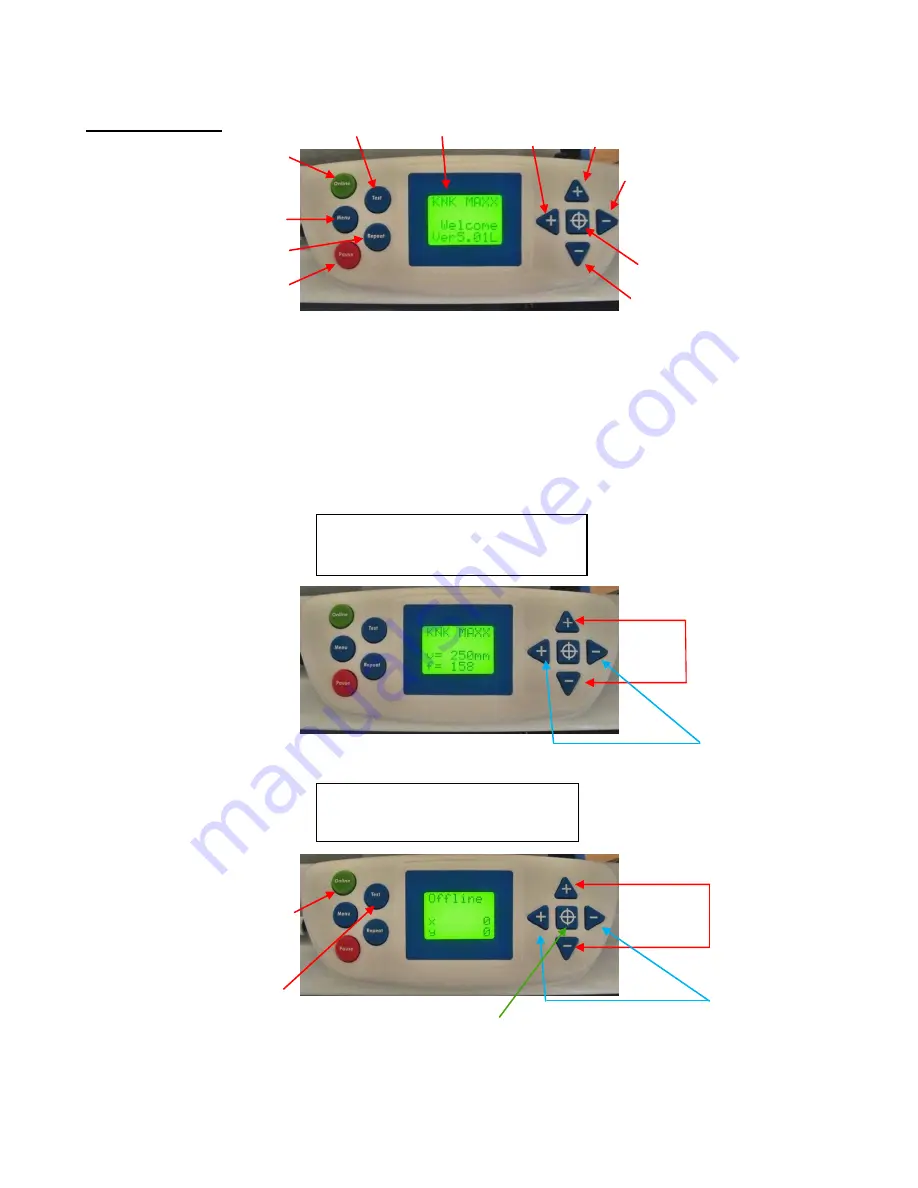
7
1.4 Keypad Panel
Online Mode Display
v = cutting velocity, mm/sec
f = cutting force (scaled from 1 to 160)
1. LCD Display
2. Test: Cuts a small test shape when cutter is in
Offline mode
3. Online / Offline Toggle
4. Menu
5. Repeat: repeats last cut when cutter is in Offline
mode
6. Pause: Will pause cutter in the middle of a cut; press
again to resume cutting
1
2
4
3
5
6
7
8
9
10
11
Increase/Decrease
Velocity (Speed)
Increase/Decrease
Cutting Force
(Pressure)
Move the mat
forward or towards
the back
Move the carriage
left or right
Offline Mode Display
x = forward/back distance from origin
y = left/right distance from origin
Step 1: Turn on the KNK.
A welcome message will
flash for a few seconds when
cutter is first turned on. Then
the cutter will come to rest in
the Online Mode.
Ex
periment with “+” and “
-
“
buttons, as shown.
7. Offline Mode: moves carriage to the left;
Online Mode: increases cutting force
8. Offline Mode: moves mat to the back; Online
Mode: increases cutting speed
9. Offline Mode: moves carriage to the right;
Online Mode: decreases cutting force
10. Sets the Origin
11. Offline Mode: moves mat forward;
Online Mode: decreases cutting speed
Step 2: Press the
Online
button.
This will change to Offline
mode. Experiment with “+”,
“
-
“, TEST, and Origin
buttons, as shown.
Press the
Origin
button to set the
origin. Note the cutter will remain in
the Offline Mode.
Press the
Test
button for a
small shape to cut at the
origin. Note the cutter will
then be in Online Mode.
Go through the
various modes below
to experiment with
the settings and
understand each
mode.






















