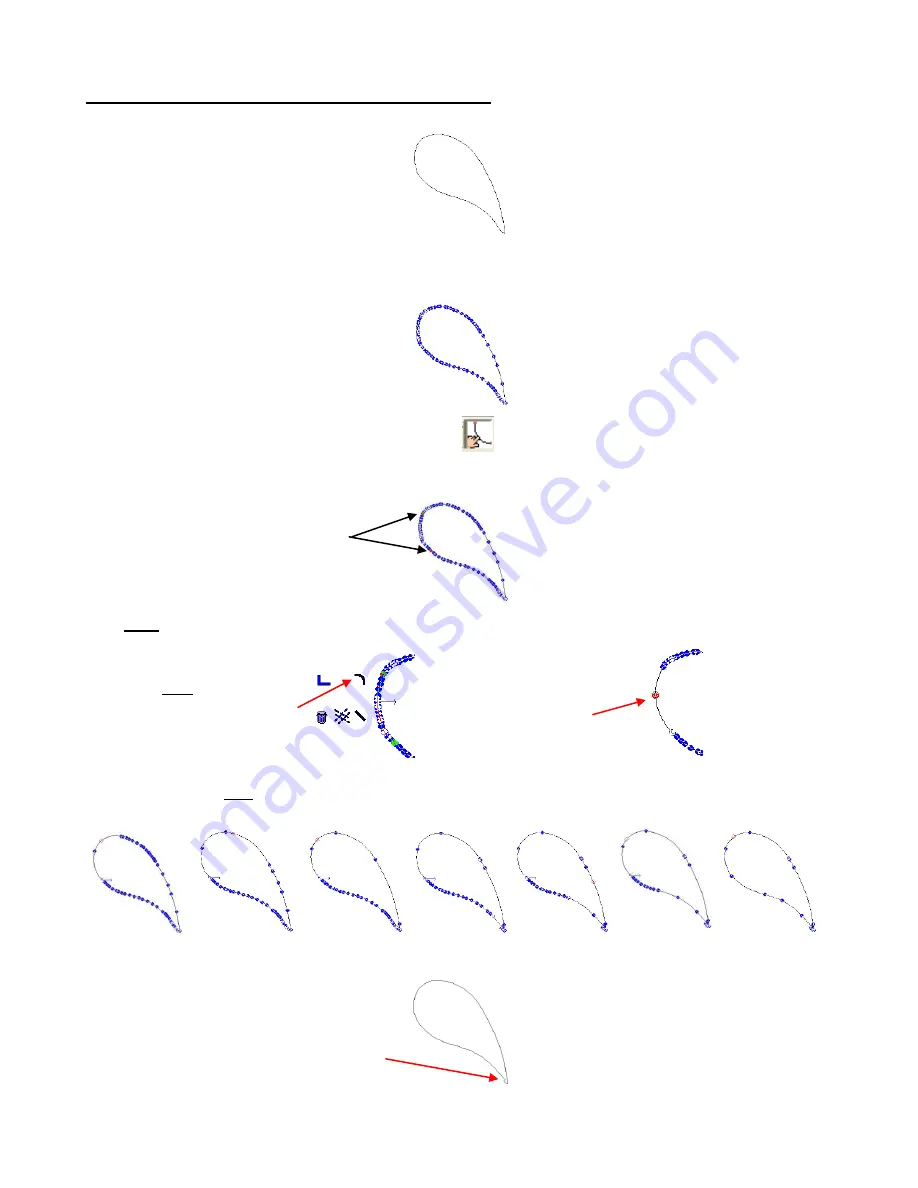
65
7.4 Using Segment Edit to Smooth Curved Sections
Segment Edit can be used to make uneven curves smoother and more natural. This is our example:
(1)
If necessary, use
Ctrl-J
to break the paths of the traced image. While there is a Segment Edit function in
the Polygon Editing Mode, much better results are achieved in the Polyarc mode. Thus, convert the image
by going to
Arrange>Convert to>Polyarc
. Double click to bring up the nodes:
(2)
Click on the
Segment Edit
icon on the Smart Bar.
(3)
Click once at the beginning of the segment you wish to edit and then again at the end of the segment. The
segment will turn red:
(4)
Right click anywhere and a popup window of icons, similar to the node edit menu, will appear. Select the
top right icon, which is the
Arc Segment
option:
(5)
You can continue this process by again, clicking once along the path and then again further along the
path, and then right to bring up the menu. Repeat around the path, as needed, to smooth out the curve
and reduce excess nodes.
(6)
Click on
Apply
to close the Polyarc Editing window. Notice that everything looks fine, except for the very
bottom part. This will be addressed in the next step:
(7)
The other icons in the
Segment Edit
popup menu also allow straight lines, corners, and even guide lines
to be created.
Segment turns red
between two points
selected.
Right click to bring
up menu and select
curve icon.
The curve is now
smoother and the
nodes are reduced.
Needs editing






























