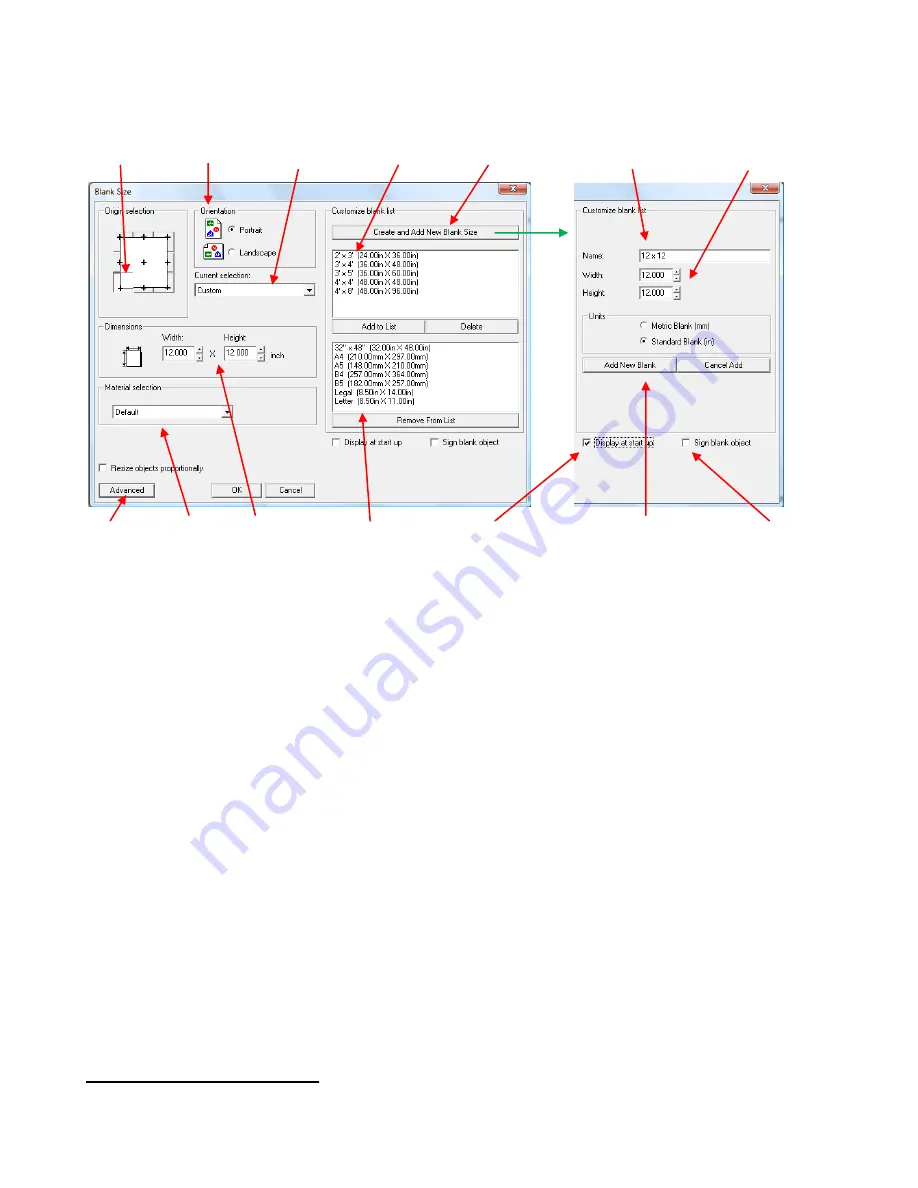
21
Go to
Layout>Blank Size
. A new window will open. Click on
Advanced
at the bottom to expand this
window.
You may want to add the most common sizes you use to the menu under
Current Selection
, such as
12” x 12”, 8” x 8”, etc. Note that 8
-
1/2” x 11” is already
listed as Letter Size.
Click on
Create
and
Add New Blank Size
in the upper right portion of this window. That portion of the
window will change and provide you a field to name your document and then specify the dimensions.
When finished, click on the
Add New Blank
button. Your new choice will be available for selection
under the
Current Selection
menu.
You can remove choices from the menu by clicking on
Remove From List.
This does not delete those
blank sizes unless you then select them in the upper window and click on
Delete.
(2) Below the
Add New Blank Size
portion, you will see a checkbox for
Display at Startup
. Checking this
box will always open this particular window upon going to
File>New
or launching the software.
(3) Note three other parameters in this window:
In the upper left, you may wish to set the (0,0) origin of your Sign Blank to be in the lower left corner.
Note that this has nothing to do with setting the origin on the cutter. This simply sets the relative location
of objects inside your Sign Blank.
Select the
Orientation
setting of
Landscape
or
Portrait
for the Sign Blank. Note that this is for screen
display only and does not set the orientation for the cutter. That is determined by whether or not
Axis
Swap
is checked under
Cut>Plotting Defaults
(Refer to
Section 4.1 Cutting Defaults
).
Select the
Overcut/Trailing Blade Settings
from the
Material Selection
menu. Refer to
Section 2.2
Important Defaults to Check.
(4) At any time, you can open a new document by going to
File>New
or by clicking on the little blue icon (first
one on the left) on the
System
toolbar.
Opening an Existing KNK File
(1)
Go to
File>Open
or click on the second icon from the left (
Open
) on the
System
toolbar and browse your
hard drive to locate subfolders where .knk files are stored.
Click here to
expand window
(0,0) Origin for
(x,y) locations
Orientation for
screen only
Menu of
Blank Sizes
Blank Sizes
NOT in menu
Click to change to the
window on the right.
Enter name of
new Blank Size
Enter dimensions of
new Blank Size
Current
Dimensions
Blank Sizes which
appear in menu
Check if you want Blank Size
window to auto-open
Adds new Blank
Size to menu.
Draws a rectangle same
size as Sign Blank: avoid
Material
Menu






























