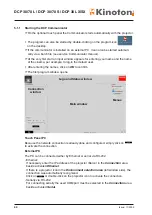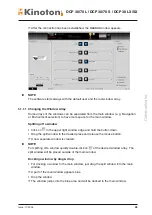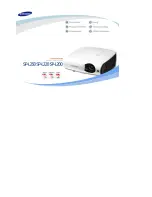DCP 30 LX / DCP 30 SX
Issue: 11/2009
30
Lens FOCUSING (option with motorized focusing)
• Pushing
or
allows you focusing the lens.
$
The button illuminates green when activated.
Lens ZOOM (option with motorized zoom lens and prepared lens holder)
• Pushing
or
allows you to zoom the lens.
$
The button illuminates green when activated.
Macro buttons 1 - 12
• By pushing one of the buttons 1 to 12 a preset macro can be executed
(e. g. DCDM_XYZ_239).
$
- If a macro is activated, the corresponding button field illuminates green.
- During the initializing phase the button field illuminates violet.
- If no macro is activated the button panel illuminates light blue.
X
NOTE
Z
After the projector has been switched on, the last selected macro is active -
the corresponding button field illuminates green.
Z
You fill find more information about macros in „5.3.1 Presets - Executing Macros“.
Z
The button fields can be labelled or marked to assign the used macro on this button.
3 .8 .3 Status LEDs
Above the button panel you
will find two LEDs.
Status LED (right)
$
Switching on the main
switch, the LED illumi-
nates red.
$
If the projector is ready
the LED illuminates
green.
Status LED (left)
$
Illuminates a short time
when a button is pressed.