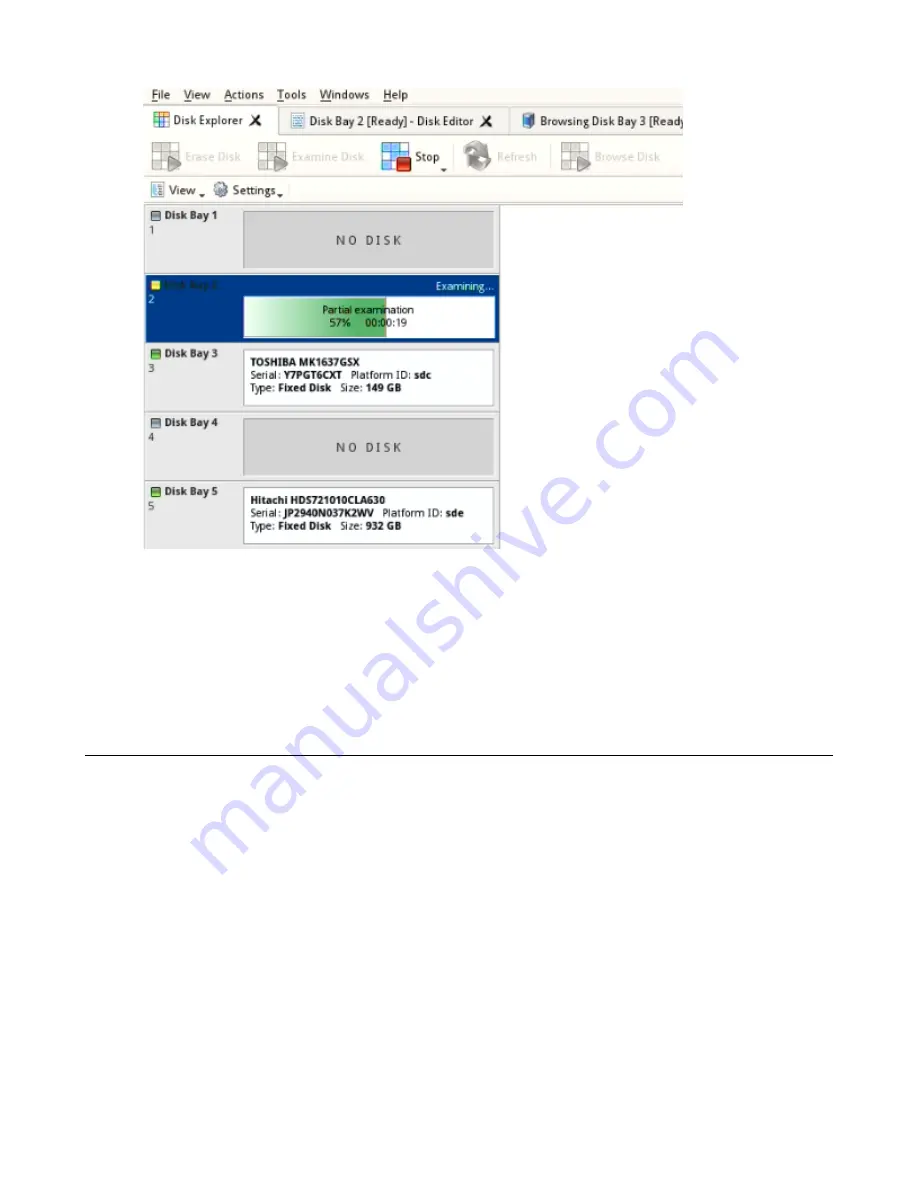
| Using KillDisk |
27
Figure 15: Disk examination progress
As seen in the image above, the green progress bar will fill the virtual drive slot in the KillDisk application. The
percentage of the examination completed and the estimated completion time will also be shown in the slot. Once
this process completes, the word "Examined" will flash in yellow in the slot space and the Erase procedure will
begin.
When erasing completes you can review results for the processed disks.
Disk erasure
KillDisk is an extremely powerful tool for secure disk erasure. Individual disks or batches of disks can be erased to
any desired standard with just a few clicks. The process to achieve this is outlined in this section.
1.
Select a disks for erasure
Use
on page 17 to select disk bays.
2.
Open
Erase disks dialog
dialog
• Click the
Erase
command in the action toolbar
• Click
Actions
>
Disk Erase
command from main menu
• Click
Disk Erase
command from context menu
3.
Confirm erasure options
Use tabbed views to adjust disk erasure options if necessary. Available options:
•
on page 23
•
on page 23 [optional]
•
on page 24
•






























