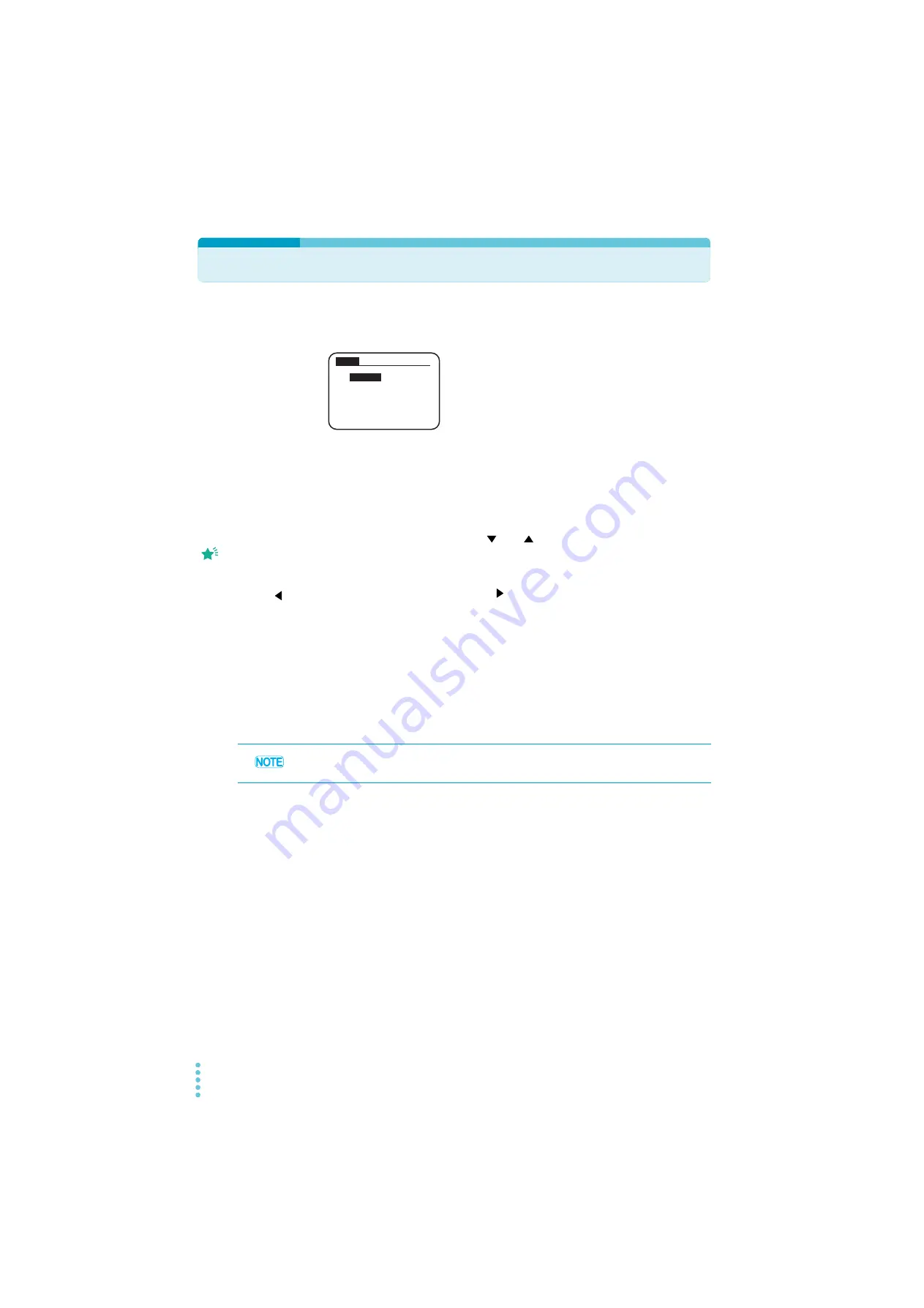
58
PLZ-4WH
Menu
In the menu screen, you can set the PLZ-4WH’s operating conditions and configure
functions.
1
Make sure that the load is off.
If the LOAD LED is lit, press LOAD to turn the load off.
2
Press MENU (SHIFT+SET/VSET).
The menu screen (item 1) appears.
3
Use the rotary knob or press
and
to move to the item that you want
to configure.
The currently selected item is highlighted.
4
Press ENTER or NEXT (SHIFT+ ).
The menu screen (item 2) appears.
5
Repeat step 3 and step 4 to move to the setting that you want to set.
6
Turn the rotary knob to set the setting.
Next, set other conditions.
7
After you have finished configuring the settings, press MENU
(SHIFT+SET/VSET).
The menu screen will close, and the settings that you configured will be applied.
1.
Setu
p
2. Confi
g
uration
4. Model Info
PREV
NEXT
3. Calibration
Menu
Menu screen (item 1) display
Memo
Press MENU
(SHIFT+SET/VSET) to
exit the menu.
Press PREV (SHIFT+
)
to return to the previous
screen.
All the configuration settings, are enabled after you turn the power switch off and then on
again.
Содержание PLZ1004WH
Страница 13: ...Installation and Preparation This chapter describes how to unpack and prepare this product before you use it 1 ...
Страница 28: ...28 PLZ 4WH Remote Sensing ...
Страница 29: ...Basic Functions This chapter explains the operations for each operation mode and other basic functions 2 ...
Страница 47: ...Advanced Operations This chapter explains ABC preset memory setup memory protection functions and the menu 3 ...
Страница 61: ...Sequences This chapter explains the sequence function Sequences 4 ...
Страница 83: ...External Control and Parallel Operation This chapter explains external control and Parallel Operation 5 ...
Страница 115: ...Maintenance This chapter describes the maintenance procedures including cleaning inspection and calibration 7 ...
Страница 127: ...8 Specifications This chapter contains the specifications and gives the dimensions of the PLZ 4WH ...
Страница 137: ...Appendix A Operating Area B Sequence Program Creation Table C Options ...






























