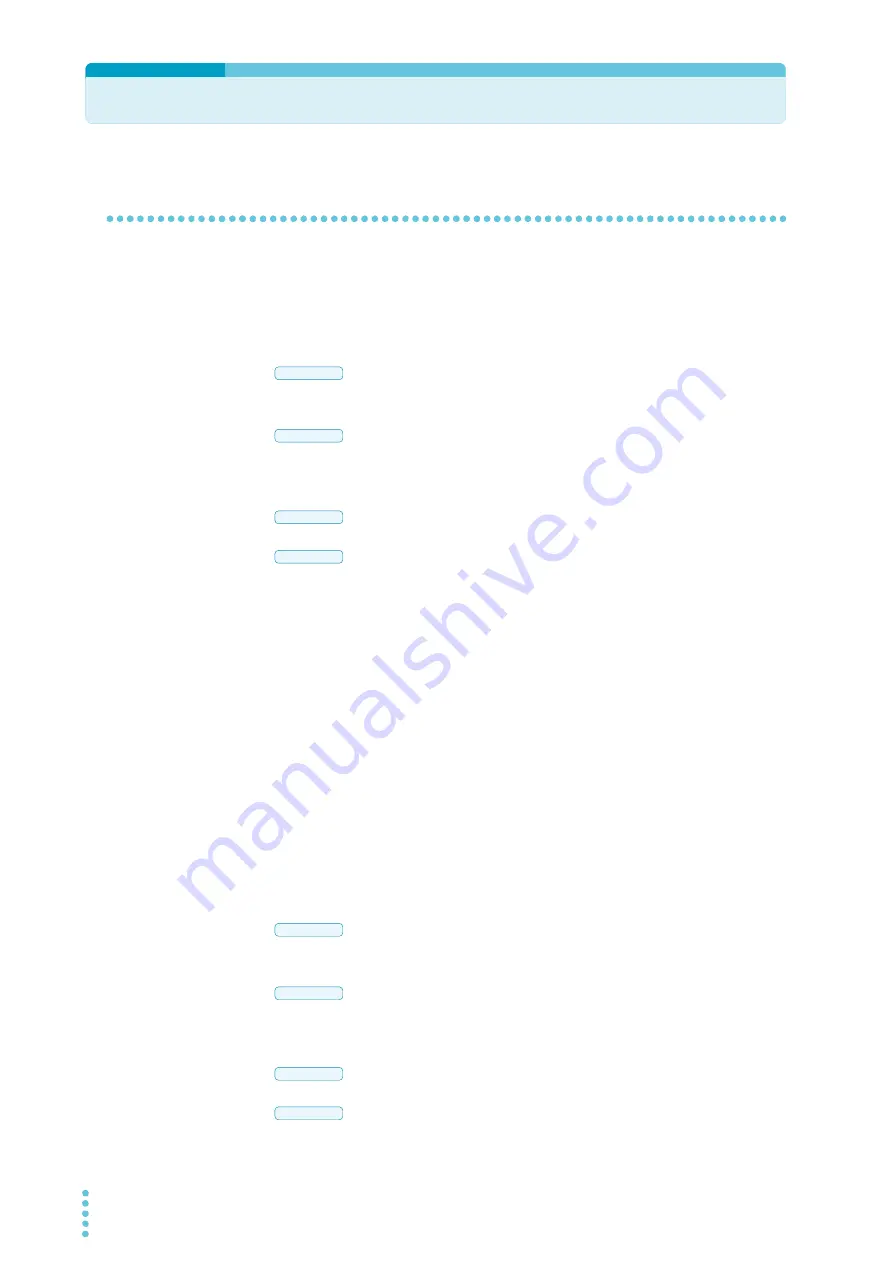
56
PFX2532
Assigning IP Addresses
Assigning an IP address to the PC
You can automatically assign an IP address to the PC or assign a fixed address.
Automatic IP address assignment (connecting through a router)
1
Open the Control Panel, and then View network status and tasks under
Network and Internet.
In the Control Panel, double-click System and then Network and Sharing
Center.
2
Click the Local Area Connection property.
Click the Ethernet Status property.
3
Select the Internet Protocol Version 4 (TCP / IPv4) check box, and then click
Properties.
4
Click Obtain an IP address automatically.
Assigning a fixed IP address (connecting through a switching hub)
You have to set the IP address and subnet mask on the PC that you are using to values that match
the IP address range of the PFX2532. If the PC’s IP address and subnet mask are not set correctly,
you will not be able to connect to the PFX2532.
In the factory default settings, a value in the range of 192.168.1.101 to 192.168.1.107 is assigned to
the PFX2532 address. The lowest digit of the IP address varies depending on the channel number of
the PFX2532.
Example: If the channel number is 1, the IP address is 192.168.1.101.
1
Open the Control Panel, and then View network status and tasks under
Network and Internet.
In the Control Panel, double-click System and then Network and Sharing
Center.
2
Click the Local Area Connection property.
Click the Ethernet Status property.
Windows 7
Windows 8
Windows 7
Windows 8
Windows 7
Windows 8
Windows 7
Windows 8
Содержание PFX2532
Страница 12: ...12 PFX2532 This page is intentionally blank ...
Страница 25: ...Connecting and Configuring Devices This chapter describes how to connect and configure the devices ...
Страница 62: ...62 PFX2532 This page is intentionally blank ...
Страница 71: ...Specifications This chapter provides the PFX2532 s specifications and outline drawing ...
Страница 96: ...96 PFX2532 This page is intentionally blank ...
Страница 141: ......






























