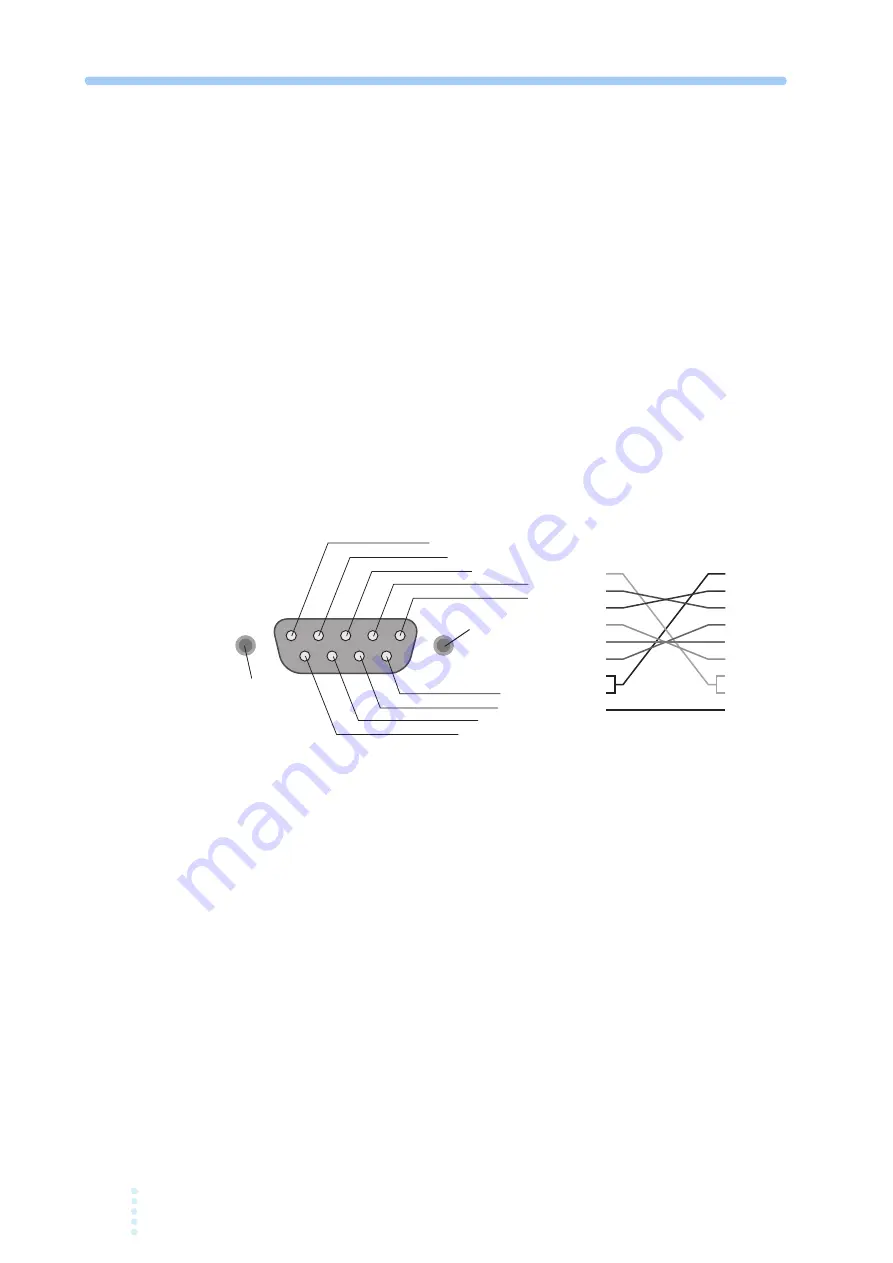
4-2
PCZ1000A
4.1
Overview of Remote Control
As an alternative to using the front panel, the PCZ1000A can also be operated
remotely via an RS-232C interface.
4.1.1
RS232C Interface
RS232C connection
The RS232C port on the PCZ1000A is a standard D-sub 9-pin male connector.
Check that the POWER switches of the PCZ1000A and the computer are turned off,
and connect the PCZ1000A to the computer using a standard cross cable (null
modem cable). Use a D-sub 9-pin female-to-female AT type cross cable. Fig.4-1
shows the connector pin arrangement.
Because the PCZ1000A does not use hardware handshaking, the DTR(4) / DSR(6)
and RTS(7) / CTS(8) wires are not necessary to be connected.
Plug the RS232C cable into the RS232C connector on the rear panel.
Fig.4-1
9-Pin AT Type Connector
#4-40UNC
Inch screw
#4-40UNC
Inch screw
1: CD(carrier detect)
2: RXD (receive data)
3: TXD (transmit data)
4: DTR (data terminal ready)
5: GND (signal ground)
6: DSR (data set ready)
7: RTS (request to send)
8: CTS (clear to send)
9: RI (ring indicator)
Facing the PCZ1000A rear panel
1
2
3
4
5
6
7
8
9
1
2
3
4
5
6
7
8
9
D-sub9pin female
D-sub9pin female
Cross Cable example
Содержание PCZ1000A
Страница 4: ...ii PCZ1000A This page is intentionally blank ...
Страница 14: ...xii PCZ1000A Front panel 18 17 Control panel Control panel 1 Display Display 2 3 4 5 6 7 8 9 10 11 12 13 14 ...
Страница 17: ...General Description This chapter gives an overview and describes the features of the PCZ1000A ...
Страница 35: ...Operation This chapter describes each mode and function of the operation ...
Страница 82: ...5 4 PCZ1000A This page is intentionally blank ...
Страница 83: ...Specifications This chapter gives the specifications and dimensions of the PCZ1000A ...
Страница 88: ...6 6 PCZ1000A This page is intentionally blank ...
Страница 89: ...The appendix contains the basic operating modes operating range and troubleshooting Appendix ...
Страница 99: ......
















































