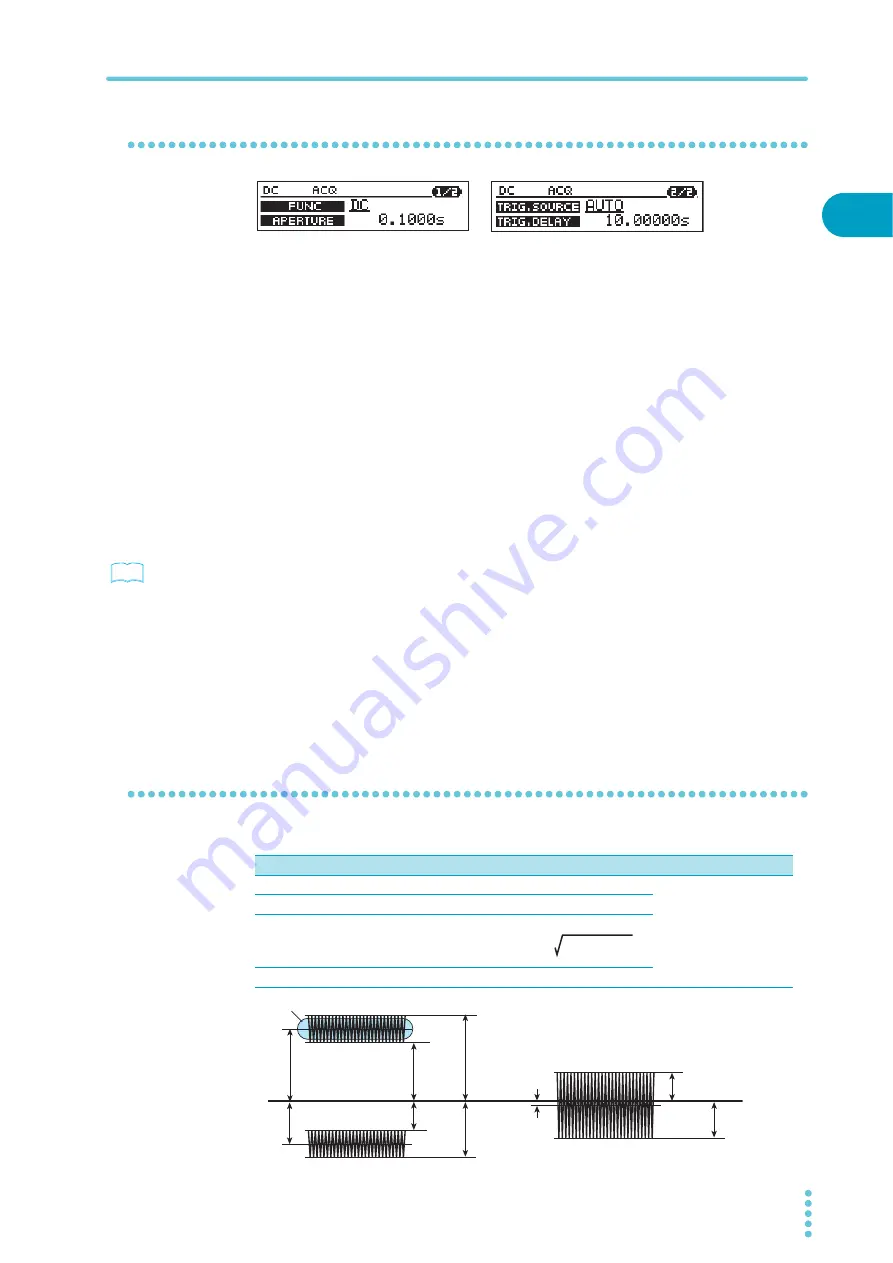
PBZ
63
Measurement Feature and Current Monitor Output
2
Ba
sic Featu
res
Measurement Feature Settings
1
Press MEASURE.
The MEASURE key illuminates, and the MEASURE setup screen (1/2) appears. The
cursor is displayed at the FUNC value.
2
Press MEASURE to select the page that you want to edit.
The page switches.
3
Use the up and down cursor keys to select a setting.
The cursor moves to the setting that you want to specify. You can switch the page by
continuously pressing the up or down cursor key.
4
To enter a number, use the left and right cursor keys to move the cursor
to the digit that you want to specify.
This operation is unnecessary if you are using the numeric keys.
5
Use the rotary knob or numeric keys to specify the value.
If you fix the value that you specified using the rotary knob, the input value is
confirmed. If you are using the numeric keys to specify the value, press ENTER to
confirm the input value.
6
To specify other settings, return to step Procedure 2.
7
To set up other features, press a key other than MEASURE.
The MEASURE key turns off. The measurement setup completes, and the PBZ
switches to the feature for the key that you pressed.
Measurement Feature and Measurement Time (Page 1/2)
FUNC
See
Input range
Description
Factory default setting
DC
Direct current
DC
AC
AC RMS (AC coupling)
DC+AC
DC + AC RMS (DC coupling)
PEAK
Maximum (MAX) and minimum (MIN)
DC + AC
2
2
True RMS value of (DC + AC RMS) =
0
AC
DC
DC
DC
MAX
MIN
MIN
MAX
MIN
MAX
Содержание PBZ20-20
Страница 11: ...PBZ 11 ...
Страница 18: ...18 PBZ ...
Страница 75: ...Memory Response and Configuration This chapter explains preset memory setup memory response and configura tion ...
Страница 95: ...Sequences This chapter explains sequences ...
Страница 153: ...Maintenance This chapter describes how to clean and inspect the PBZ ...
Страница 156: ...156 PBZ Maintenance ...
Страница 157: ...Appendix A List of Factory Default Settings B Troubleshooting C List of Error Messages D Options ...






























