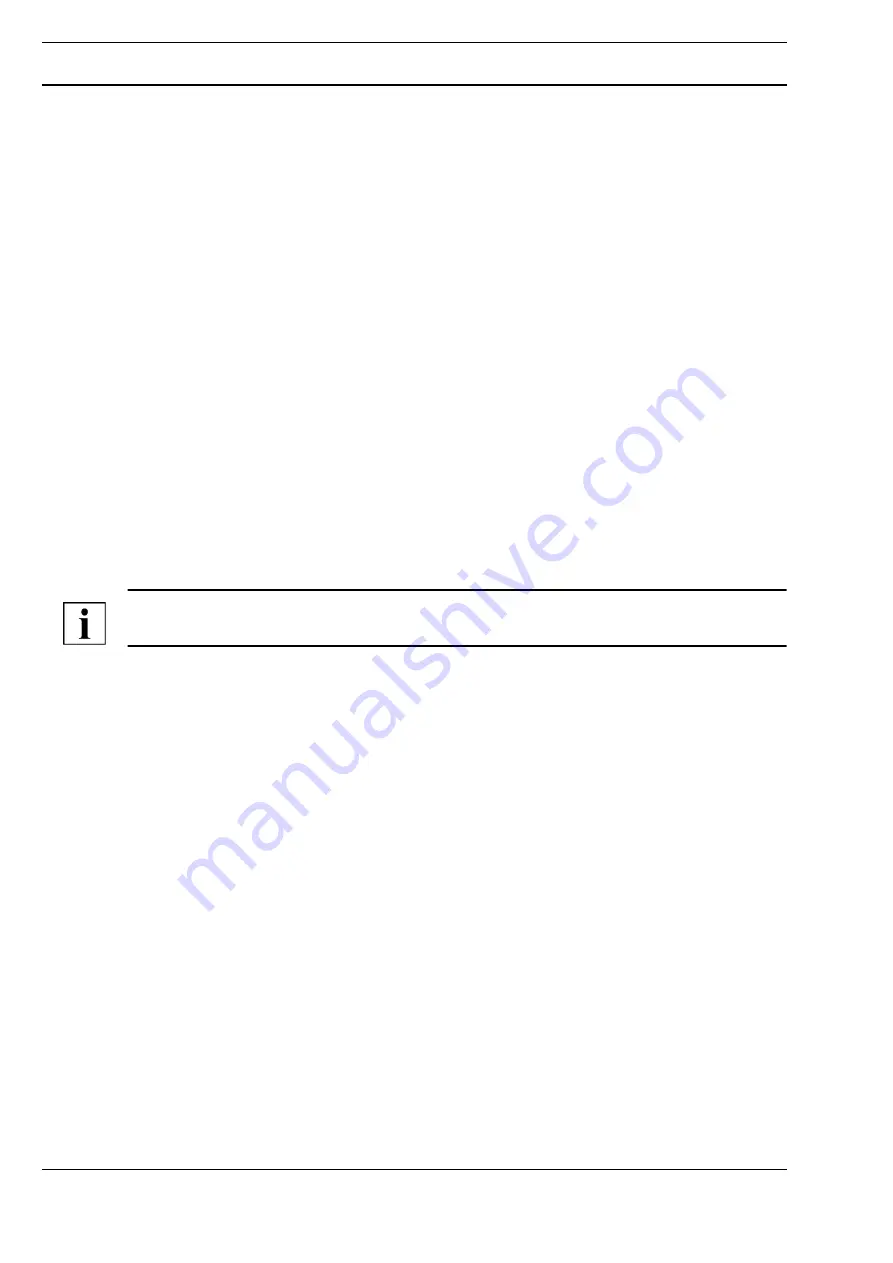
A
Page 6 / 8
Commissioning
GLT-D005-TFA4
Datasheet 4.65-30.013-11-EN
Issue 2017-03-30
Setting Up the Printer as a Local Printer
Prerequisite:
Neutrino BMS software version 9.13 or higher and the printer is connected via USB
cable
To print documents from the Neutrino BMS, you must configure the following settings in the “Tools >
BMS Configuration” BMS menu:
►
Open the BMS function group and select “Printer” in the tree.
The “BMS configuration” window appears.
►
In the “Edit” menu, select “New.”
The “Printer configuration” window appears.
Make the following settings in the “Printer configuration” window.
►
Enter the “Name” and “Location” of the printer.
You are free to enter whatever you want. Once installed on the BMS, the printer can be more
easily identified using these specifications.
►
Select the manufacturer “HP” from the list provided.
►
Select the printer type:
►
Select “OfficeJet Pro K5400 Foomatic/hpijs” as the printer driver for Neutrino BMS
version 9.13.
►
For Neutrino BMS version 9.26 or higher, two printer drivers with the same name, “PostScript
Printer Foomatic/Postscript,” are displayed. Select either one.
►
Select “USB” as the operating mode.
►
Select the Neutrino BMS host name as the node.
The Neutrino BMS enters its host name automatically (for example,
“server15062009-152709”).
NOTE
The printer can also be addressed by other BMS computers within the network using the host name.
►
Select “dev/usbpar0” as the interface.
►
Select the following default settings:
- Paper size: A4
- Paper source: Standard
- Portrait
- Color mode: Color
- Color mixture: QNX dithering
- Resolution: 1200 x 1200 (maximum printer resolution)
- Margins: 1.27 cm (For smaller margins, and for the left and right-hand margin in particular, the
printer may eject a second empty page)
►
Confirm your entries with [OK].
The configuration is then saved.
►
You must restart the system on the BMS to apply the configuration.
You can use the printer as soon as you have restarted the BMS.








