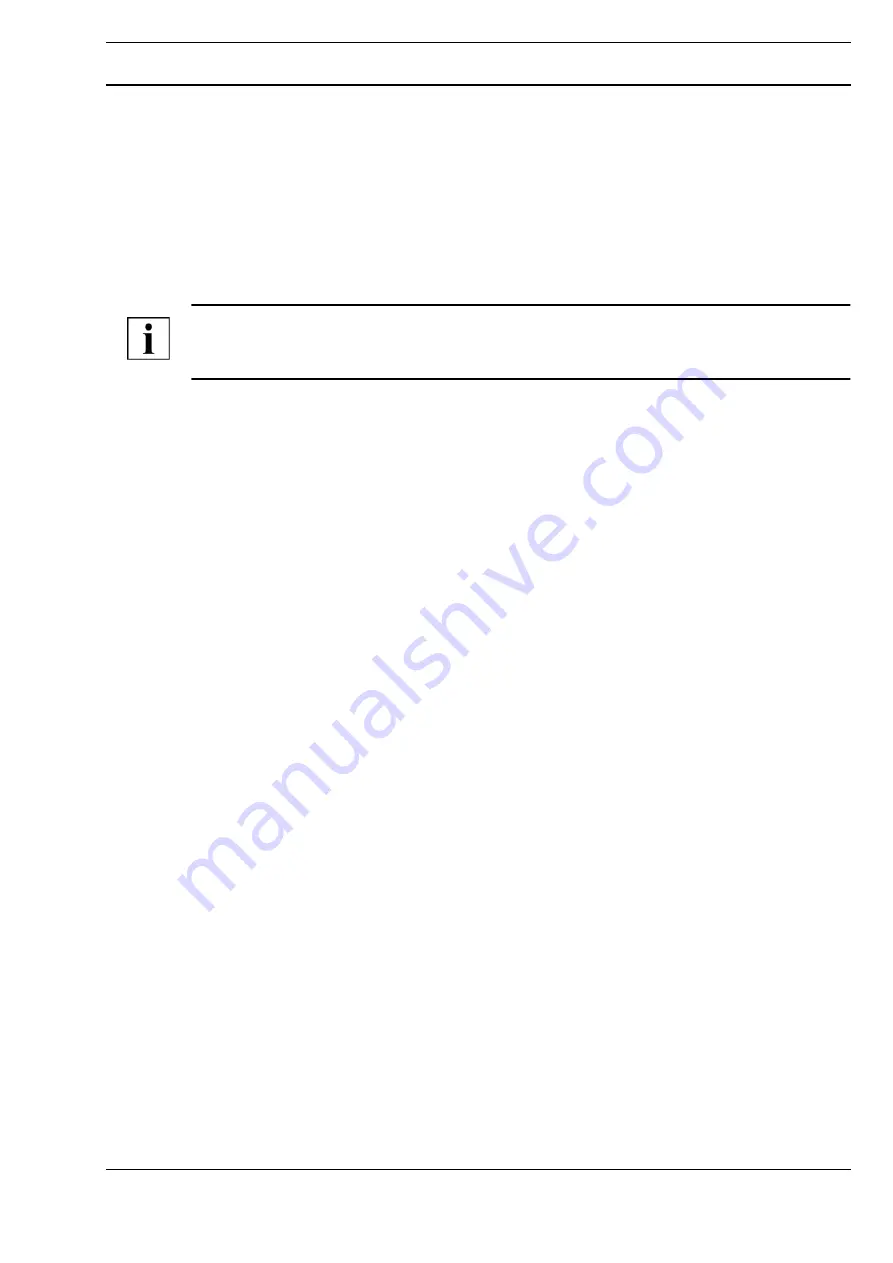
A
Page 3 / 8
Datasheet 4.65-30.013-11-EN
GLT-D005-TFA4
Commissioning
Issue 2017-03-30
Commissioning
Requirements
The printer can be used as a network printer via Ethernet (10, 100 Mbit/s) and TCP/IP or connected
via USB. You must meet the following requirements in order to commission the printer:
■
If you use the printer as a network printer or connect it locally via USB, Neutrino BMS software
version 9.13 or higher must be installed on the BMS computer.
■
The printer must be connected to the power supply using the supplied power cable, and the
Ethernet connection must be established.
NOTE
Further information on the printer, such as the operating environment, the printing resolution and the
toner to use, can be found in the product description.
Setting up the printer as a network printer
To configure the printer as a network printer, you must perform the following preliminary steps.
Configuration of the IP Address
The printer supports the TCP/IP network protocol which is used, among other things, for the
automatic assignment of IP addresses.
After you switch on the printer for the first time, no additional settings are required.
Automatic configuration
If a DHCP server is already available, an IP address is assigned to the printer automatically. To start
the automatic configuration, proceed as follows:
►
To assign the printer a valid IP address, connect the printer to the network.
If a network connection exists, an IP address is automatically assigned after approx. 2
minutes.
►
To ensure that the printer prints a page with the current network configuration, press the
[Resume] and [Wireless] buttons at the same time.
You can find the IP address of the printer on this printout.
If a DHCP server is not available, it must be possible to access the printer from a Windows computer.
To start the configuration, proceed as follows:
►
Install the printer driver from the CD provided on the Windows computer.
►
Configure the printer using the driver software.
The IP address of the printer is available on the network.
►
To ensure that the printer prints a page with the current network configuration, press the
[Resume] and [Wireless] buttons at the same time.
You can find the IP address of the printer on this printout.








