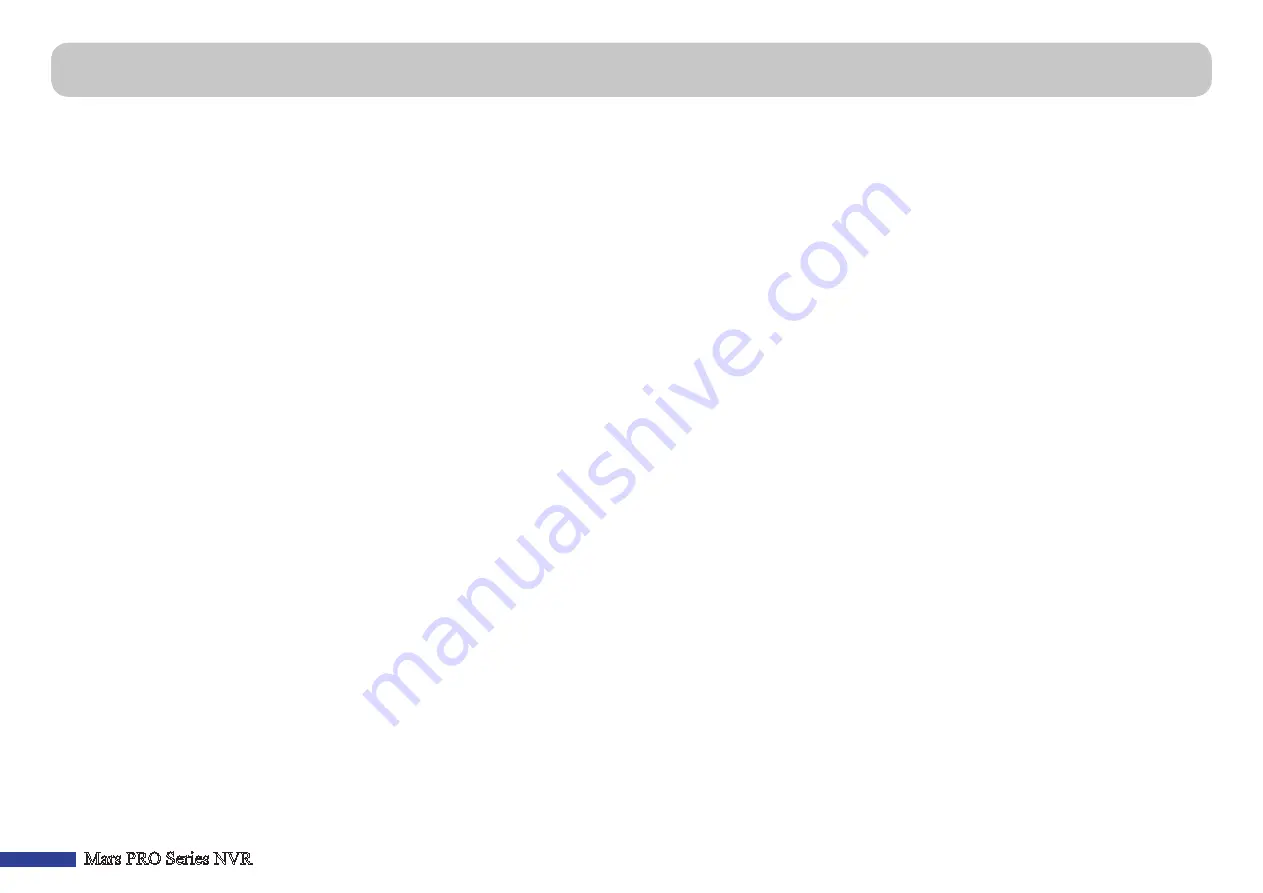
36
Mars PRO Series NVR
If you experience any problems in using the NVR, try the following solutions to these common problems before calling for service. If problems persist, contact the customer
service in your area.
Question:
I have changed the
administrator password but I
cannot remember it.
Answer:
• To obtain the factory default password, contact your retailer or directly send an email to KGUARD at
.
Question:
The NVR does not turn
on and the indicators are not lit.
Answer:
• Check if the power adapter (48V/2A) is properly connected.
• Plug the power adapter to another power outlet, the current outlet may be damaged.
• Check if the Power Switch on NVR is set to the ON position.
Question:
The remote control is not
working.
Answer:
• Make sure nothing is blocking the remote control and the NVR. Aim the remote control at a proper distance.
• Check the remote control batteries.
Question:
Channels have no video
signal.
Answer:
• Check if the cameras are properly connected.
• If your cameras are connected to the PoE port, it may take up to 1 minute for the cameras to start transmitting video to the NVR.
• Check if the input bandwidth have been exceeded the limits.
Question:
The NVR can not add the
3rd party IP camera that I connect
to PoE ports.
Answer:
• Make sure the camera is ONVIF compliant.
• If the camera does not support PoE, check if the camera is using an external power supply.
• Check if the camera is set to the same network segment as NVR Switch’s IP and Gateway.
• Check if the
Switch Mode
is set to
Manual Mode
.
Question:
Motion detection
function does not work.
Answer:
• Check if the motion detection is enabled, and motion area is marked for the channel.
Question:
Time display is not
correct.
Answer:
• Date/time setup is not correct.
• By default, the time and date is updated automatically after the NVR is connected to the Internet. Make sure the time zone on NTP
menu is set correctly according to your location.
Question:
The buzzer keeps on
sounding.
Answer:
• Check the Motion or Events settings. Motion Detection or Video Loss may be detected. Check the HDD capacity and the video
connections, which may be triggering the buzzer.
Question:
I cannot access the web
client.
Answer:
• Check if the network cable is properly connected to the NVR.
• Check if the UPnP function is enabled in router and NVR or if the router does not support UPnP, then make sure the port
forwarding is completed.
• Check if the network settings are properly configured. See
.
• Ensure that you have Internet Explorer 6 or above.
• For Safari on Mac OS, make sure that the Flash Player is enabled in your browser and you have updated the Adobe Flash Player
plug-in to the latest version.
Troubleshooting
















